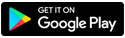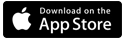CenturyLink Security and anti-virus by McAfee
CenturyLink Security by McAfee is available to all CenturyLink High-Speed Internet customers for protection against malware, viruses, unsafe web sites, and other online threats.
How to download and install McAfee
The recommended way to install and activate McAfee Security is to follow the steps below on the device you want to protect.
Note: You must be signed into your CenturyLink account in order to download McAfee.
Download McAfee from My CenturyLink
- Sign in to My CenturyLink from the device on which you want to install McAfee.
- Go to the Services page, scroll down, and click on the Download McAfee button. This will launch the McAfee site in a new browser tab or window. You must have pop-up blockers disabled for this step. You’ll see two options on the McAfee page: "Download" or “Send Link.”
- Click the Download button on the McAfee page, as shown in the screenshot below, and follow the instructions to install the program on your device. This will download the program and the activation code all in one step.
- Open the downloaded file from your device's "downloads" folder to complete the installation. Just follow the prompts on your device as you do this.
Example image only
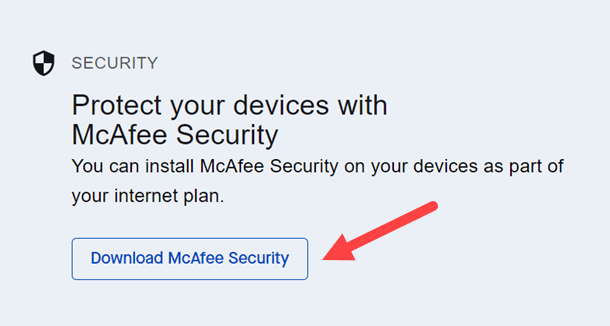
The following two options are alternate ways to install McAfee.
- If you've downloaded the McAfee Security app directly from your app store (Google Play or Apple App Store), you can get your activation code from My CenturyLink.
- Sign in to My CenturyLink from the device on which you want to install McAfee.
- Go to the Services page, scroll down, and click on the "Download McAfee" button. This will launch the McAfee site in a new browser tab or window. Note that you must have pop-up blockers disabled for this step. You’ll see two options on the McAfee page: "Download" or “Send Link.”
- Click the Download button to get the activation code for the device on which you've downloaded the app.
You also have the option to send a link to another device for installation (for example, another household member who does not have your CenturyLink account login information):
- Sign in to My CenturyLink and click on the Download McAfee Security button from the "Services" page.
- Choose Send Link and enter the email address you want the download sent to.
* For the best experience, we recommend you do the next two steps from the device you want the program installed on:
- Open the email from CenturyLink with the subject “CenturyLink Security by McAfee download” and click the Protect Me button for Mobile or for Windows & Mac (both options open to the same page).
- This opens a new page with tabs for PC, Mobile or Mac. Choose the device you want to download the app onto and click the Download button. If you've downloaded the McAfee Security app directly from your app store (Google Play or Apple App Store), you can get your activation code from My CenturyLink.
Boost your security
Top Internet Topics
-
Check for phone or internet outages -
Troubleshooting slow internet -
Speed hub -
Upgrade your service -
WiFi support -
Internet security
View all Internet topics
Did you find the help you were looking for today?
Support topics