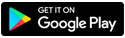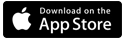Hello.
Welcome to CenturyLink support.
Self-help tools
Support topics
Need quick assistance?
The best way to connect with customer service is by text!
Text your question to 888-320-3452 on your mobile device* and get help with service requests like:
- Upgrade or move your internet or phone service
- Request a repair
- Reschedule an appointment or locate your technician
- And more!
*Msg. and data rates apply. Msg. frequency varies. Text HELP for help. Sign in to your account to update communication preferences or reply STOP to opt out. Automated Bot used to route requests. View Privacy Policy and Terms and Conditions.
Top solutions
Check your account, pay your bill, manage your connection, and more. Download the My CenturyLink app today.
Check out the CenturyLink blog!
Discover something new.
Explore helpful how-tos and informative topics to enhance life with technology for the whole family.
Looking for something else?
Modem Recycling
Send in your old CenturyLink modem and we'll recycle it at no cost!
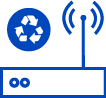



.png)