We no longer support this browser. For an optimal experience, we recommend updating your browser.
Manage accounts for your enterprise ID
You can add CenturyLink business accounts to your enterprise ID, which adds them to Control Center for easy online management.
You can also change the security question and answer for an account and change the nickname for an account.
To add accounts to your enterprise ID:
- Click Admin, then click Accounts.
Control Center lists the accounts for your organization.
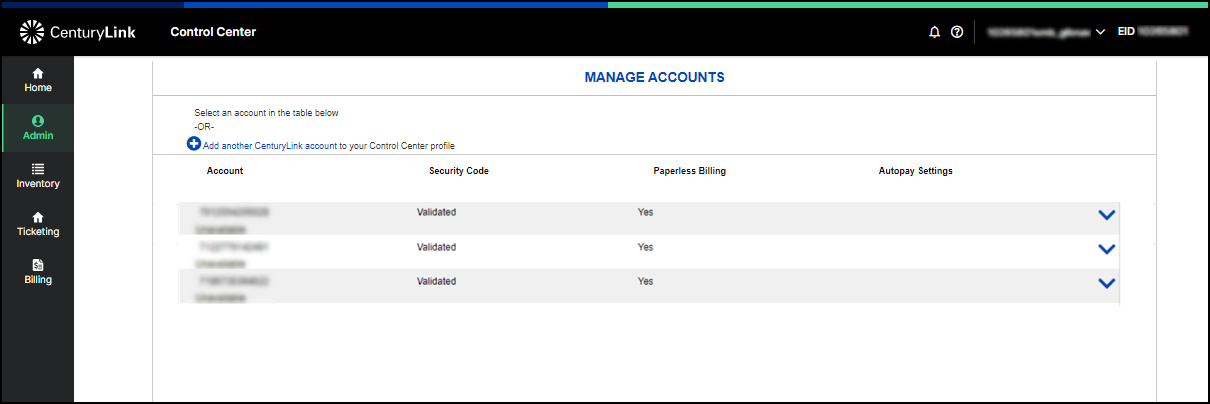
- Select Add Another CenturyLink account.
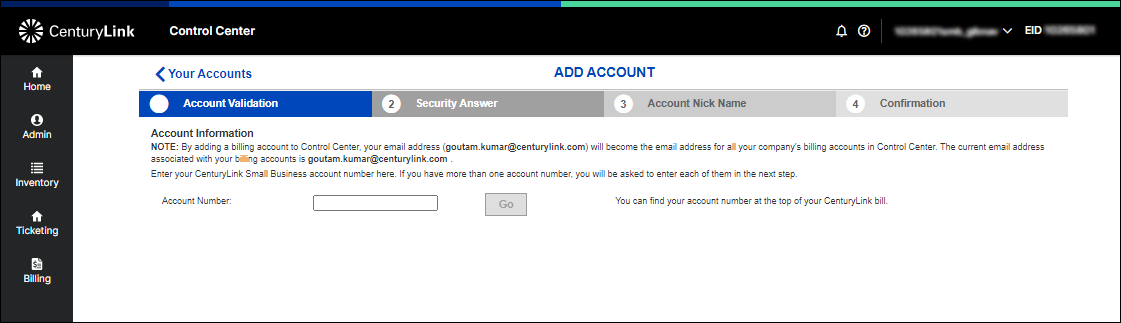
- Type your account number (found on your invoice), then click Go.
- Select a security question and answer.
- Create a nickname for the account.
- Confirm you want to add the account.
Control Center adds the account to your enterprise ID. You can now manage this account online: make payments, submit repair tickets, etc.
Change the security question and answer for an account
Follow steps one and two above, and then select the blue arrow next to the account you want to change the security question and answer for.
- Click Edit Security Question.
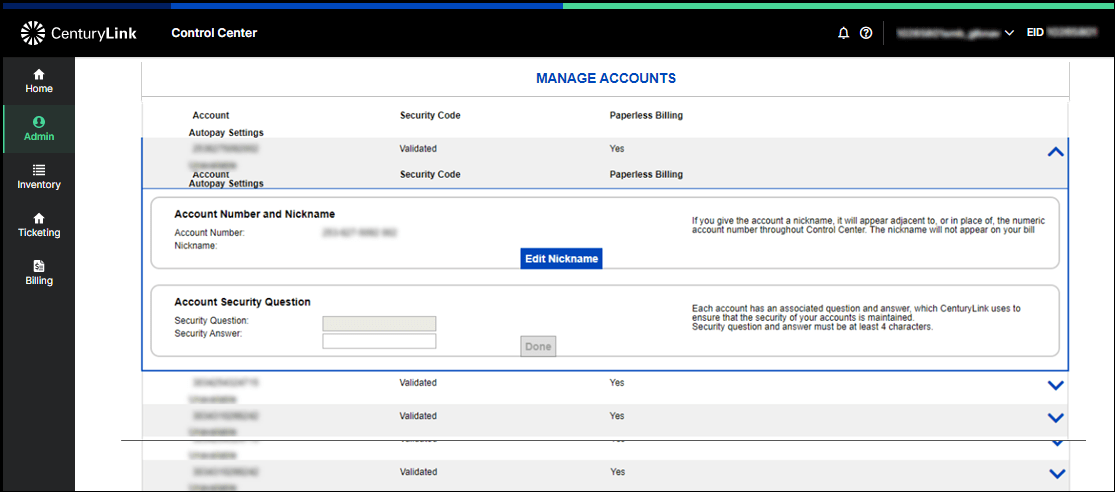
- In the Security Question field, type a question.
- In the Security Answer field, type an answer.
- Click Done.
Change the nickname for an account
Follow steps one and two above, and then select the blue arrow next to the account you want to change the security question and answer for.
- Click Edit Nickname.
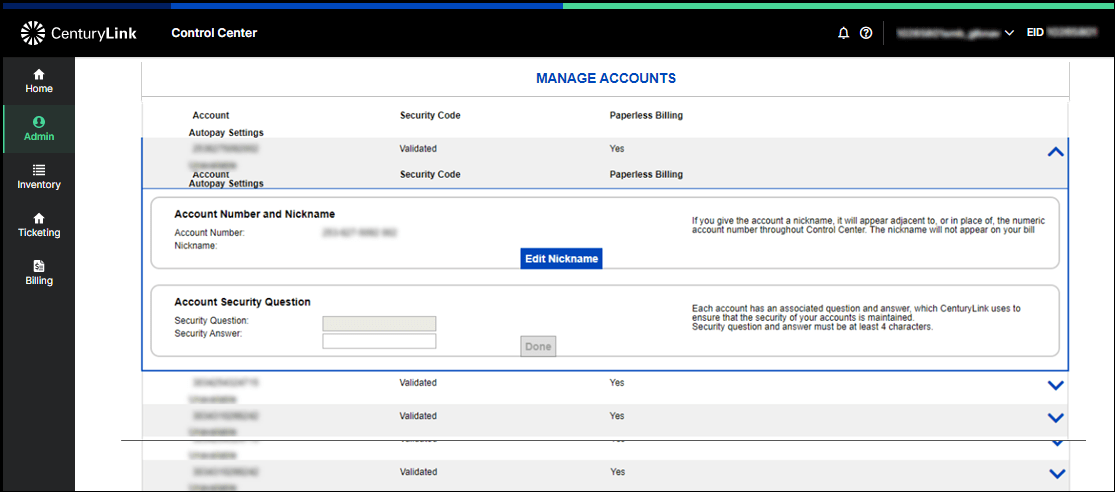
- In the Nickname field, type a new nickname for your account.
- Click Done.
Control Center Topics
Did you find the help you were looking for today?
