We no longer support this browser. For an optimal experience, we recommend updating your browser.
Control Center billing tickets
You can submit a billing ticket to change your billing address, dispute or clarify a charge, or request a refund. After you've submit a billing ticket, you can view its status.
You must have read/write billing permissions to submit a billing ticket. If you have questions about your permissions, contact your system administrator.
To access and view Control Center billing tickets:
Sign in to Control Center and click Billing, then click Billing Requests.
Control Center will list all your billing tickets and details for each ticket.
- Billing ticket number
- Ticket title
- Status
- Account (the account number the ticket was opened for)
- Billed date (the date of the last bill for the account)
- Submitted date
- Last activity (when the ticket was last updated)
To view more details of a billing ticket, click the row for that ticket.
It typically takes 24–48 hours for a ticket to be assigned to an agent. After it's assigned, the status will change from Open to Processing.
You can only see tickets created online that are associated with accounts assigned to your user profile. For tickets created by calling the Control Center Help Desk, contact us.
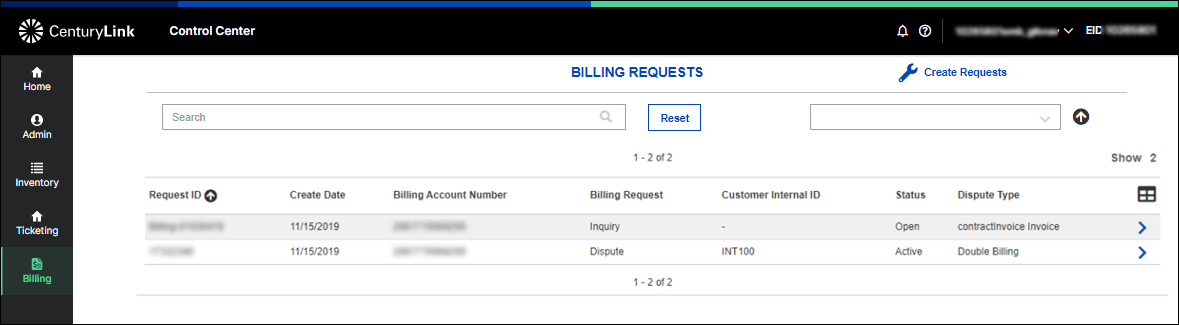
How to create a billing ticket
- Click Create Requests.
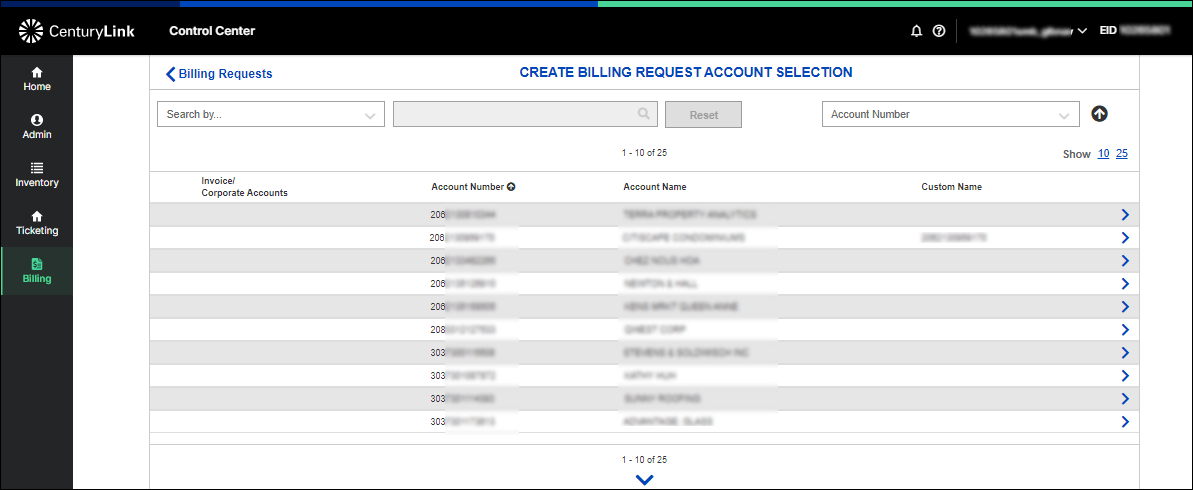
- Click the blue down arrow () for the account you want.
- On the left, select the radio button for the type of billing ticket you want to create.
- From the list on the right, select the type of question, dispute, or change you have. (For example, if you selected Billing Name/Address/Contact/PO Change for the ticket type, you might select Billing Account Name or Address Change as the change type.)
- Fill in the details for the billing tickets. Depending on the type of ticket you're creating, Control Center will ask for different information so we can more efficiently process your request.
- When you're done, click Submit.
You'll see a pop-up box confirming your ticket's been created. Within 24–48 hours, you ticket will be assigned to a billing specialist. As your ticket is processed, we'll notify you according to your alert settings. If you don't receive a confirmation email, double check that your contact information is correct. We'll also notify you when your ticket is closed.
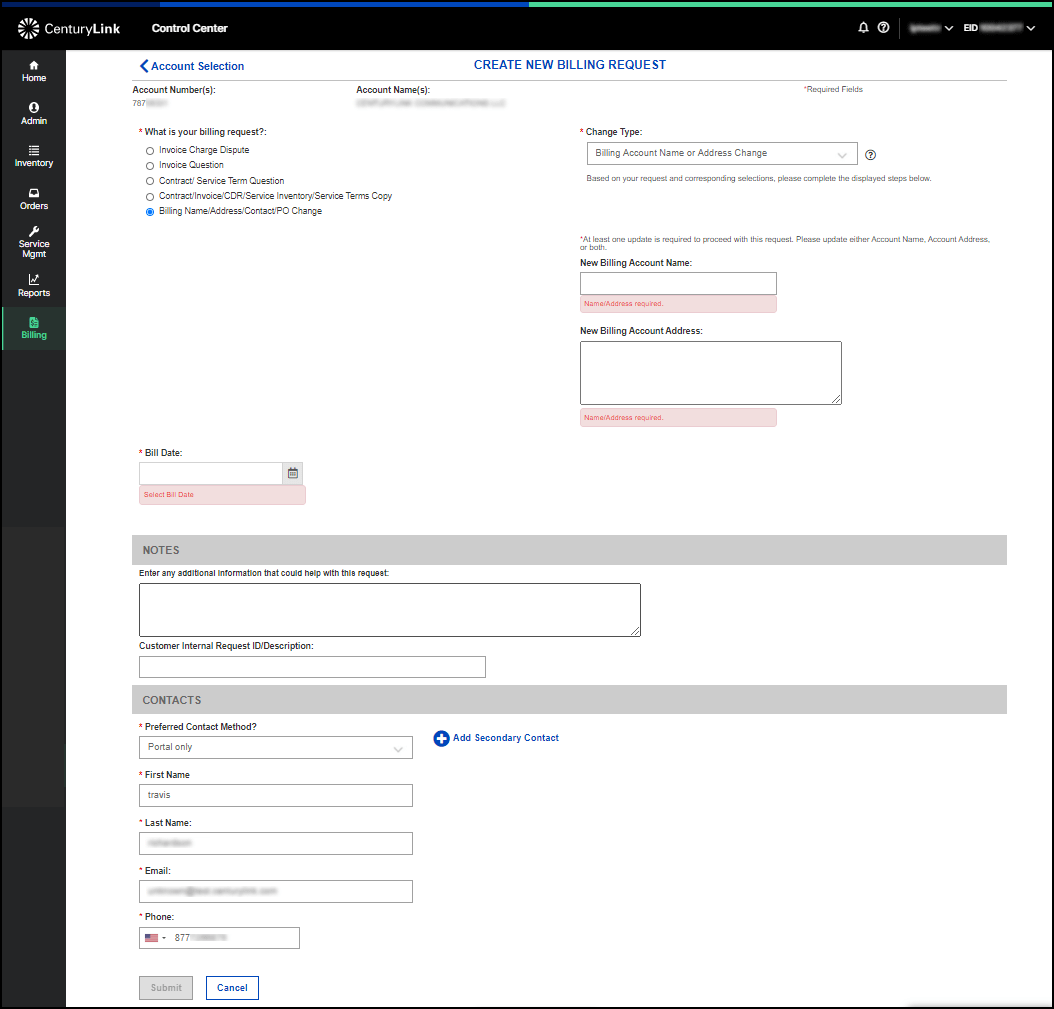
Control Center Topics
Did you find the help you were looking for today?
