We no longer support this browser. For an optimal experience, we recommend updating your browser.
Turn direct dialing features on and off
As a SIMPLE administrator, you can give users the ability to direct-dial colleagues by entering the extension or the name.
The first five steps are the same for Dial by Extension and Dial by Name:
1. Log in to the SIMPLE administrator portal. (This brings you to the My CenturyLink sign-in page. This is correct. After you enter the username and password you use for SIMPLE, you will be redirected to the administrator portal.)
2. Click the Advanced Services tab.
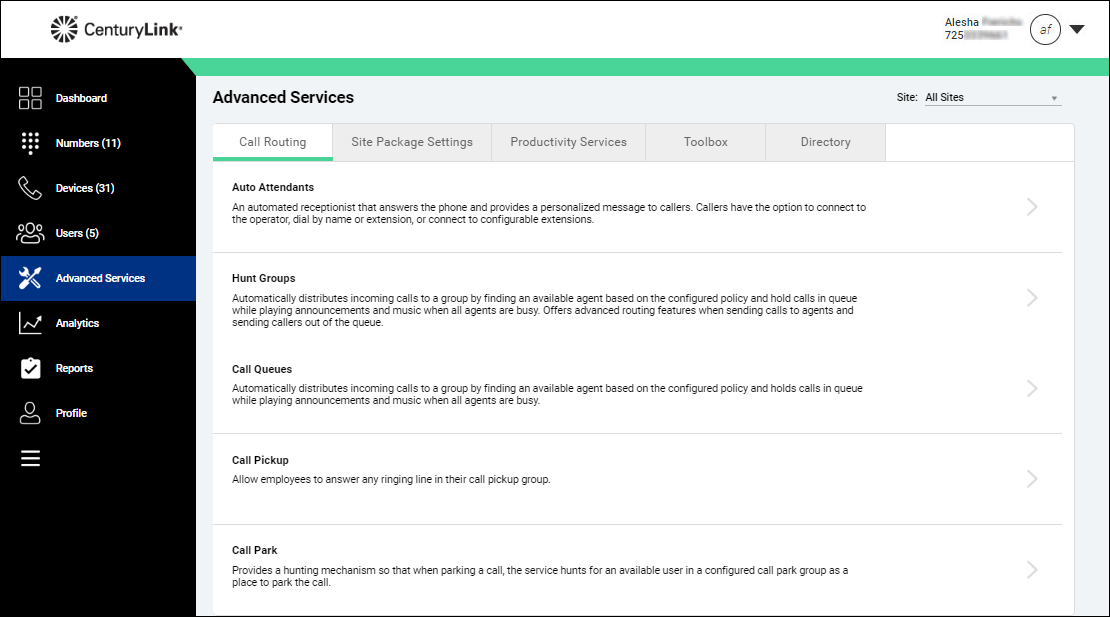
3. Click Auto Attendants
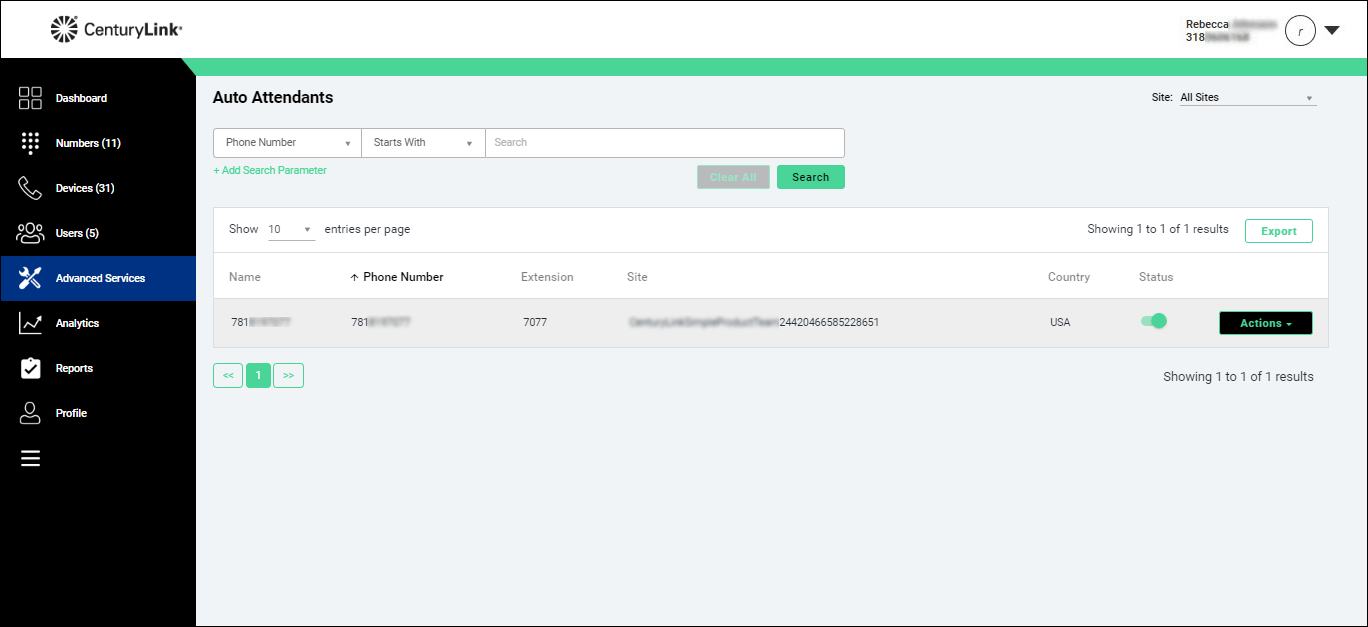
4. From the Actions list, select Edit Service.
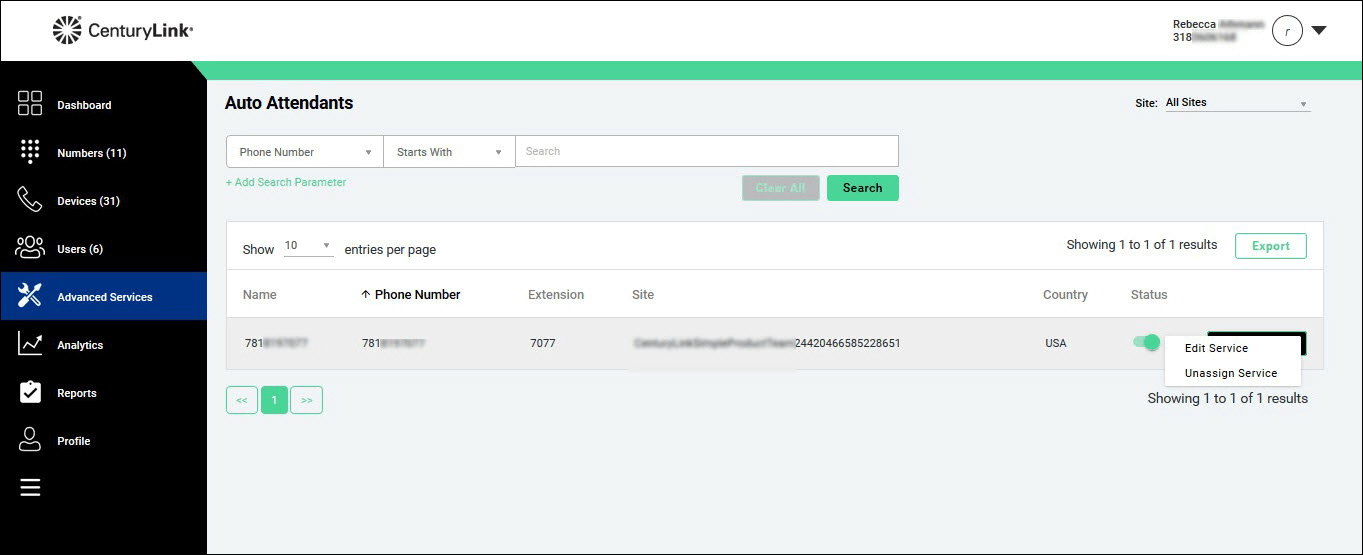
The Incoming Call tab opens.
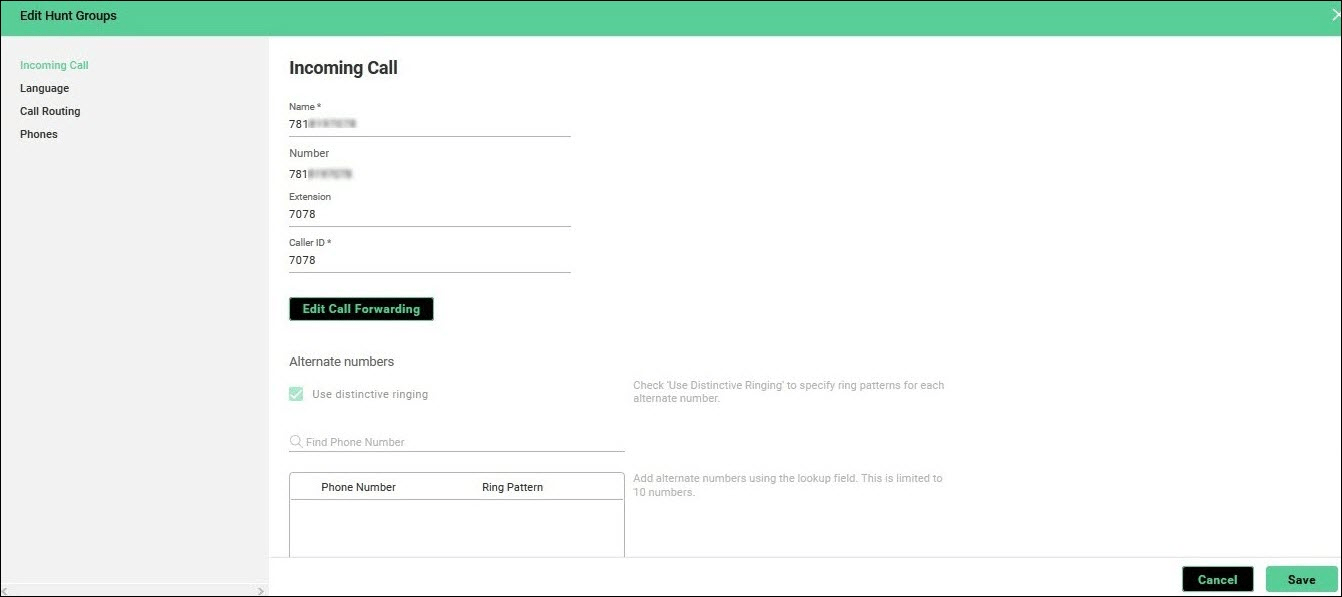
- Click the Menu tab.
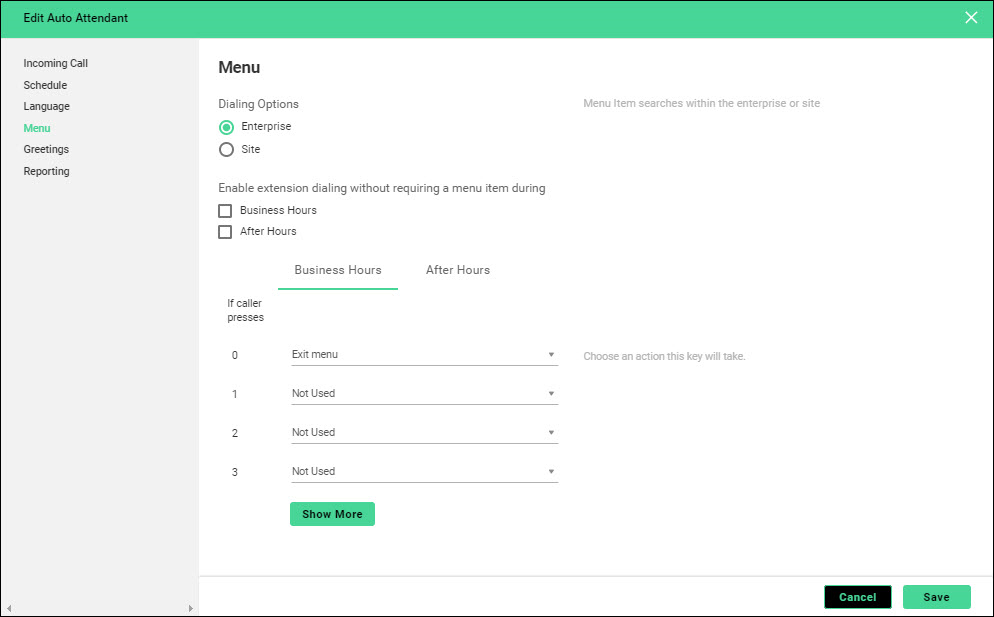
Turn Dial by Extension on and off
- To turn Dial by Extension on during business hours, select the Business Hours checkbox. Deselect this box if you are turning off the feature.
- From the Not Used list, select Dial by extension.
Note: The number you select for Dial by Extension must coincide with the first digit of your extensions. For example, if your extensions begin with a two (2345), you would program 2 as the press off for dialing by extension.
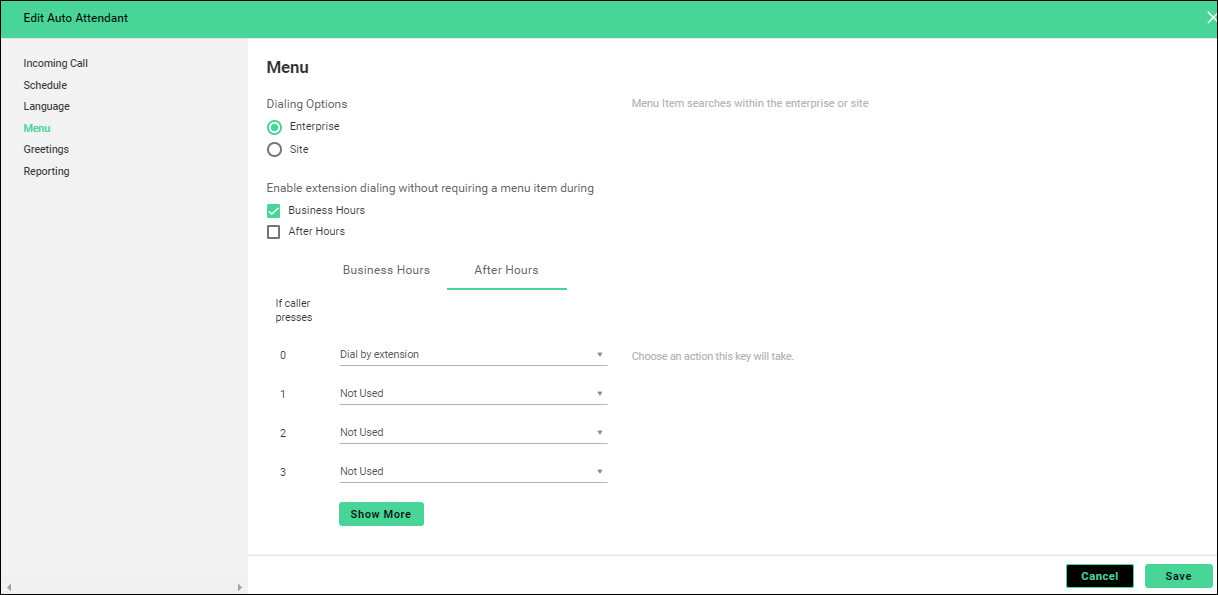
- To turn on Dial by Extension after hours, select the After Hours checkbox, then click the After Hours tab. To turn it off, deselect the checkbox.
- From the Not Used list, select Dial by extension.
- Click Save.
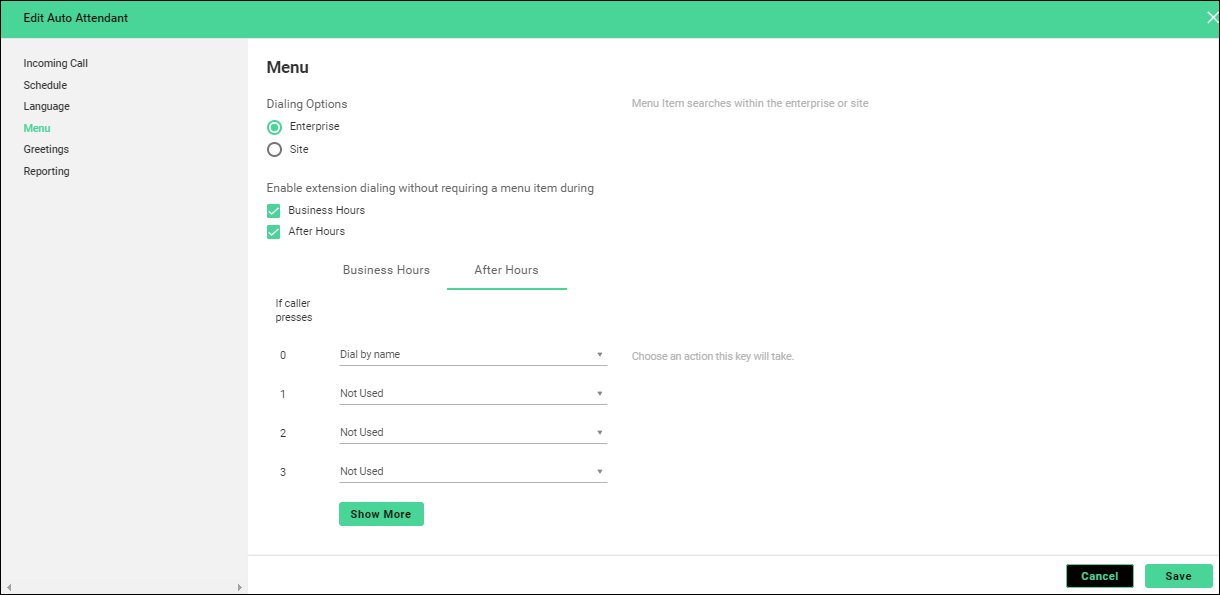
Turn Dial by Name on and off
- To turn ON Dial by Name during business hours, select the Business Hours checkbox and proceed to step 7.
To turn OFF Dial by Name during business hours, deselect the Business Hours checkbox.
- From the Not Used list, select Dial by name.
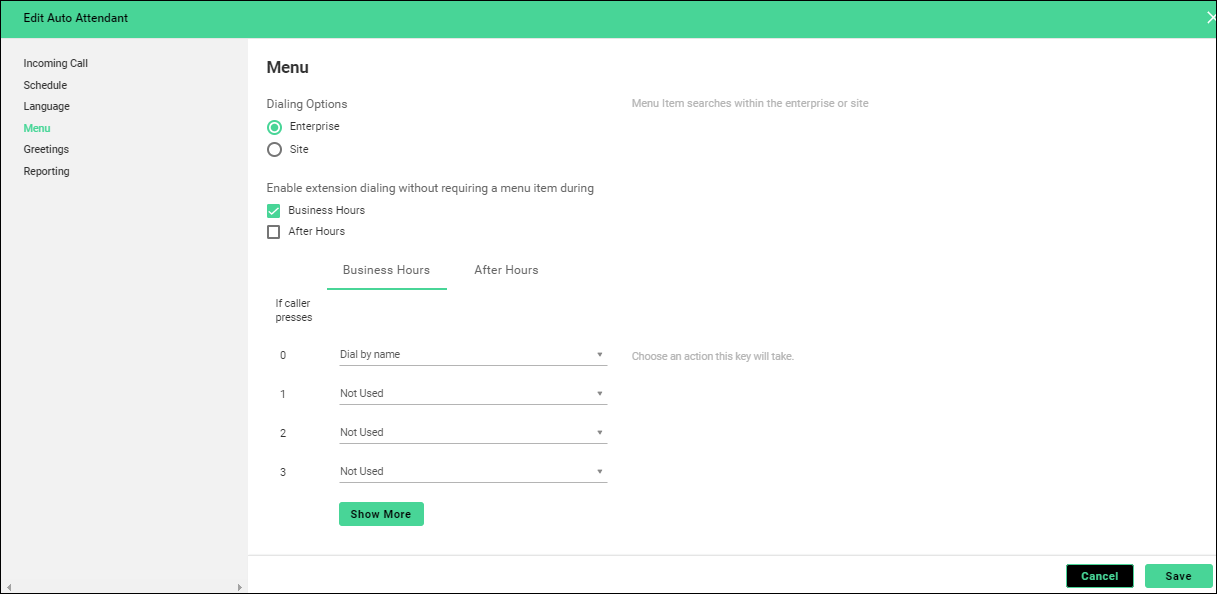
- To turn ON Dial by Name after hours, select the After Hours checkbox, then click the After Hours tab and proceed to step 9.
To turn OFF Dial by Name after hours, deselect the After Hours checkbox.
- From the Not Used list, select Dial by name.
- Click Save.
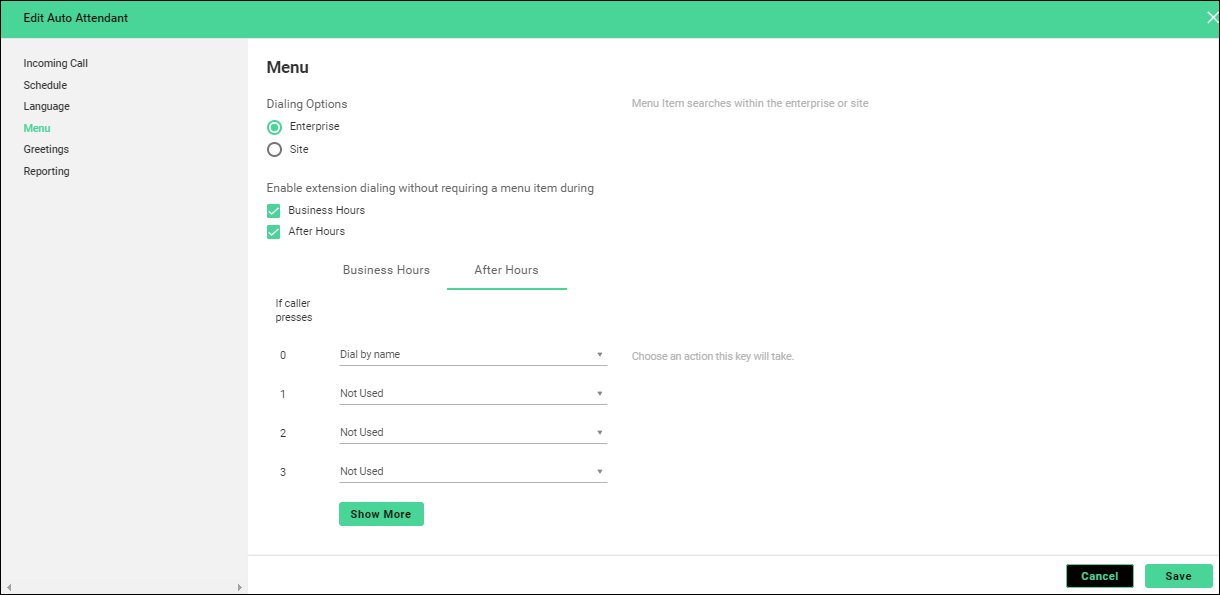
Did you find the help you were looking for today?
