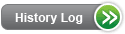Product Listing
Security Screen® - V14.0
Product Description
Security Screen is an Advanced Intelligent Network (AIN) service that allows end-users to have Private/Anonymous and Out of Area/Unknown callers identify themselves before the call is delivered, using a Caller ID display unit.
Security Screen provides two levels of screening:
- Standard Screening screens calls that show unknown or are blocked from appearing on a Caller ID Unit and also screen calls that appear as private.
- Advanced Screening screens not only blocked/unknown and private calls but it also screens calls from toll free and long distance numbers.
Security Screen with Standard Screening
- Calls from unknown/blocked telephone numbers will hear an announcement saying "The number you are calling does not accept unidentified calls". This announcement will be followed by other announcements based on whether the call is Unknown or Blocked (Private).
- Callers from blocked telephone numbers will be given the option of unblocking the name and telephone number for the current call or to enter the 10-digit telephone number the caller is calling from for delivery to the end-user.
- Callers from unknown numbers will be given the option of entering their 10-digit telephone number.
- After the caller unblocks their telephone number, Security Screen will attempt to connect the caller to the end-user's telephone number. Security Screen will attempt to identify the name associated with the telephone number entered to display, or display "Security Screen" and the telephone number entered on the end-user's Caller ID Display Unit.
- If the name for the 10-digit telephone number entered is marked private, Security Screen will display, on Caller ID, "Security Screen" and the telephone number entered.
- If "Security Screen" is displayed on the Caller ID display unit, the end-user will hear a distinctive ring of two short rings, unless Custom Ringing Service is present.
- Security Screen is a per line (telephone number) feature, so if the account has more then one telephone number, Security Screen should be added to each line.
- Security Screen will be installed in an "On" status.
Security Screen with Advanced Screening
Security Screen with Advanced Screening expands the screening capability of the current version of Security Screen. It applies an additional screening technique that will be used as an attempt to identify potential spam (possibly spoofed) callers. This screening process will prompt these callers to disclose their calling number in order for the call to complete.
Note: Spam is identified as unwanted telephone marketing calls. When a caller spoofs the Caller ID, the caller causes the telephone network to display a number on the recipient's Caller ID display which is not that of the actual originating station. Generally, caller ID spoofing is done with malicious intent.
- This Advanced Screening option will continue to screen blocked (private), unknown (unavailable) calls and will additionally screen ALL calls identified as from toll free numbers and long distance calls
- Blocked and unavailable calls will be handled as they are with Standard Screening
- When the Advanced Screening option of Security Screen is ON, calls from ALL toll free and long distance numbers will hear this announcement:
"The party you are calling does not accept unidentified calls. If you are a solicitor, please hang up now. Otherwise, please enter your 10-digit telephone number."
Privileged Caller Code (PCC) Option
Security Screen subscribers will now have the option of establishing a PCC that can be given to callers (family or friends) they want to allow to bypass the Security Screen screening announcements.
- The PCC value is not preset when the subscriber's service is provisioned
- When the subscriber selects the option to set up a PCC, they can choose their own 4-digit code
- The PCC will be available with either the Standard or the Advanced Screening Options
- Subscribers who forget their PCC will be able to find out what code they selected by calling the Update Center
- When a "friendly" caller enters the subscriber's valid 4-digit PCC during the announcements, the call will be completed to the subscriber's telephone for normal call processing without any additional announcements by the Security Screen Service*.
* Note: The subscriber may have other services (such as No Solicitation) that may still screen the call even after the caller enters a PCC.
Security Screen will be installed in an "ON" status
To turn Security Screen on or off:
- Call the Update Center
- Select "Security Screen"
- Follow recorded instructions
End-users manage Security Screen by accessing the Update Center.
Call the Update Center by dialing *78 from the line with Security Screen or 888-NPA-8052 from any touchtone telephone.
- In Arizona for NPA 928, use NPA 520; e.g., 1-888-520-8052
- In Iowa for NPA 641, use NPA 515; e.g., 1-888 515-8052
- In Minnesota for NPAs 763 or 952, use NPA 612; e.g. 1-888 612-8052
- In Oregon for NPA 458, use 541; e.g., 1-888-541-8052
- In Oregon for NPA 971, use 503; e.g., 1-888-503-8052
A 4-digit security code must be entered to make changes on service.
- The temporary code is 1234 for the first time the Update Center is called.
- The end-user will be instructed to establish a new custom security code.
Calls from Operators, such as Collect Calls, Person to Person and Operator Assisted calls, may not receive Security Screen treatment. This will depend on the carrier, the equipment and the automation.
A Security Screen call will show "Security Screen" in the name field when a caller inputs a different number then they are calling from and the call cannot be identified. If the number input is in the database and can be identified, Security Screen will display "* name" and the number entered.
- Distinctive ring is provided (short, short).
- Display Unit displays Security Screen message.
- If the call is not answered, the call will be sent to an answering machine or VMS, if applicable.
Availability
Security Screen is available:
- In all states
- On Centrex 21, Centrex Plus, Centrex Prime® and Centron®
- In select 5ESS®, and DMS™100 central office switch type
Security Screen is not available with:
- Integrated Services Digital Network (ISDN)
- Foreign Central Offices (FCO) or Foreign Exchange Services (FX) Lines
- Direct Inward Dialing (DID®)
- Trunks
Additional information can be found in the Pre-Ordering Overview.
Compatibility & Restrictions
| Feature/Service | Rules/Restrictions |
| Anonymous Call Rejection | Anonymous Call Rejection is installed on lines with Caller
ID and/or Last Call Return.
It is installed in an "OFF" condition. If an end-user orders Security Screen, Anonymous Call Rejection must be "OFF" for Security Screen to fully work with Private Callers. Anonymous Call Rejection does not affect the function of Security Screen with the Out of Area/Unknown callers. |
Call Forwarding |
Security Screen takes precedence over Call Forwarding. If the Caller has Line Blocking and:
DMS-100 Offices only: If the Caller blocks their call with Per Call Blocking (*67) and:
|
Call Forwarding Busy Line/Don't Answer |
Security Screen takes precedence over Call Forwarding Busy line/Don't Answer. If the Caller has Line Blocking and:
DMS-100 Offices only: If the caller blocks their call with Per Call Blocking (*67) and.;
|
Call Following/Remote Access Forwarding |
Security Screen takes precedence over Call Following/Remote Access Forwarding
|
| CallCurfew® | Call Curfew takes precedence over Security Screen. Security
Screen will not activate if Call Curfew is turned on unless
the Caller is on the Call Curfew Authorized Phone Number list.
If the calling number is on the Authorized Phone Number list and is marked Private, the caller will activate Security Screen. |
| Call Rejection | AIN-based Call Rejection takes precedence over Security Screen. Security Screen takes precedence over Switch-based Call Rejection.
|
| Call Trace | Compatible |
| Call Waiting | Security Screen takes precedence over Call Waiting. Once the caller is identified, Call Waiting will activate if the line is busy. |
| Call Waiting ID | Compatible |
| Caller ID with Privacy +™ | Not compatible |
| Continuous Redial | Security Screen takes precedence over Continuous Redial.
Once a Private Caller unblocks their telephone number and encounters a busy the Continuous Redial prompt will activate. If the Caller activates Continuous Redial and receives notification back that the line is clear, the caller will receive Security Screen treatment again. |
| Custom Ringing Service | Security Screen and Custom Ringing Service are not compatible
in a DMS-100.
Calls to a Custom Ringing Service telephone number associated with an end-user's main telephone number will receive Security Screen treatment. The normal ring pattern for Custom Ringing Service will apply instead of the Security Screen ring (short, short) for both the main telephone number and the Custom Ringing Service number. The way to tell if the call is Security Screen, or Custom Ringing Service is by looking at the Caller ID display. The display for an audible identification by Security Screen will be "Security Screen". |
| Dial Lock® | Dial Lock takes precedence over Security Screen. |
Do Not Disturb |
Do Not Disturb takes precedence over Security Screen. If the caller has the Privileged Caller Code to get through, and the call is marked Private or Unknown, Security Screen will activate. |
| Hunting | Security Screen takes precedence over Hunting. Once the caller is identified, hunting will activate. |
| I Called® | Not compatible |
| Long Distance Alert | Security Screen takes precedence over Long Distance Alert. A Private call that unblocks will activate Long Distance Alert. |
| Last Call Return | If a Private Caller unblocks by pressing 1, Last Call Return
will work as designed.
If a Private Caller unblocks by pressing 2 and inputting their telephone number, Last Call Return will not work, regardless of the number input. |
| Local Number Portability (LNP) | Security Screen will only work with Ported telephone numbers if they are CenturyLink numbers calling within the CenturyLink area |
| No Solicitation® | No Solicitation takes precedence over Security Screen. Security Screen will activate if No Solicitation is turned on and an unidentified caller presses 1 or waits to access the end-user's line. |
| Priority Call | Security Screen takes precedence over Priority Call.
A Private Caller, whose telephone number is on the Priority Call list, will not automatically activate the Priority Call distinctive ring, but will get the Security Screen treatment. If the call is unblocked, the Priority Call distinctive ring will activate. |
| High-Speed Internet | Compatible |
| Scheduled Forwarding | Security Screen takes precedence over Scheduled Call Forwarding.
If the Caller has Line Blocking:
DMS100 Offices only: If the Caller blocks their call with Per Call Blocking (*67):
|
| Selective Call Forwarding | Security Screen takes precedence over Selective Call Forwarding.
If the Caller has Line Blocking:
DMS100 Offices only: If the Caller blocks their call with Per Call Blocking (*67):
|
| CenturyLink Stand By Line™ | Not compatible |
| Voice Messaging Service | Security Screen takes precedence over Voice Messaging.
Both Private and Unknown Callers could be sent to Voice Mail
if they unblock their telephone number and identify themselves
and there is no answer. |
Pricing
Rate Structure
Security Screen has a recurring and a nonrecurring charge based on state specific Tariffs/Catalogs/Price Lists.
Rates
Retail rates for this feature can be found in the state specific Tariffs/Catalogs/Price Lists.
Rates and/or discounts are available in Exhibit A or the specific rate sheet in your Interconnection or Resale Agreement.
Ordering
Ordering Rules
Additional information on ordering can be found in the Ordering Overview.
Feature Activity Types (Action Codes)
The valid Feature Activity Types are:
- D = Disconnect
- N = Add
- C = Change (old values)
- T = Change (new values)
NOTE: When changing from one feature to another, use N and D Feature Activity Types
Feature Codes (USOCs)
Security Screen is identified by the USOC RV1.
Caller ID Name and Number USOC NNK and Anonymous Call Rejection USOC AYK are required when adding Security Screen.
Feature Detail (FID and Data Requirements)
The FID CFN (Call Forwarding Number) followed by the telephone number is required after the USOC RV1 when Voice Messaging Service is on the same line.
If removing Voice Messaging Service but retaining Security Screen, you must C and T the USOC RV1 and remove the CFN FID; e.g.
C RV1 /CFN NPA nnn-nnnn
T RV1
D XXXXX (Voice Message USOC)
NOTE: Include all existing FIDs applicable to the C/T USOCs as shown on records.
Adding Security Screen with Voice Messaging on the same line
This feature is ordered by including:
- Feature Activity Type N and appropriate USOC from the Feature Codes table
- Feature Activity Type N and USOC AYK and/or NNK
- Feature Detail requires the CFN FID and must follow the USOC RV1.
NOTE: If end-user already has AYK and/or NNK on records, no action is required on those USOCs.
Adding Security Screen
This feature is removed by including:
- Feature Activity Type N and USOC RV1
- Feature Activity Type N and USOC AYK and/or NNK
NOTE: If end-user already has AYK and/or NNK on records, no action is required on those USOCs.
Removing Security Screen
This feature is removed by including:
- Feature Activity Type D and appropriate USOC.
Last Update: March 26, 2015
Last Reviewed: October 12, 2023