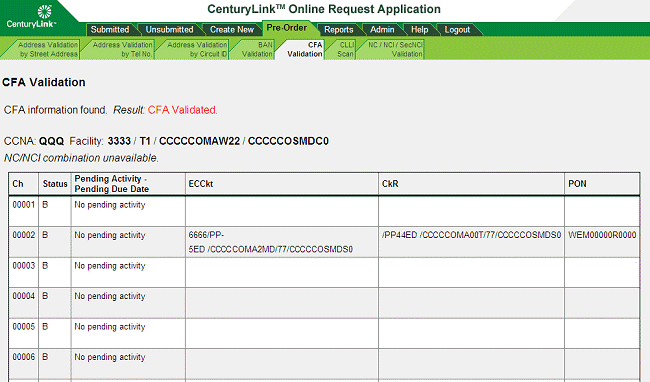Click the Pre-Order tab.
Click the CFA Validation tab. The CFA Validation form appears.
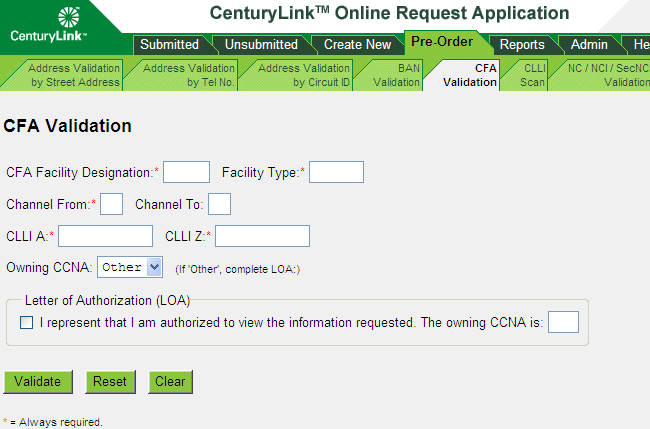
Fill in at least the required (*) fields.
Select the owning CCNA. If you select Other, fill out the Letter of Authorization (LOA) box by selecting the check box and filling in the field for the owning CCNA.
Click Validate. (Or you can reset or clear the form if needed and start over. See Resetting or Clearing a Pre-Order Form.)
Note: If you are not the owning CCNA for the facility, you will only be allowed to validate a single channel of the facility at one time.
Result: For each channel you specified, the system lists the channel status (B- Busy, S- Spare, P- Pending, I- invalid, R- Restricted), the pending activity and due date, and the ECCKT. If the system is able to retrieve the NC/NCI combination for the facility, that NC/NCI combination information appears at the top of the screen; otherwise, the message “NC/NCI combination unavailable” appears. Also, if any requested channel is busy, the CKR and PON of the ECCKT working in that channel will be displayed if available (as shown below).