Click the Pre-Order tab.
Click the CLLI Scan tab.
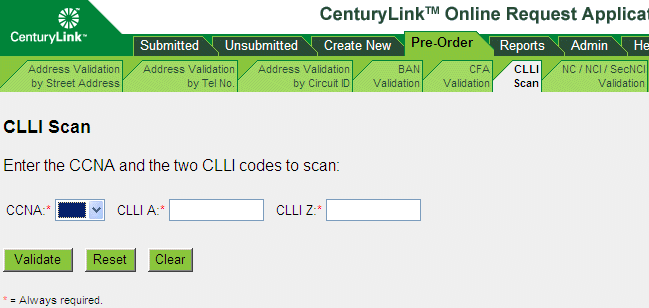
Fill in the three fields, then click Validate. (Or you can reset or clear the form if needed and start over. See Resetting or Clearing a Pre-Order Form.)
CORA™ Online Help
You can locate a facility between two specific CLLI codes.
You scan CLLI codes to find the designation, type, and status of the facilities for the VALID ENTRIES of codes you specify. You need the facility designation and type when you validate the CFA (see Validating the CFA).
Click the Pre-Order tab.
Click the CLLI Scan tab.
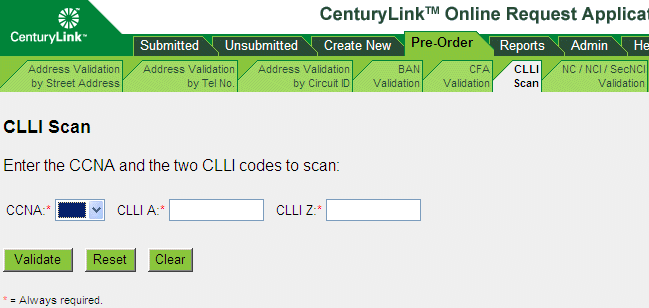
Fill in the three fields, then click Validate. (Or you can reset or clear the form if needed and start over. See Resetting or Clearing a Pre-Order Form.)
The designation, type, and status of the facilities for the VALID ENTRIES of CLLI codes that you specified are listed. If the status of a facility is IE, you can click the Validate CFA link to validate the CFA.
|
If the system indicates that... |
Do the following... |
|
Submitted data does not match syntax or format rules |
Check the syntax and format of the data you entered and correct them if necessary. |
|
No data to display |
Please ensure the CLLI to be validated is correct. If the problem persists and the CLLI is not valid, contact your CenturyLink Service Manager or SDC. |