Click either the Submitted or the Unsubmitted tab.
Sort and filter the listed requests as desired (see Searching For a Request).
Click the PON for the request you want to copy.
Select Copy to New from the drop-down menu to the right of the form flow diagram and click Go. A Copying Request To New Request screen appears.
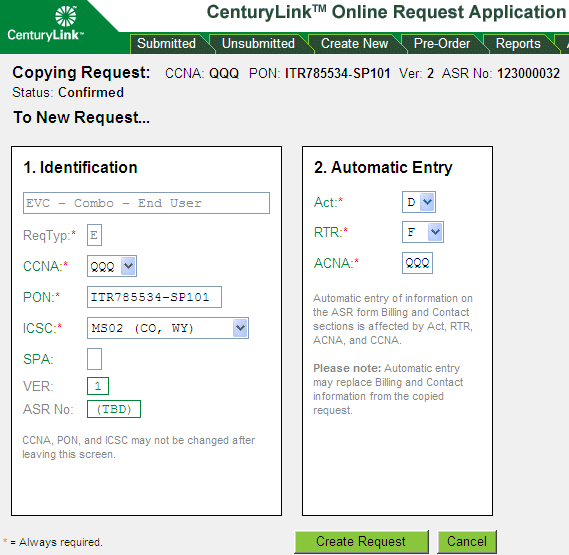
Change information in the Identification section to uniquely identify the new request. You must change at least one key field — CCNA, PON, or ICSC.
Note: If you fail to change one of the key fields, a “Duplicate ASR” error message displays and the request will not be created until you correct the error.
Change information in the Automatic Entry section if needed.
Note: Automatic entry of information in the ASR form overrides any information you have entered.
Click Create Request. If there are no errors, a new request is created and opens in editing mode. If you want to edit the request later, you can open it from the Unsubmitted tab, edit, and submit it. (See Submitting a Request.)