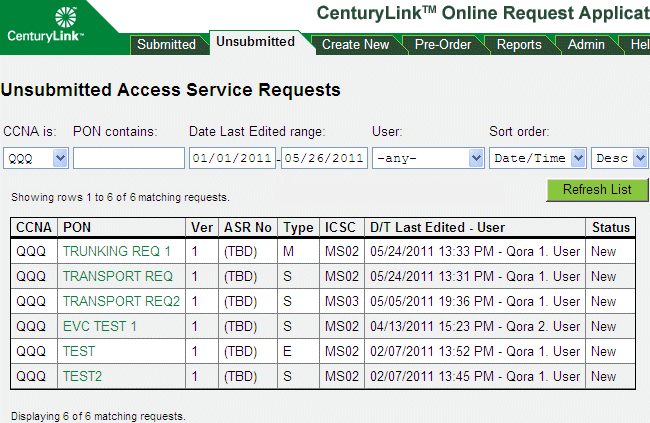
CORA™ Online Help
You can search for requests to continue processing them. See Records Retention Policy for information on CenturyLink's policy for retaining submitted ASRs in the database.
Click the Submitted or Unsubmitted tab, depending on which type of request you want to search for.
Specify how you want to view the requests. You must specify either a CCNA or a user, or you may specify both.
To view requests for a specific CCNA , select the CCNA.
To view requests for specific PON text, enter part or all of the PON. For example, to display all requests with PONs containing the letter E, enter E in the PON field.
To view requests for a specific time frame, enter start and end dates in the fields.
To view requests created by a specific user, select the user.
By default, requests are listed in descending order by date. To change the sort order, select the sort order you want from the list, and select either Desc (descending) or Asc (ascending).
Click Refresh List. Requests that match your search criteria appear. (Up to 50 requests at a time display; if there are more than 50 requests, you will see Next>> and <<Previous links to browse to the next or previous batch of requests.)
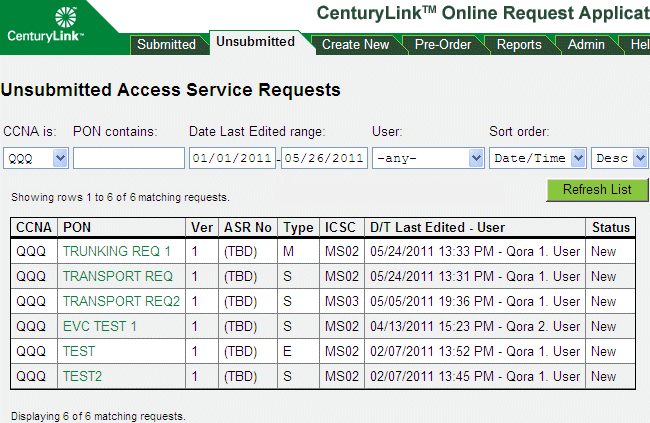
To open a particular request, click its PON.
|
You can now... |
Unsubmitted |
Submitted |
See... |
|
Edit the request |
X |
|
|
|
Restructure the request |
X |
|
|
|
Submit the request |
X |
|
|
|
Check the status of requests |
|
X |
|
|
Supplement a request |
|
X |
|
|
Delete the request |
X |
X |
|
|
Copy the request |
X |
X |
|
|
Print the request |
X |
X |