We no longer support this browser. For an optimal experience, we recommend updating your browser.
Turn Selectively Forward Calls on and off
If you want to forward calls from specific callers or at regular times, use the Selectively Forward Calls feature. This setting takes precedence over Call Forwarding. Use this to send calls to another number based on a schedule. For example, if you want your main number to ring to another office during non-business hours.
Turn on Selectively Forward Calls
To forward calls from specific callers or at regular times, turn on this feature.
To turn on Selectively Forward Calls:
2. Open the Voicemail tab
3. Click Voicemail Settings
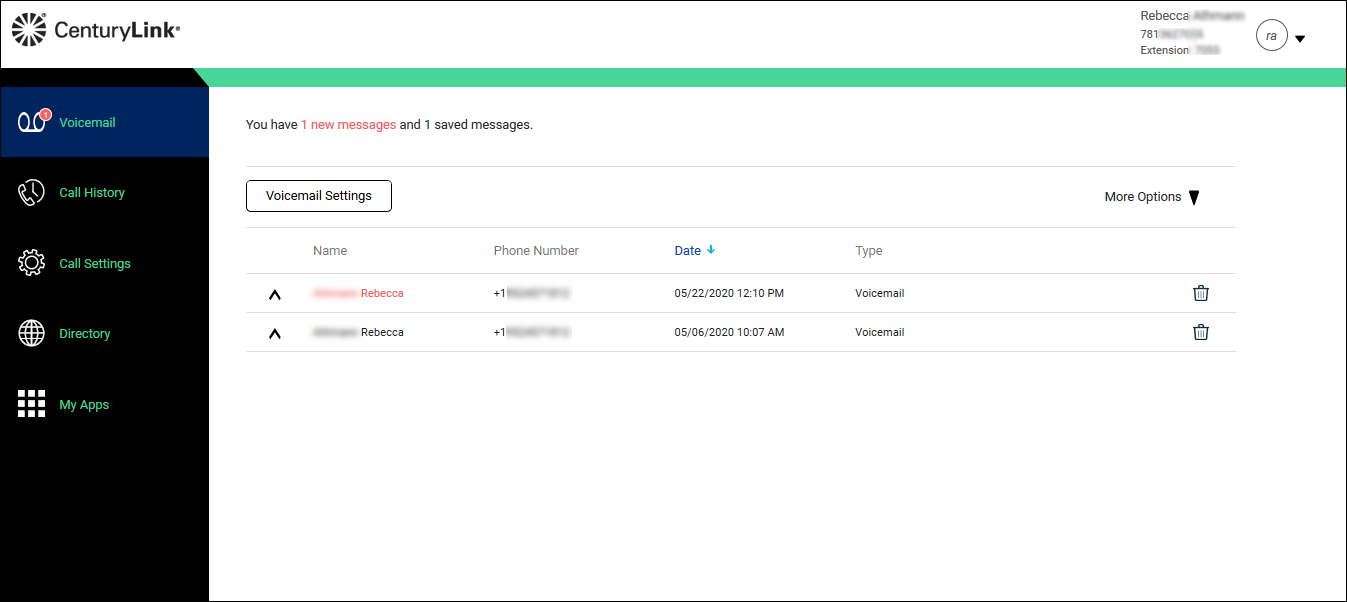
- Click the Call Settings tab.
The Incoming Calls tab opens.
- Scroll down and change the Selectively Forward Calls toggle to "on."
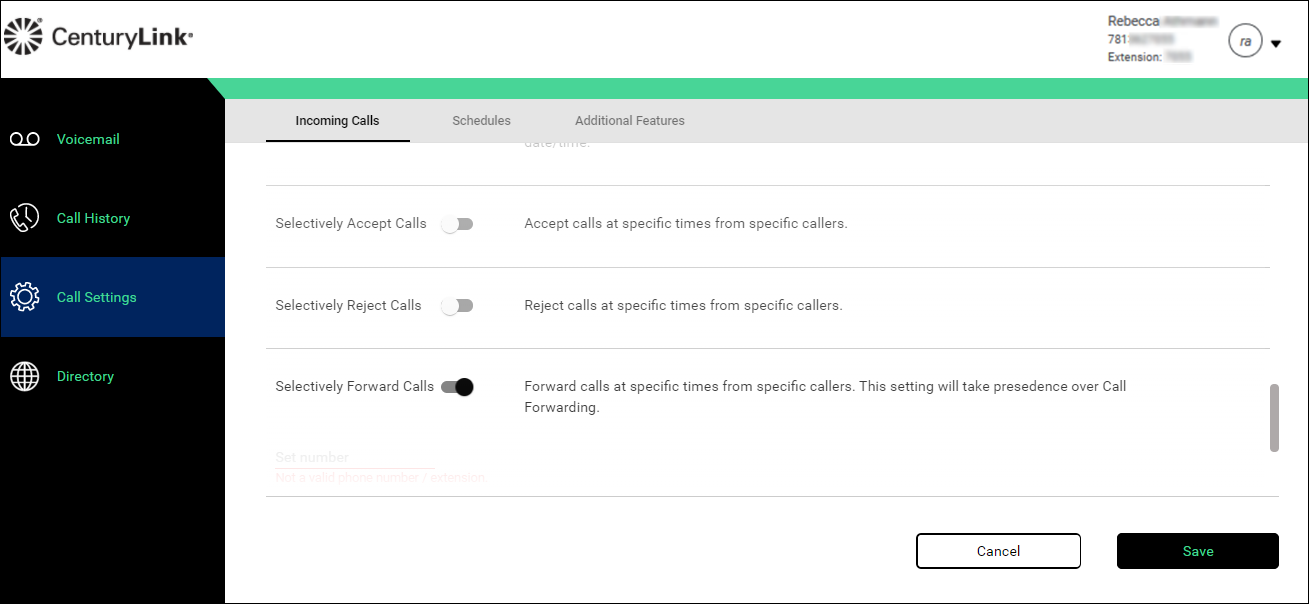
- In the Set number field, type the number calls will be forwarded to.
- From the Every Day All Day list, do one of the following:
- Select Every Day All Day if you want the schedule to apply all day during every day.
- Select AUTOATTENDANT-BUSINESS-HOURS if you want the schedule to apply to the auto attendant during business hours.
- Select Every Day All Day if you want the schedule to apply all day during every day.
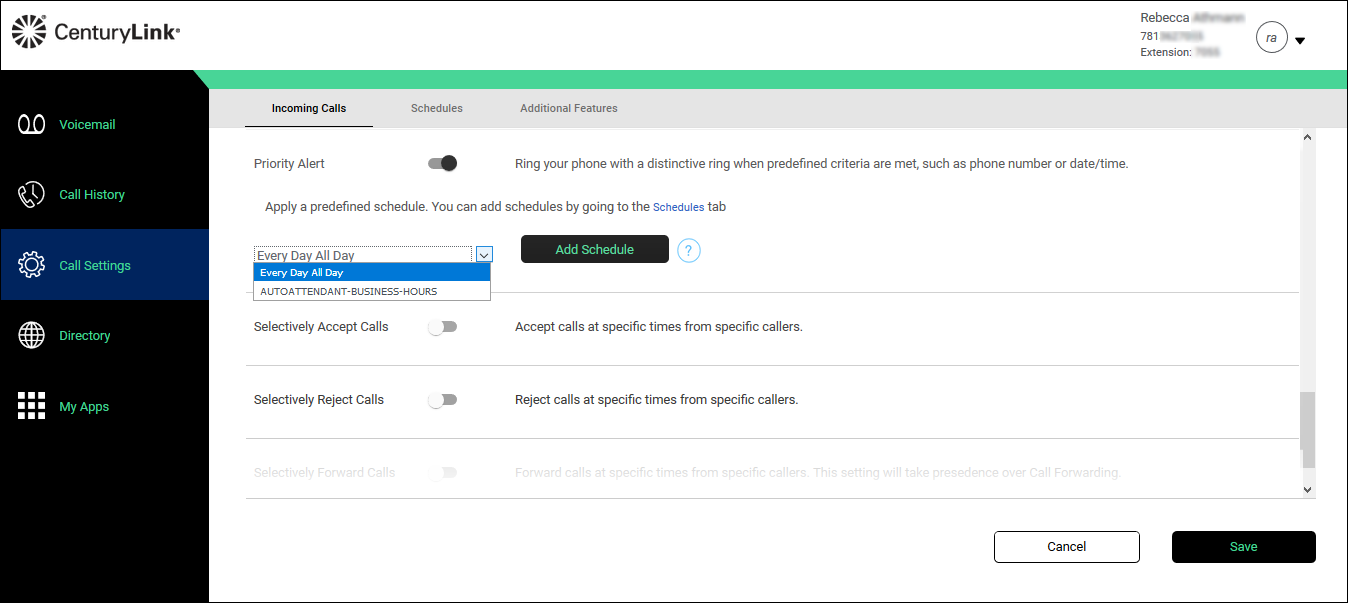
- Click Add Schedule.
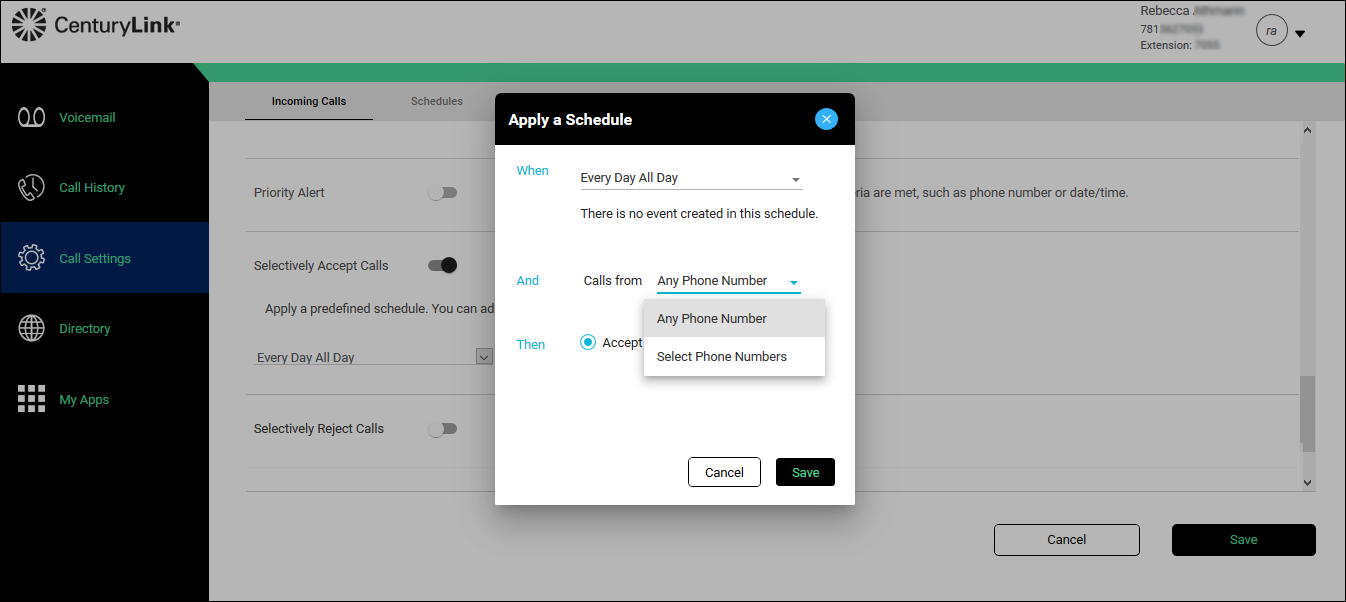
- In the And section, from the Calls from list, do one of the following:
- Select Any Phone Number if you want all calls to follow the schedule.
- Select Select Phone Numbers if you want certain calls to follow the schedule, then do any of the following:
- Select the Any Private Number checkbox for all private numbers to follow the schedule.
- Select the Any Unavailable Number checkbox for calls without caller ID to follow the schedule.
- In the Set Number field, type individual numbers you want to follow the schedule.
- Select the Any Private Number checkbox for all private numbers to follow the schedule.
- Select Any Phone Number if you want all calls to follow the schedule.
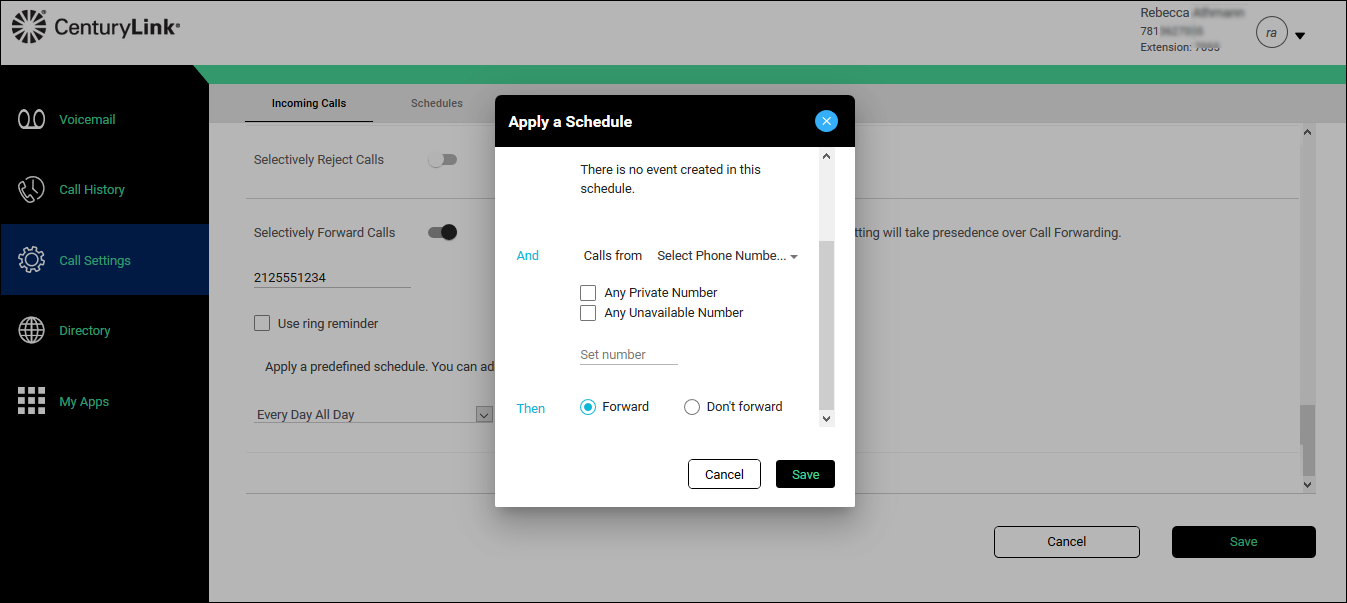
- In the Then section, do one of the following:
- Select the Notify me radio button if you want to be notified.
- Select the Don't notify me radio button if you don’t need to be notified.
- Select the Notify me radio button if you want to be notified.
- Click Save.
Turn off Selectively Forward Calls
After you’ve received the calls you were waiting for, turn off this feature.
To turn off Selectively Forward Calls:
2. Open the Voicemail tab
3. Click Voicemail Settings
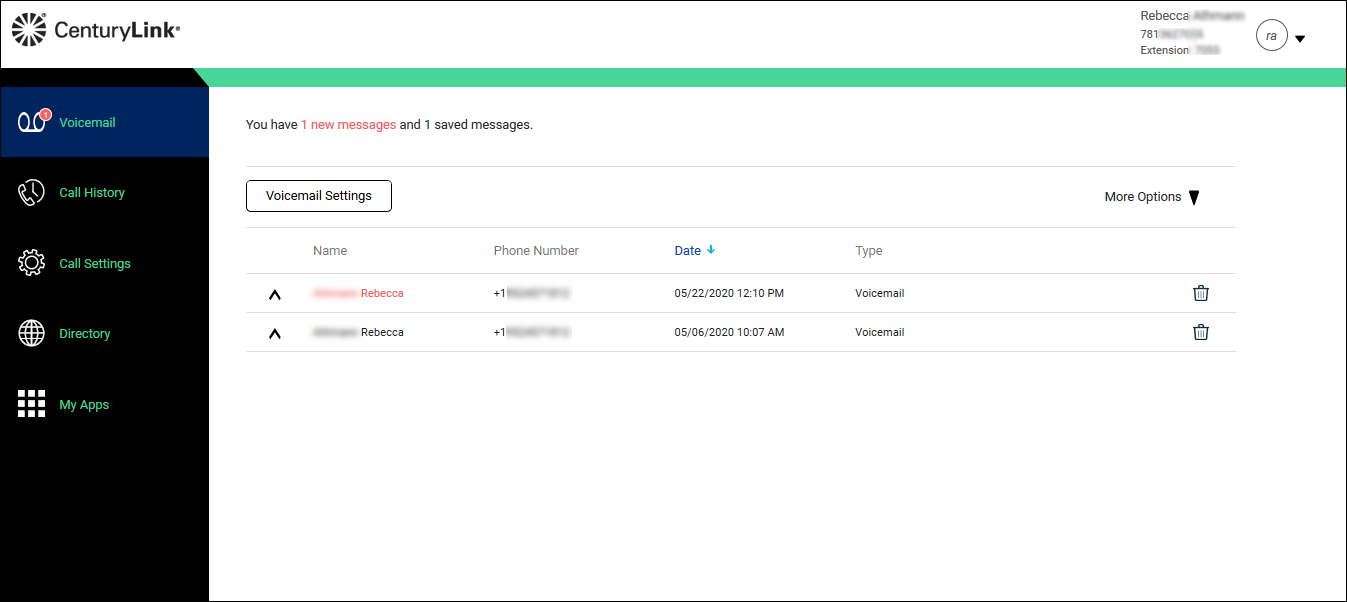
- Click the Call Settings tab.
The Incoming Calls tab opens.
- Scroll down and change the Selectively Forward Calls toggle to "off."
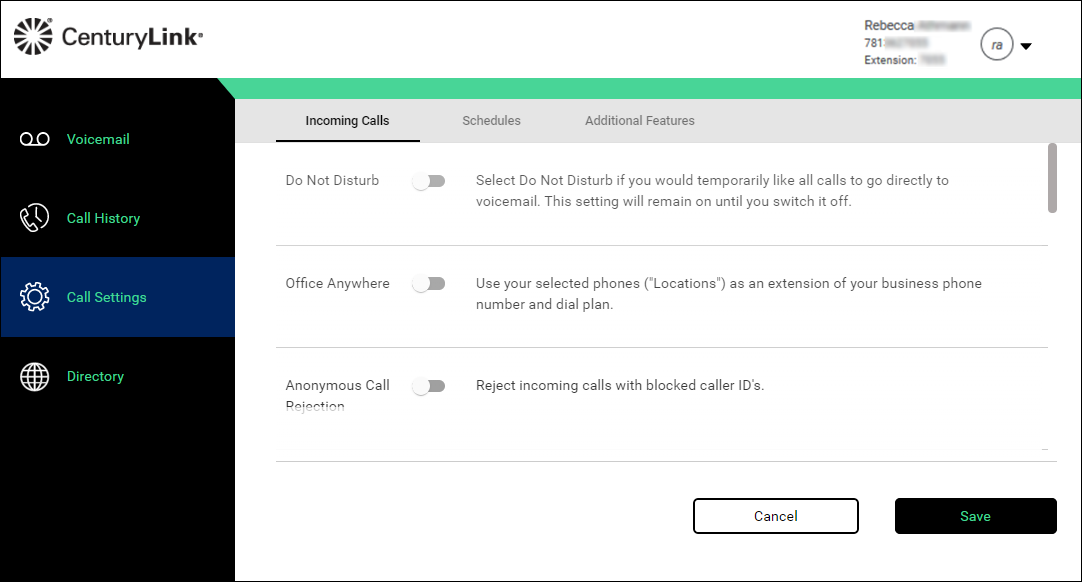
- Click Save.
Was this information helpful?
