We no longer support this browser. For an optimal experience, we recommend updating your browser.
Turn Selectively Reject Calls on and off
The Selectively Reject Calls feature allows you to reject incoming calls based on the phone number or a schedule. Use this feature if a number repeatedly calls you, such as a robo call or a fax machine.
Turn on Selectively Reject Calls
To reject select incoming calls, turn on this feature.
To turn on Selectively Reject Calls:
2. Open the Voicemail tab
3. Click Voicemail Settings
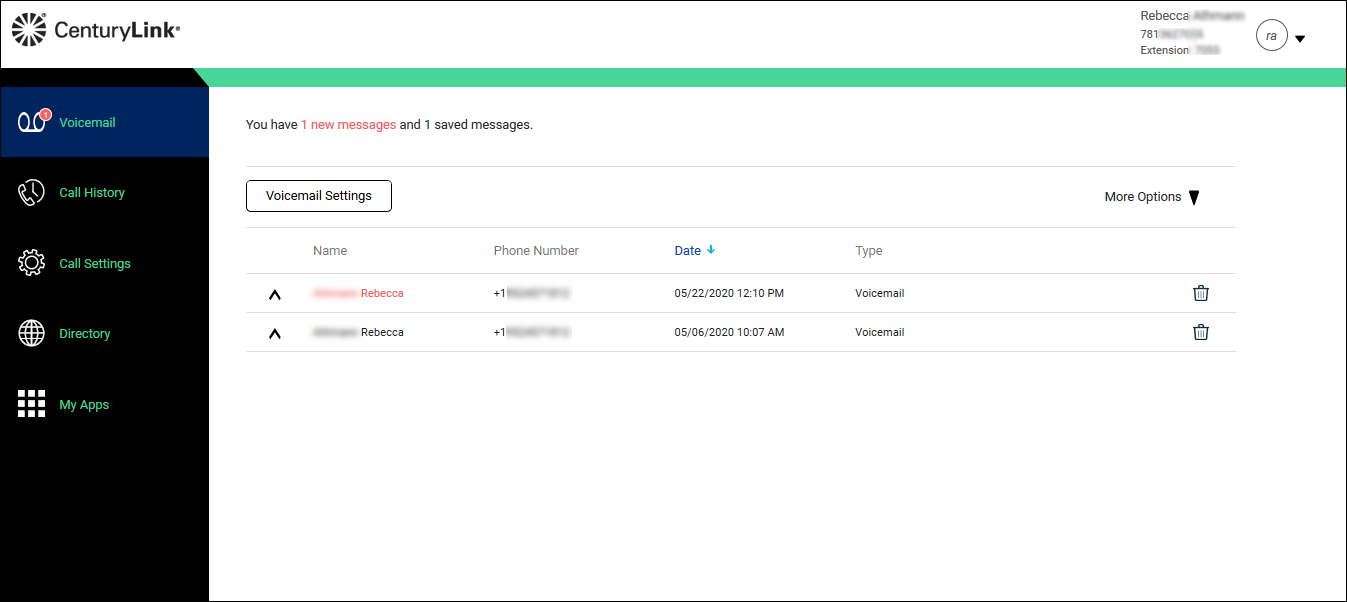
- Click the Call Settings tab.
The Incoming Calls tab opens.
- Scroll down, change the Selectively Reject Calls toggle to on.
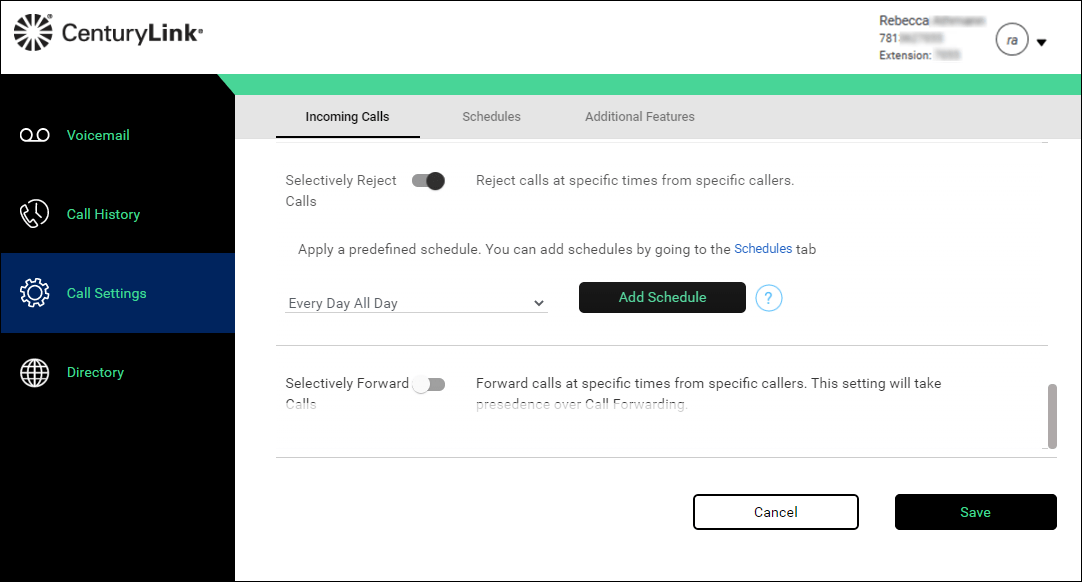
- From the Every Day All Day list, do one of the following:
- Select Every Day All Day if you want the schedule to apply all day during every day.
- Select AUTOATTENDANT-BUSINESS-HOURS if you want the schedule to apply to the auto attendant during business hours.
- Select Every Day All Day if you want the schedule to apply all day during every day.
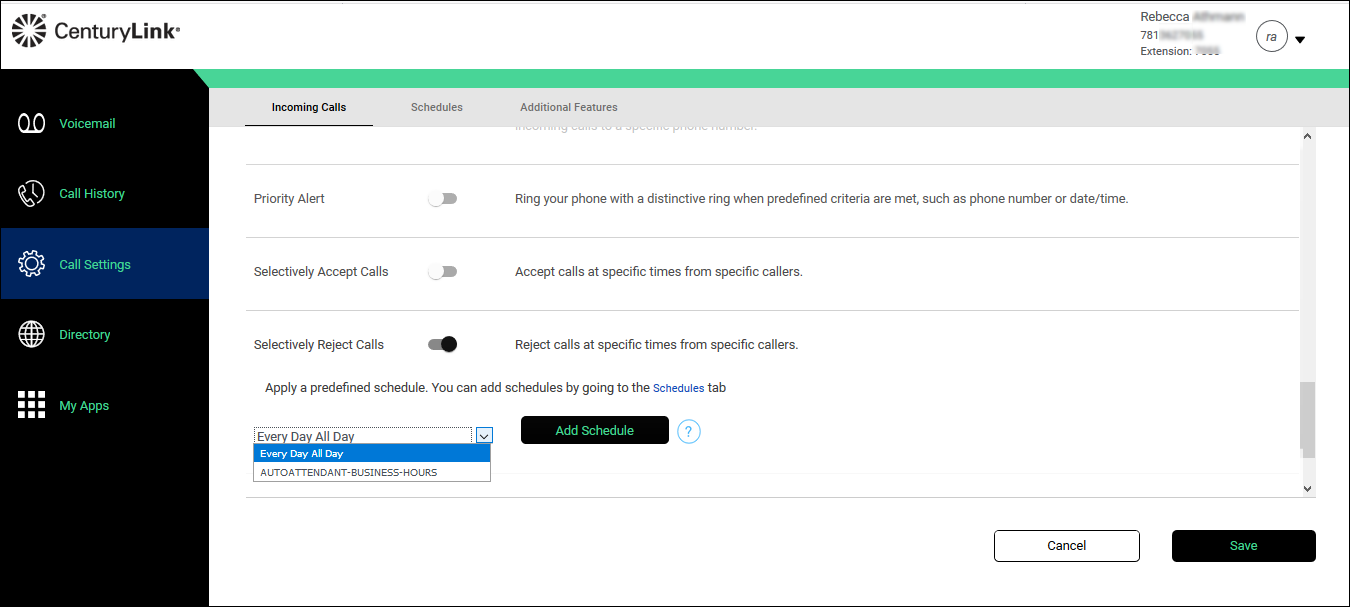
- Click Add Schedule.
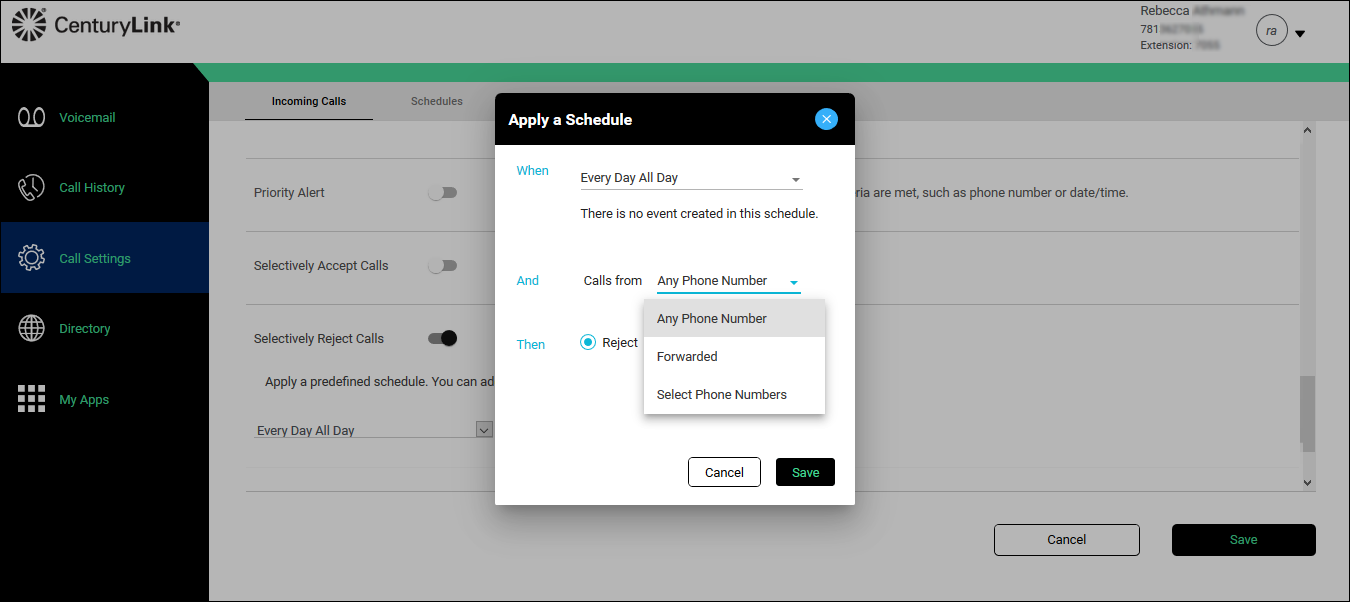
- In the And section, from the Calls from list, do one of the following:
- Select Any Phone Number if you want all calls to follow the schedule.
- Select Select Phone Numbers if you want certain calls to follow the schedule, then do any of the following:
- Select the Any Private Number checkbox for all private numbers to follow the schedule.
- Select the Any Unavailable Number checkbox for calls without caller ID to follow the schedule.
- In the Set Number field, type individual numbers you want to follow the schedule.
- Select the Any Private Number checkbox for all private numbers to follow the schedule.
- Select Any Phone Number if you want all calls to follow the schedule.
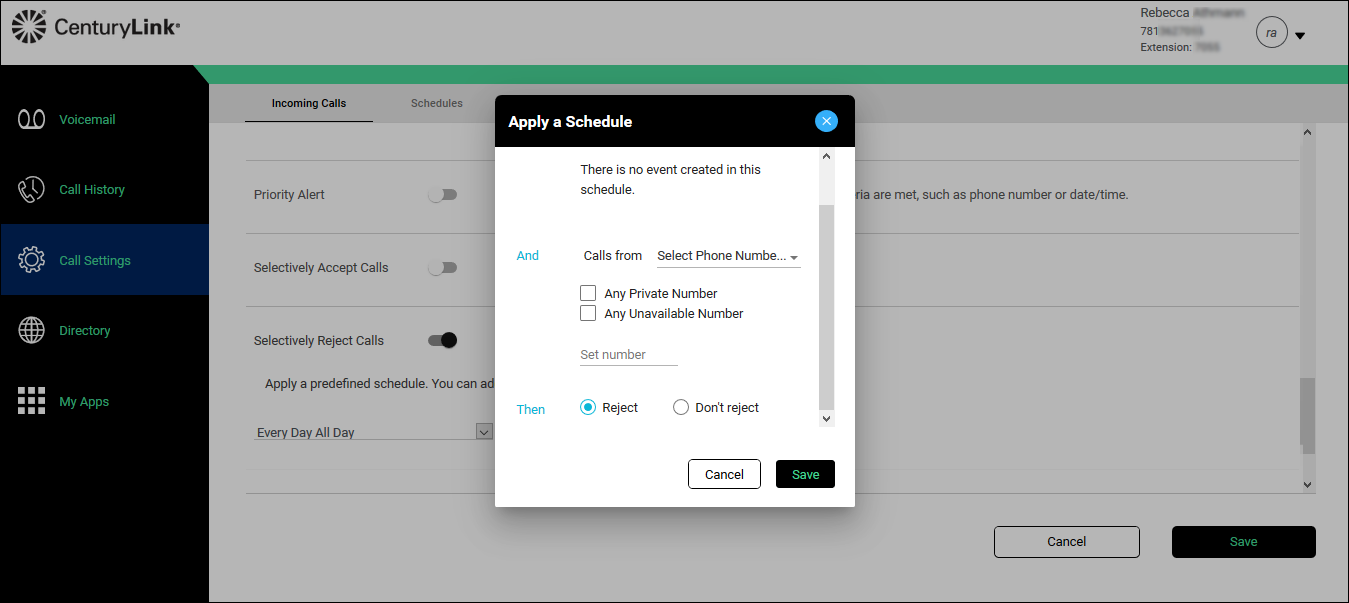
- In the Then section, do one of the following:
- Select the Notify me radio button if you want to be notified.
- Select the Don't notify me radio button if you don’t need to be notified.
- Select the Notify me radio button if you want to be notified.
- Click Save.
Turn off Selectively Reject Calls
If you no longer need to reject calls, turn off this feature.
To turn off Selectively Reject Calls:
2. Open the Voicemail tab
3. Click Voicemail Settings
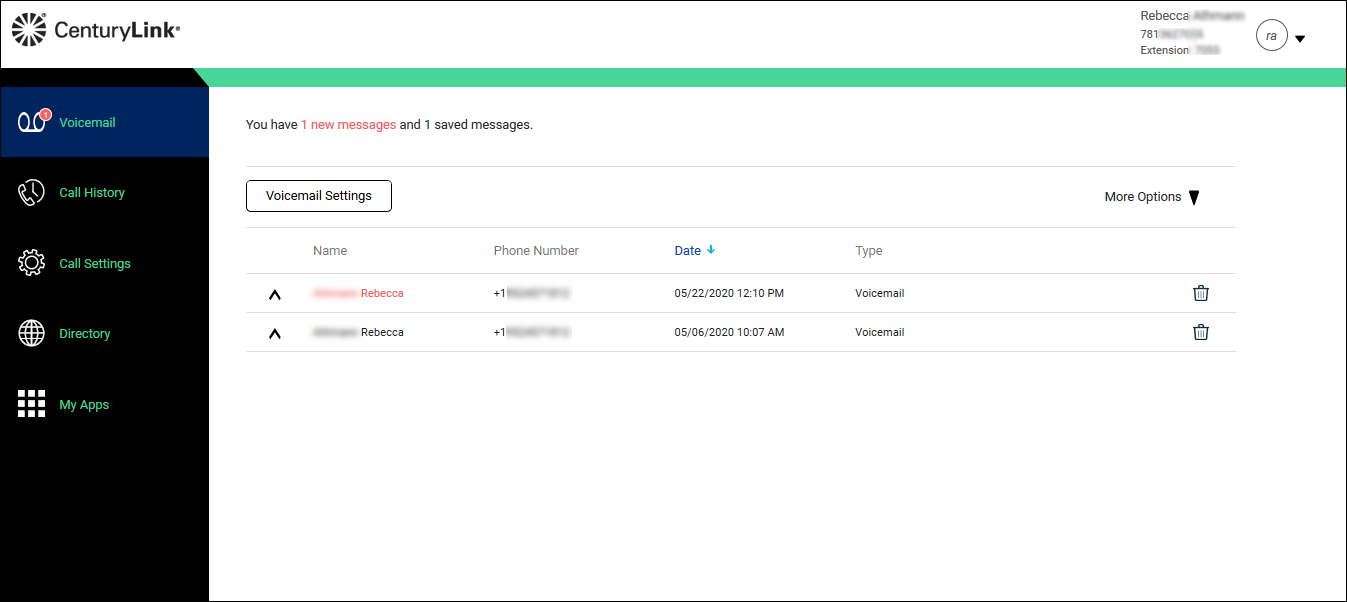
- Click the Call Settings tab.
The Incoming Calls tab opens.
- Scroll down, change the Selectively Reject Calls toggle to off.
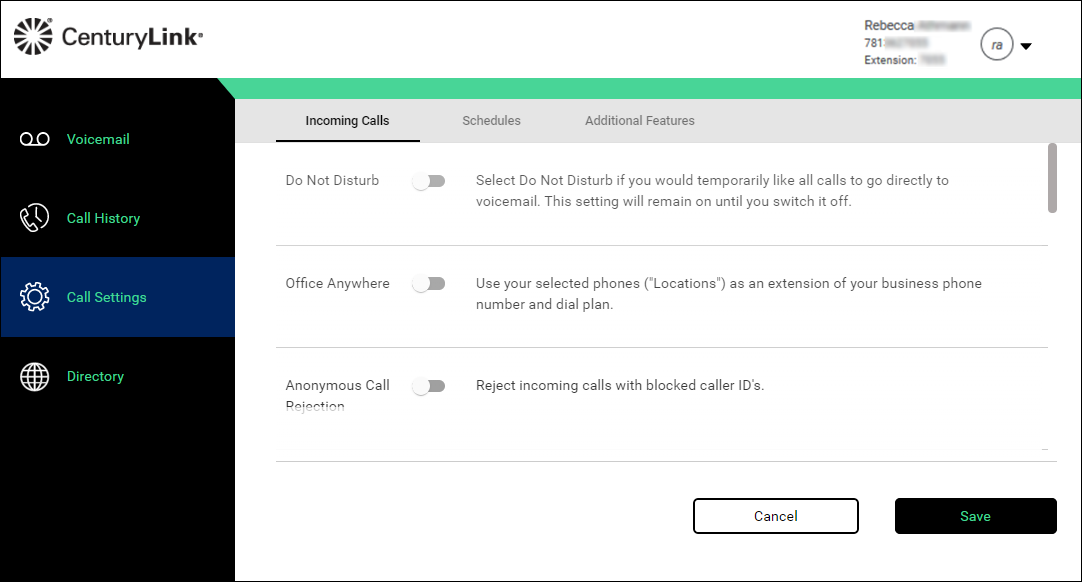
- Click Save.
Was this information helpful?
