We no longer support this browser. For an optimal experience, we recommend updating your browser.
Turn Simultaneous Ring on and off
You can have up to 10 numbers ring when someone calls your line using the Simultaneous Ring feature. If any one of the lines answers a call (including your line), the other phones stop ringing. If no one answers the call, the caller returns to your voicemail.
Turn on Simultaneous Ring
If you want multiple phones to ring at the same time, turn on this feature.
To turn Simultaneous Ring on:
2. Open the Voicemail tab
3. Click Voicemail Settings
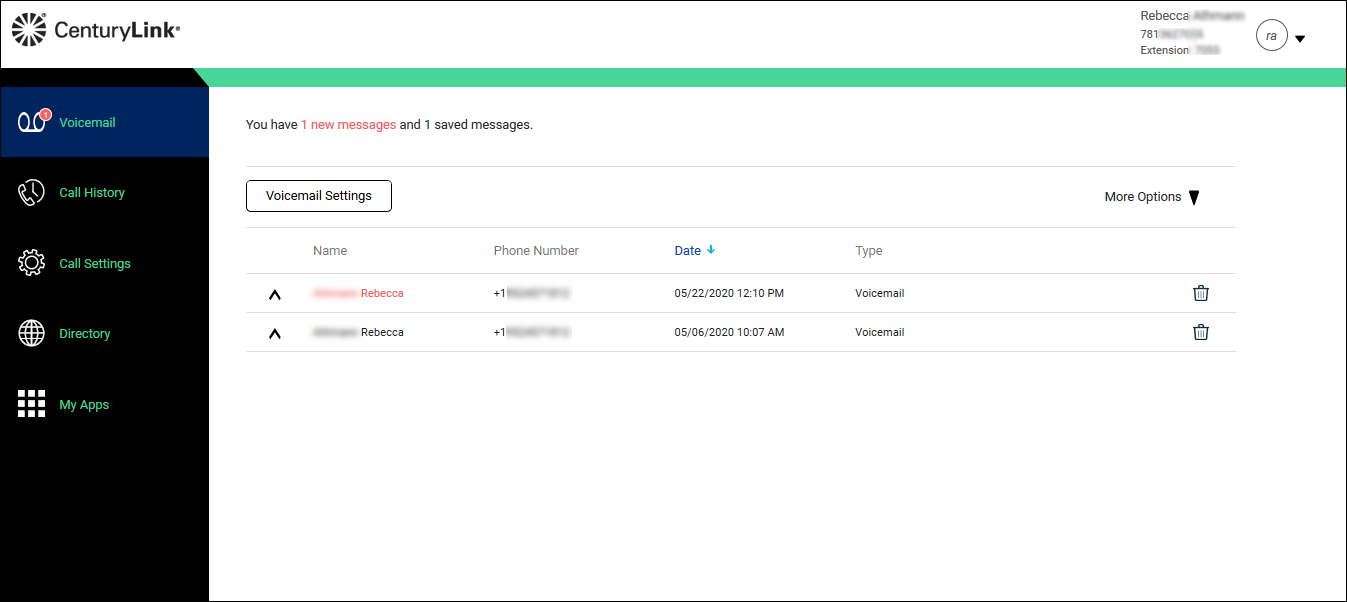
- Click the Call Settings tab.
The Incoming Calls tab opens.
- Scroll down, change the Simultaneous Ring toggle to on.
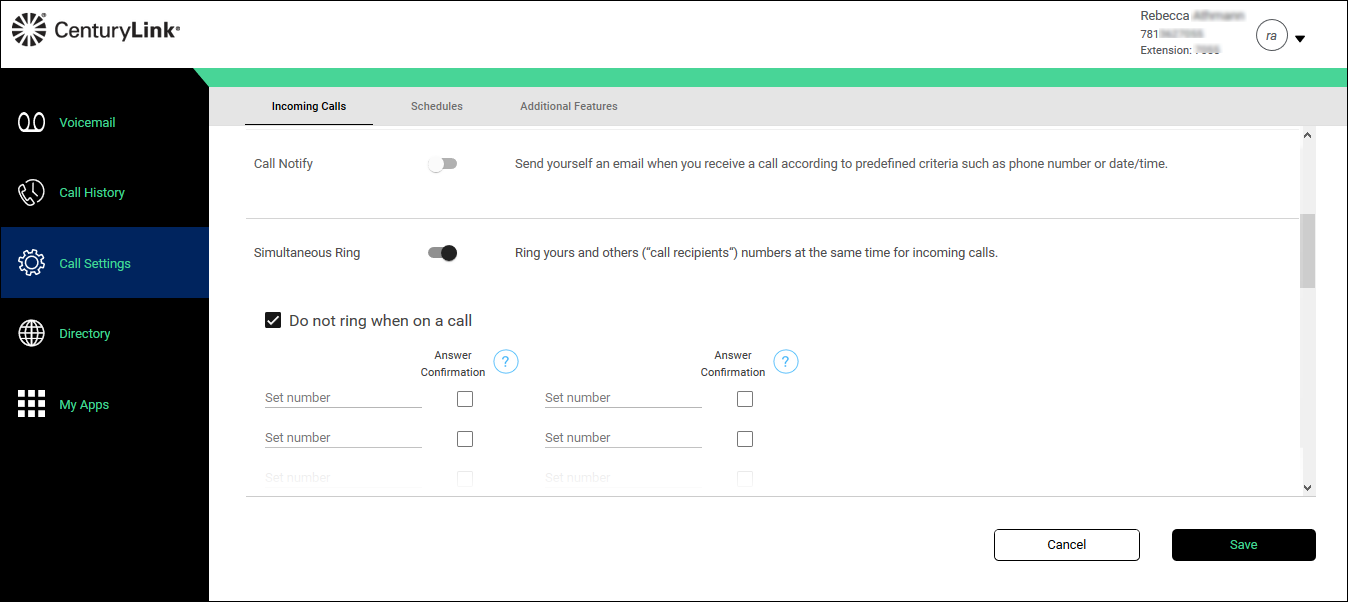
- If you do not want your phone to ring when you’re on a call, deselect the Do not ring when on a call checkbox. (By default, your phone will not ring.)
- In the Set number field, type the number for the phone you want to simultaneously ring for incoming calls.
- If you want to require the person who answers the call to press a key to be connected, select the Answer Confirmation checkbox. (This is typically not used.)
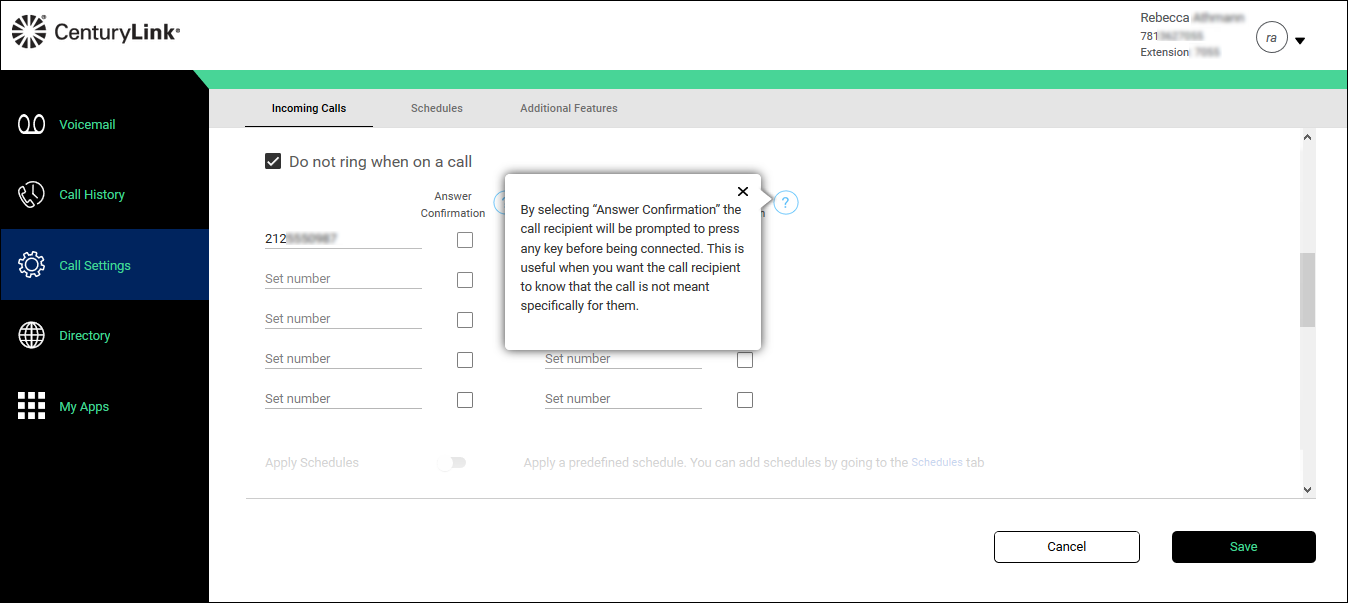
- If you want Simultaneous Ring to follow a schedule, change the Apply Schedule toggle to on.
Schedules can be added or modified from the Schedules tab.
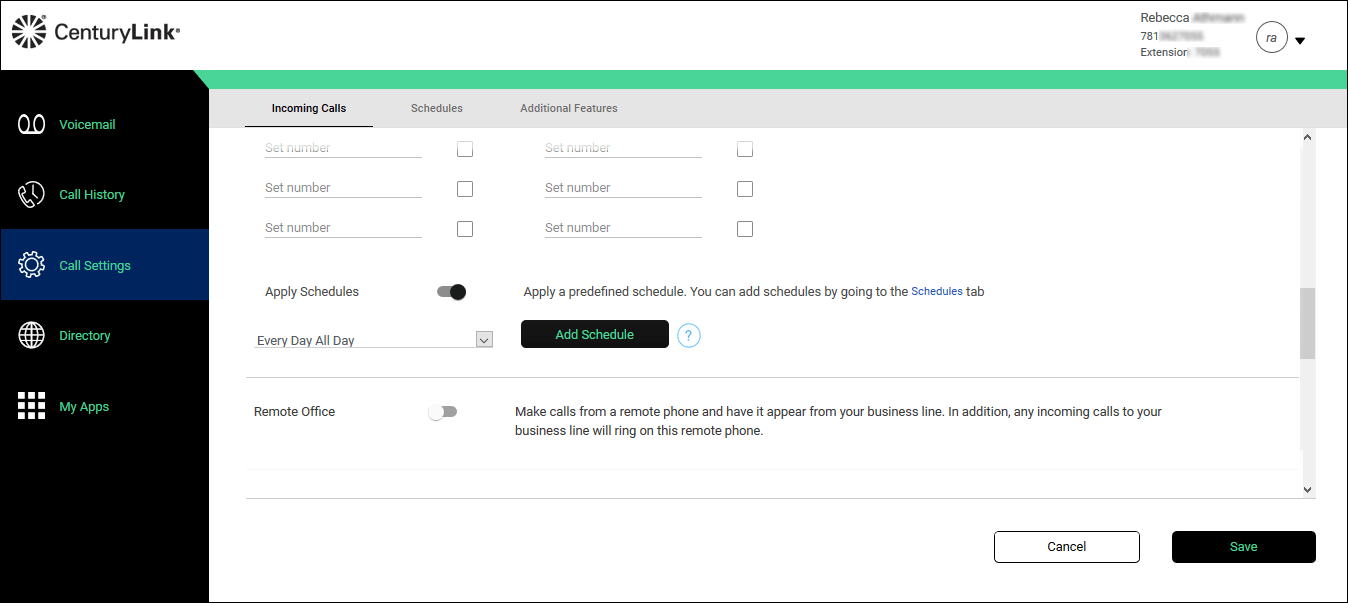
- From the Every Day All Day list, do one of the following:
- Select Every Day All Day if you want the schedule to apply all day during every day.
- Select AUTOATTENDANT-BUSINESS-HOURS if you want the schedule to apply to the auto attendant during business hours.
- Select Every Day All Day if you want the schedule to apply all day during every day.
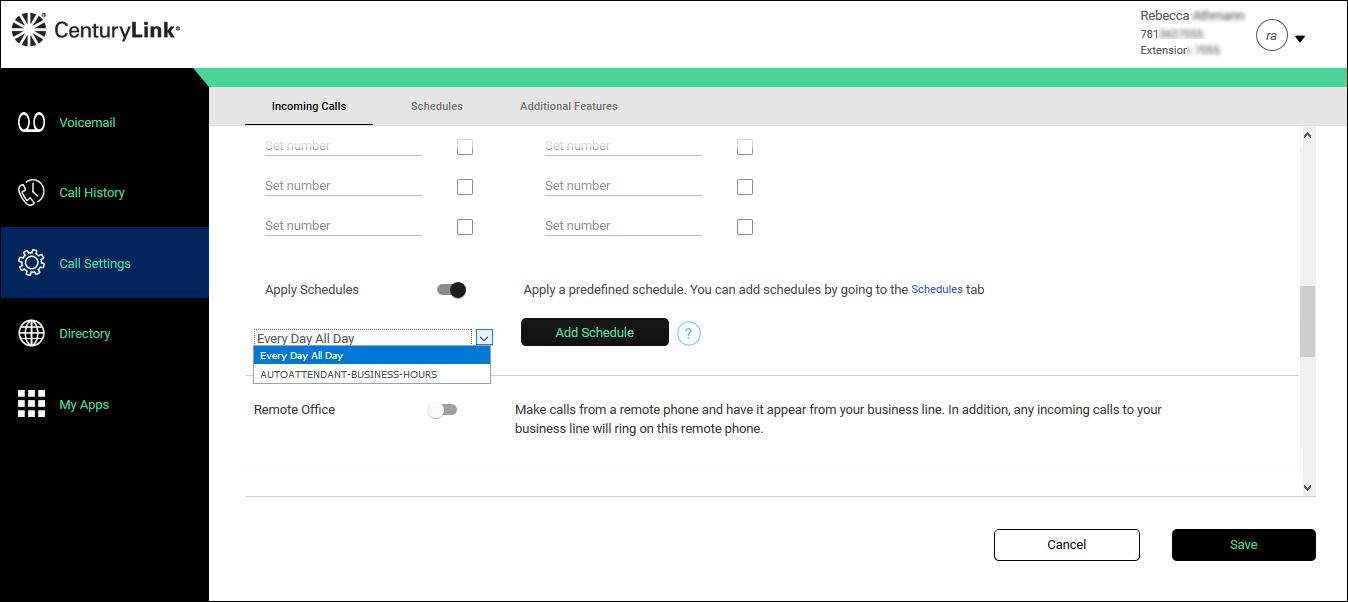
- Click Add Schedule.
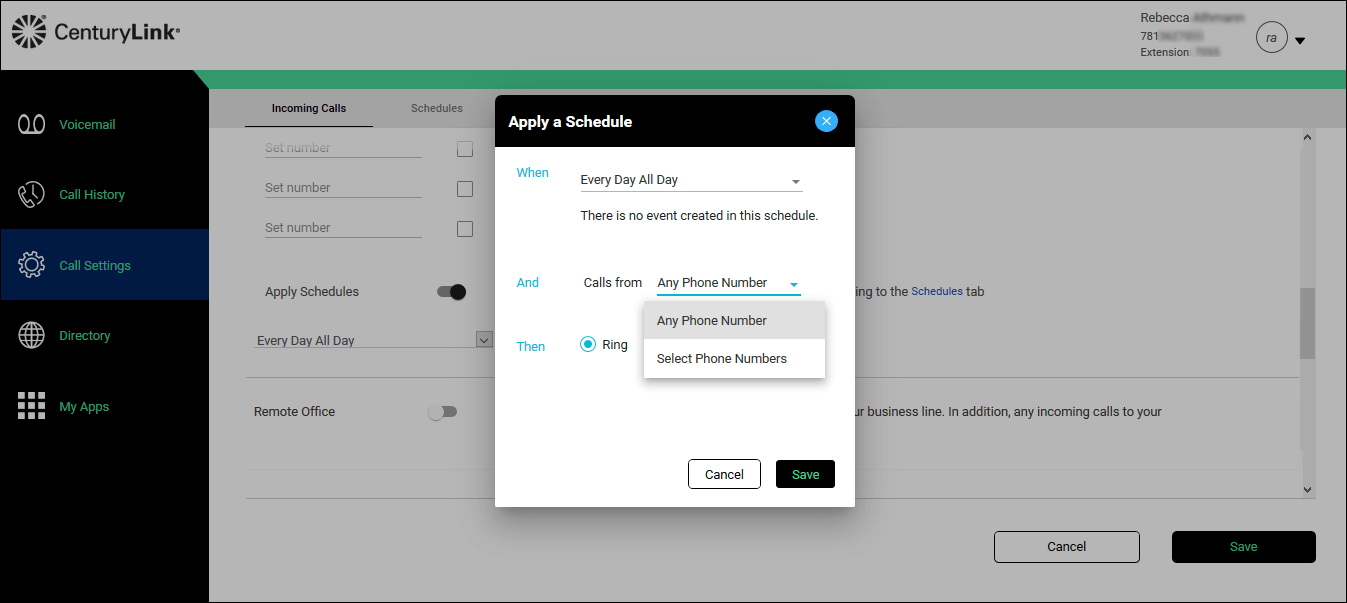
- In the And section, from the Calls from list, do one of the following:
- Select Any Phone Number if you want all calls to follow the schedule.
- Select Select Phone Numbers if you want certain calls to follow the schedule, then do any of the following:
- Select the Any Private Number checkbox for all private numbers to follow the schedule.
- Select the Any Unavailable Number checkbox for calls without caller ID to follow the schedule.
- In the Set Number field, type individual numbers you want to follow the schedule.
- Select the Any Private Number checkbox for all private numbers to follow the schedule.
- Select Any Phone Number if you want all calls to follow the schedule.
- In the Then section, do one of the following:
- Select the Notify me radio button if you want to be notified.
- Select the Don't notify me radio button if you don’t need to be notified.
- Select the Notify me radio button if you want to be notified.
- Click Save.
Turn off Simultaneous Ring
To turn Simultaneous Ring off:
2. Open the Voicemail tab
3. Click Voicemail Settings
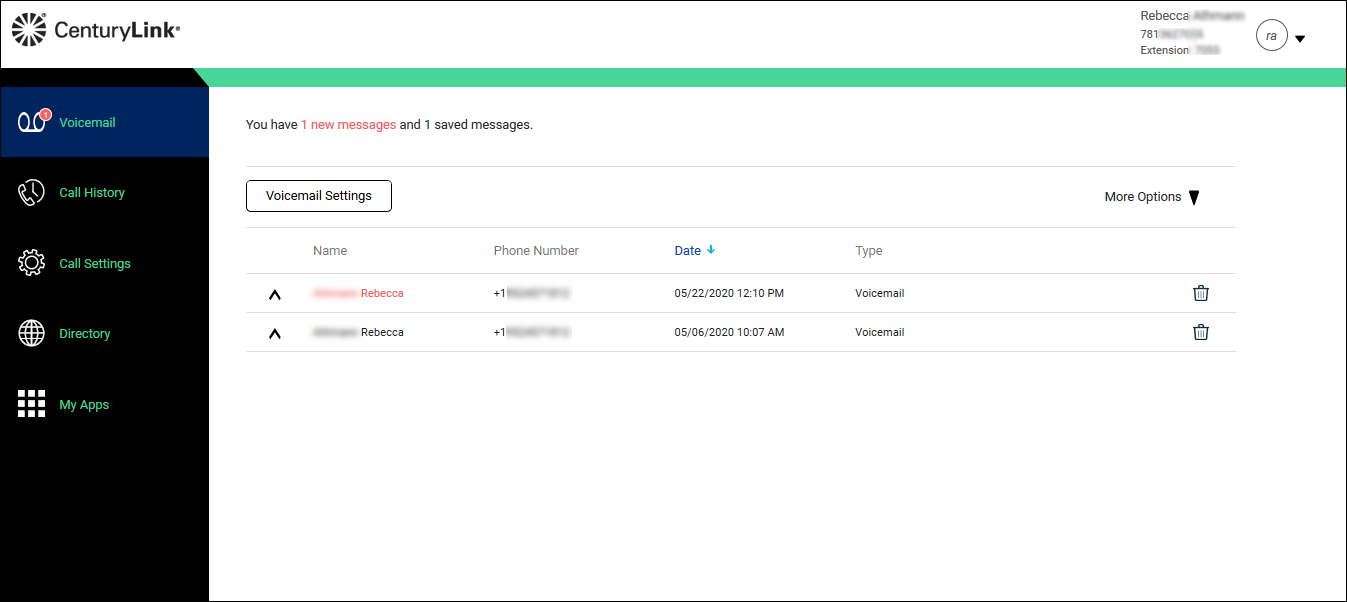
- Click the Call Settings tab.
The Incoming Calls tab opens.
- Scroll down, change the Simultaneous Ring toggle to off.
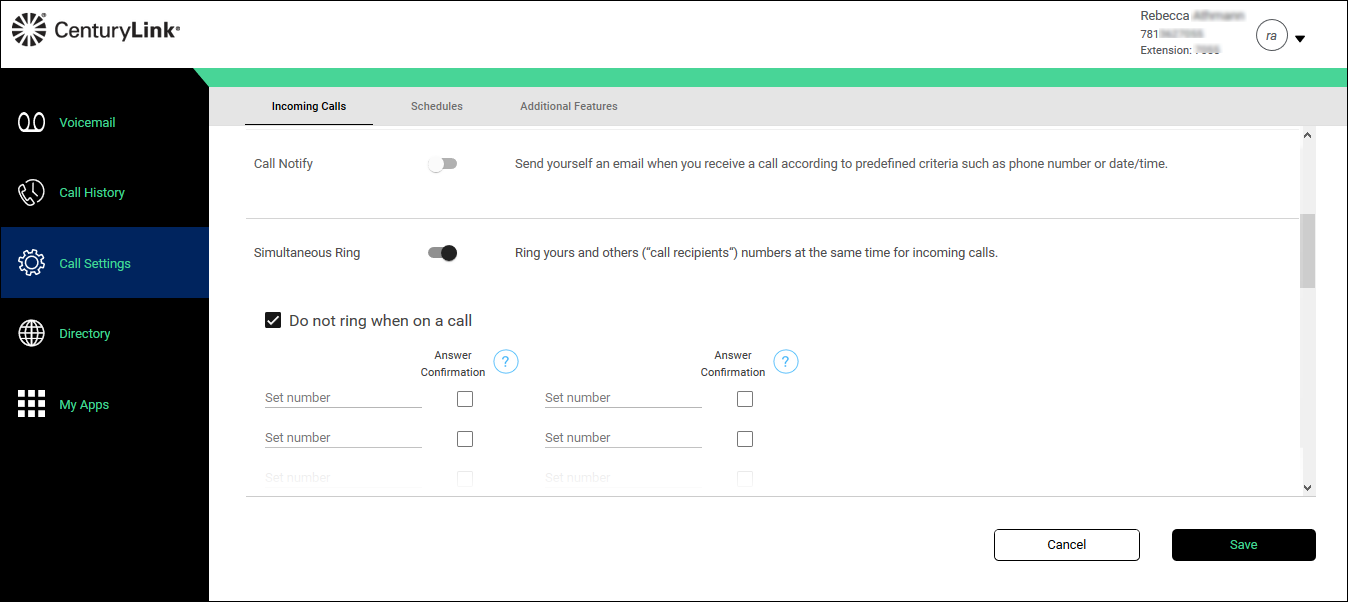
- Click Save.
Was this information helpful?
