We no longer support this browser. For an optimal experience, we recommend updating your browser.
Manage calling features for users
The first four steps are the same for all calling features:
1. Log in to the SIMPLE administrator portal. (This brings you to the My CenturyLink sign-in page. This is correct. After you enter the username and password you use for SIMPLE, you will be redirected to the administrator portal.)
- Click the Users tab.
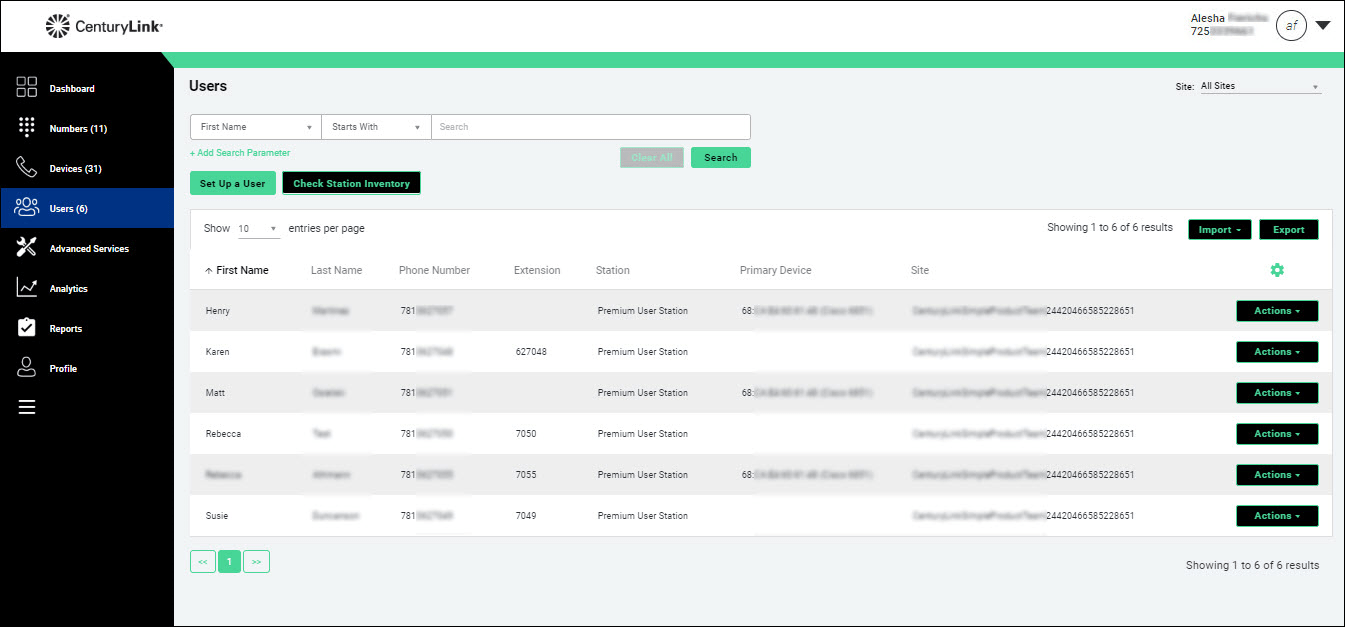
- For the user you want to edit information for, click Actions.
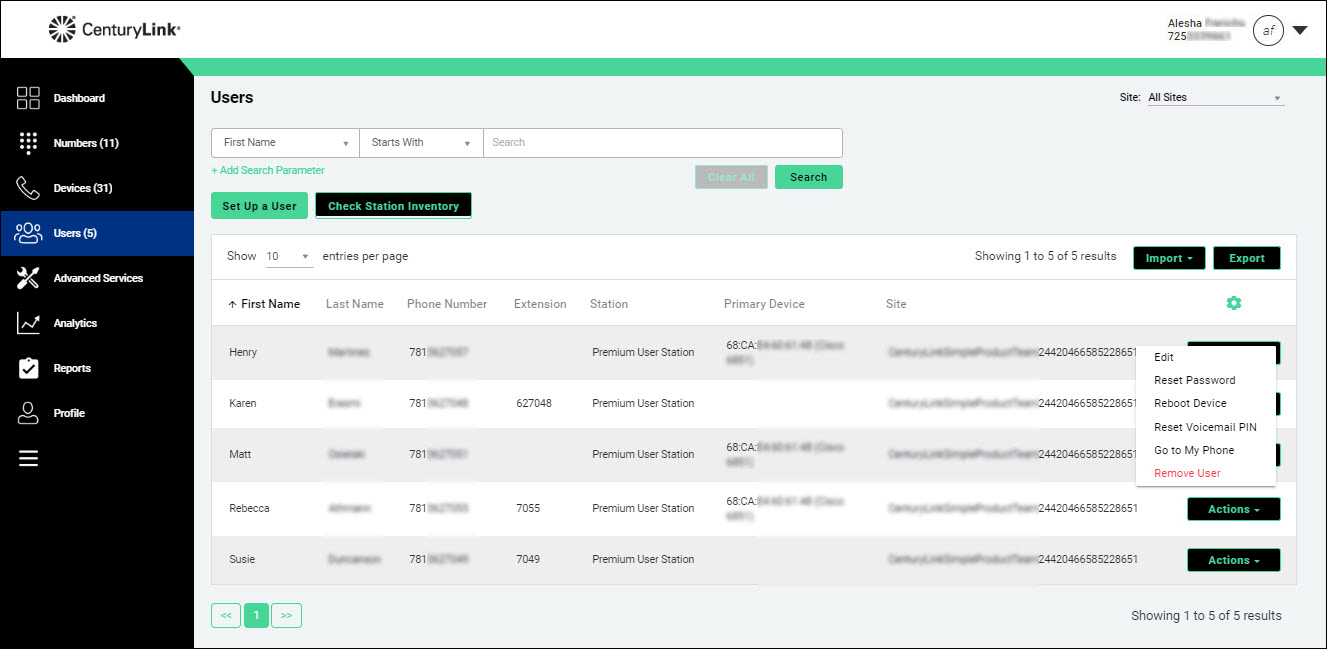
- Select Edit.
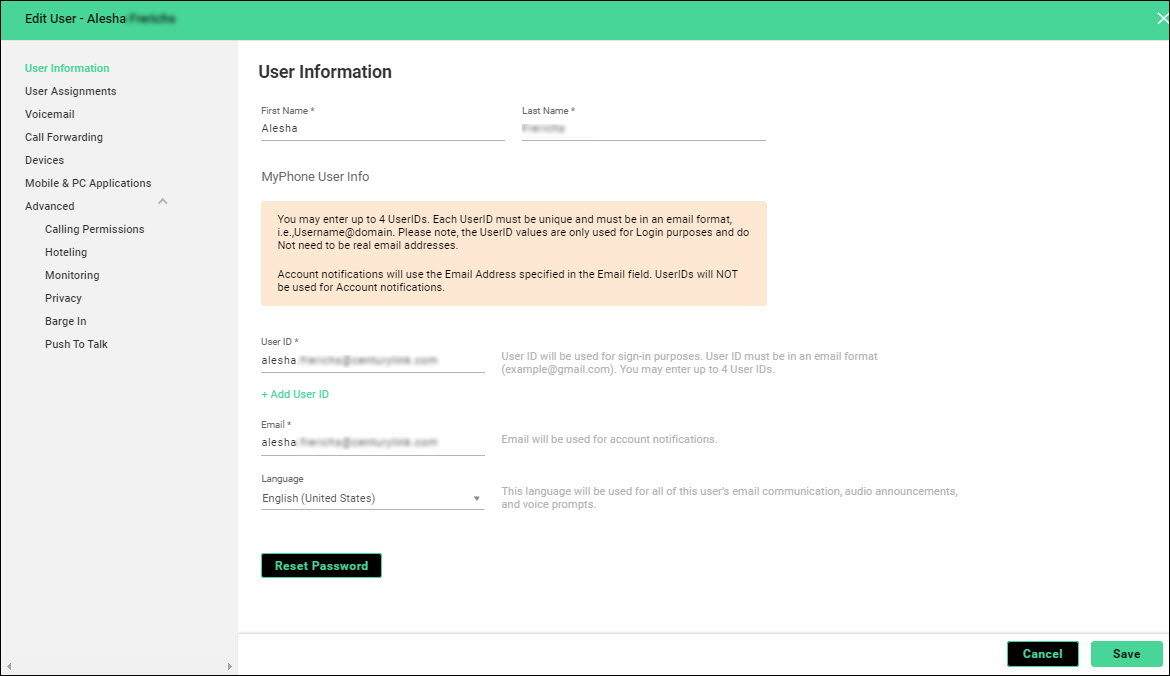
Turn Call Waiting on or off
To allow users be on one call and receive another call, this feature needs to be turned on.
- Click the Calling Permissions tab.
The Outbound Calling tab opens.
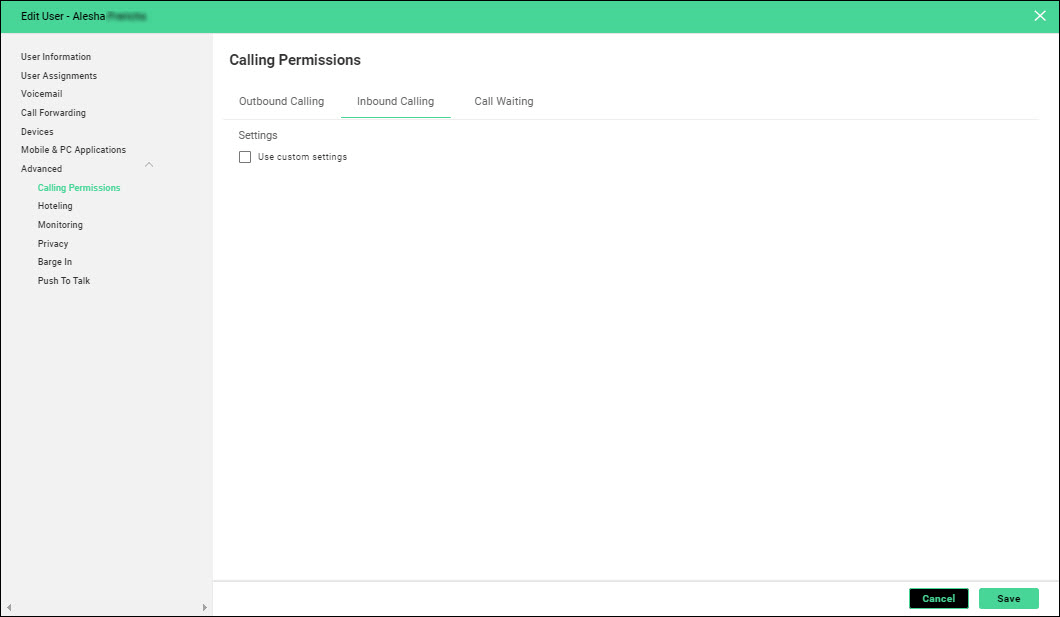
- Click the Call Waiting tab.
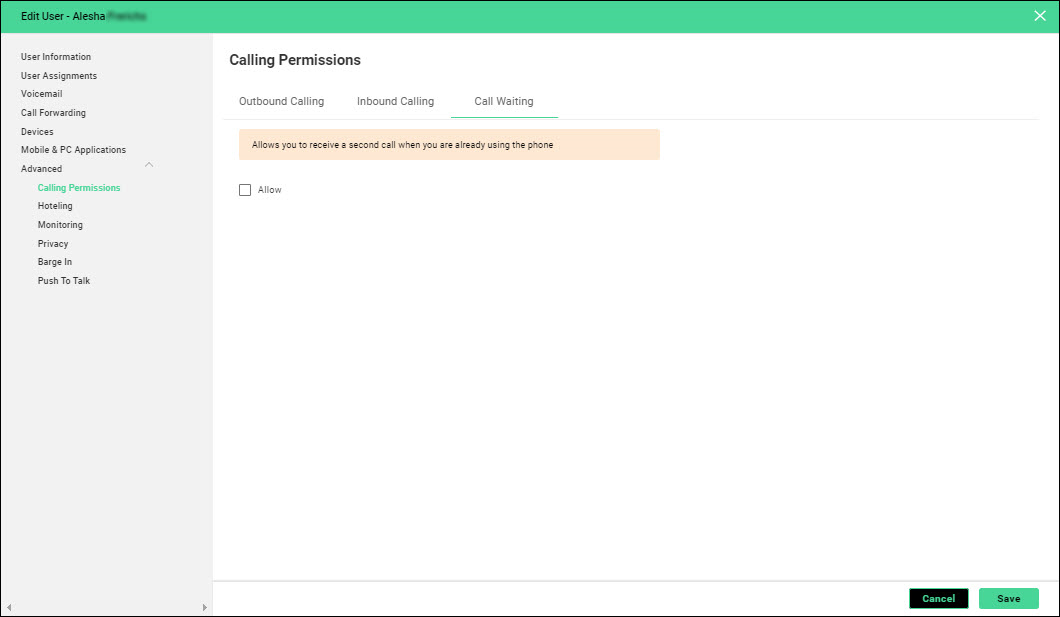
- To turn on Call Waiting, select the Allow checkbox.
To turn off Call Waiting, deselect the Allow checkbox.
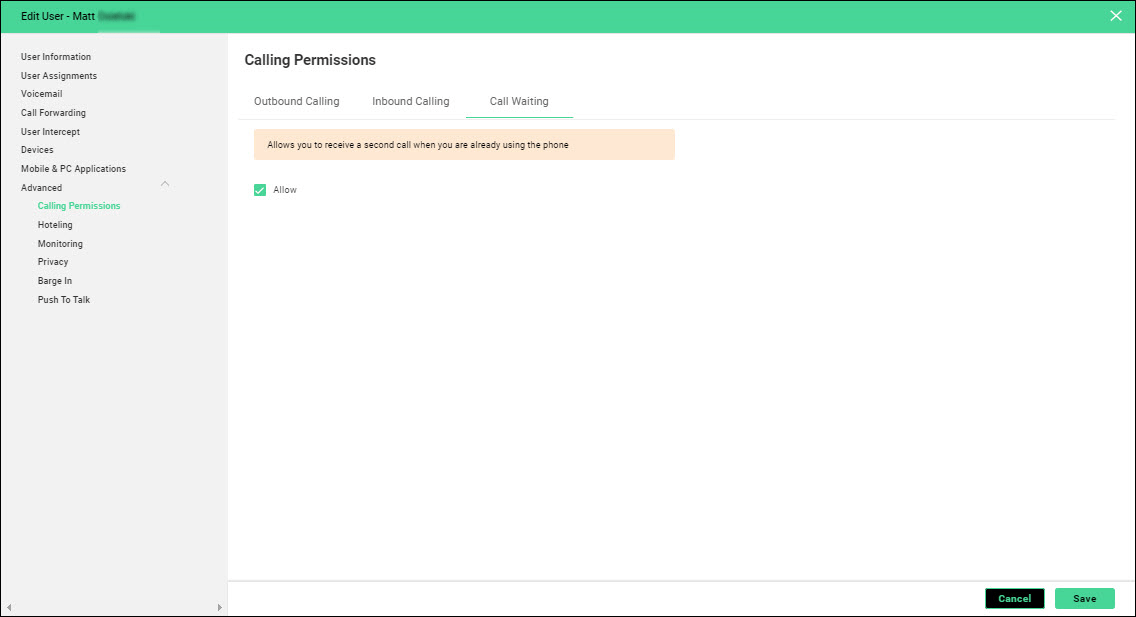
- Click Save.
Turn Call Forwarding on or off
You can choose when calls are forwarded: always, when the line is busy, or when the line is not answered. You can also turn the Business Continuity feature on to forward calls to a number should the user's phone not be connected to the network due to a power outage, storm, or network issue. By default, calls are forwarded to a user's voicemail when they are on a call or when they don't answer the phone. Call Forwarding is turned on by default; you only need to turn it on if you have turned it off.
- Click the Call Forwarding tab.
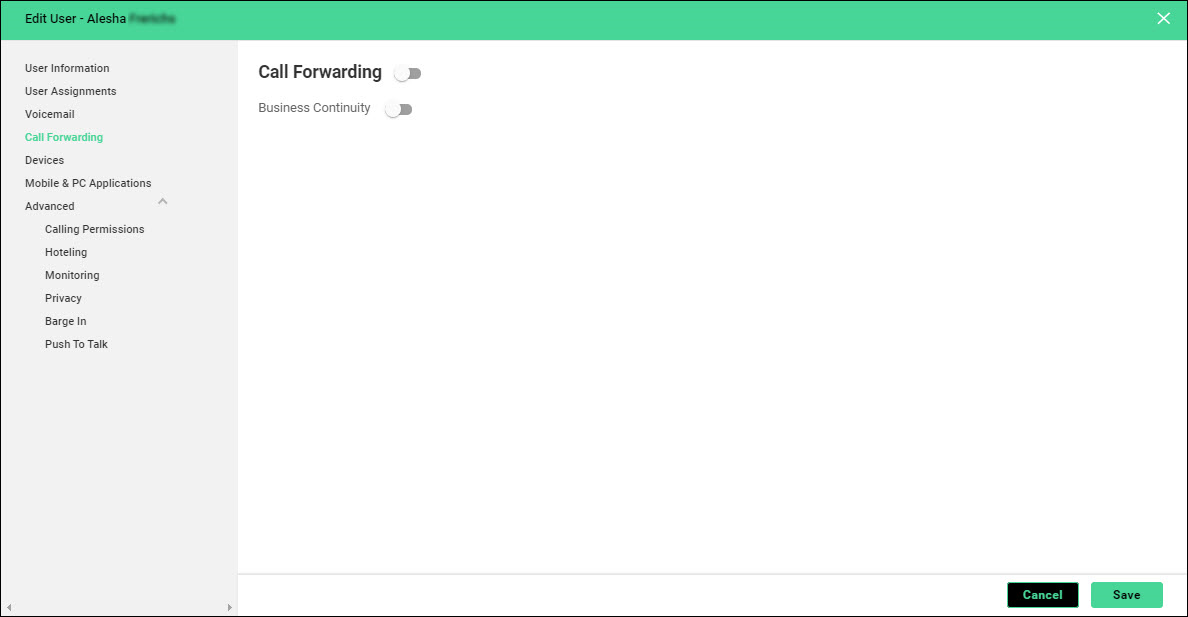
- If Call Forwarding has been turned off, change the toggle to "on" and follow the steps below.
To turn the feature off, change the toggle to "off."
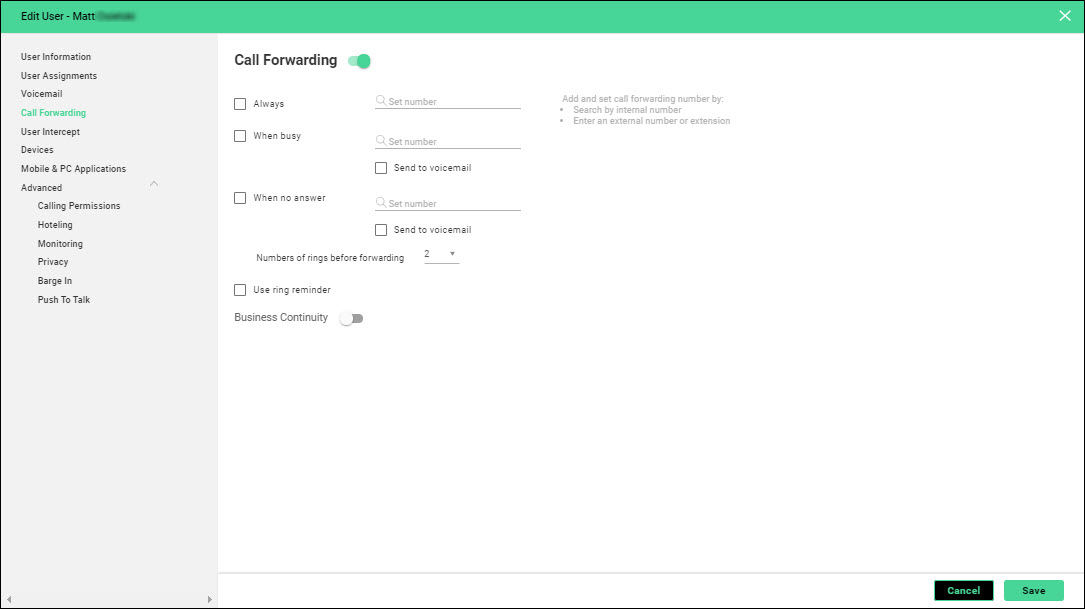
- Do any of the following:
- To always have call forwarding on, select the Always checkbox, in the Set number field, search for an internal number or type an external number.
- To have call forwarding on when a user is on the phone, select the When busy checkbox, in the Set number field, search for an internal number or type an external number.
- To have call forwarding on when a user is unavailable, select the When no answer checkbox, in the Set number field, search for an internal number or type an external number.
- To always have call forwarding on, select the Always checkbox, in the Set number field, search for an internal number or type an external number.
- From the Numbers of rings before forwarding list, select the number of rings before the call is forwarded.
- Select the Use ring reminder checkbox if you want the user to be reminded that call forwarding is turned on.
- Change the Business Continuity to "on", then click the Set number field to search for an internal number, or type an external number, or select the Send to voicemail checkbox.
- Click Save.
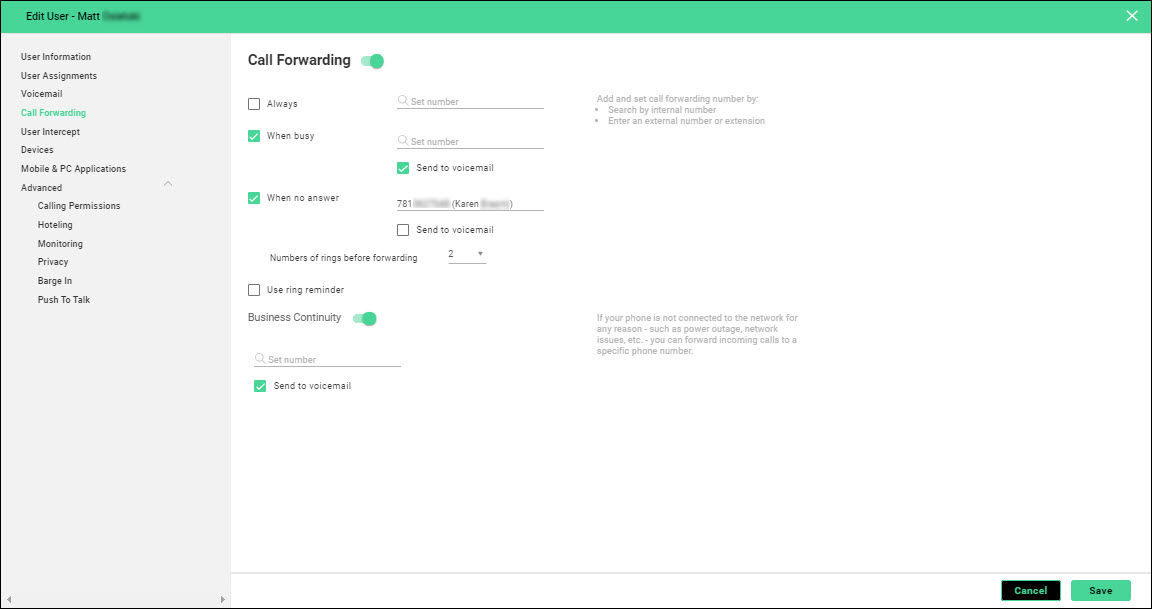
Did you find the help you were looking for today?
