How to set up CenturyLink email on an iOS device
Follow these step-by-step instructions to set up your CenturyLink email on an iPhone or iPad.
Do you need to create a new email account? Learn how to get a CenturyLink email address.
Set up email on an iPad or iPhone
NOTE: Email setup can vary by operating system. The steps on this page are general. If you have trouble, refer to the instructions for your specific operating system.
1. Open your device Settings.
2. Select Mail.
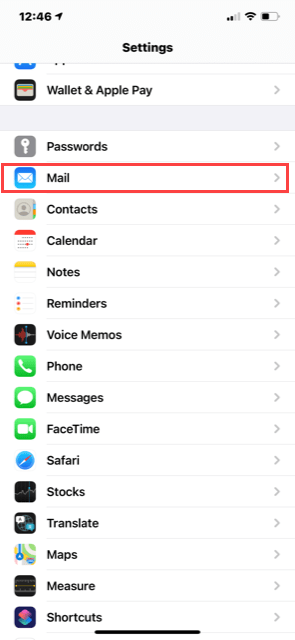
3. Select Accounts.
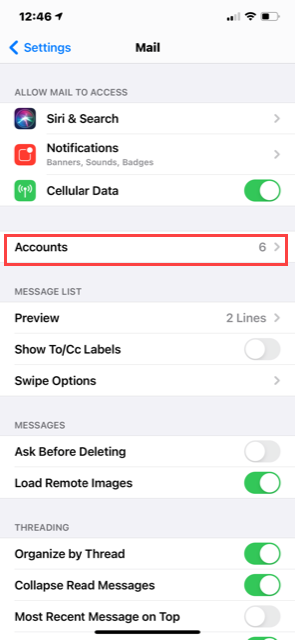
4. Select Add Account.
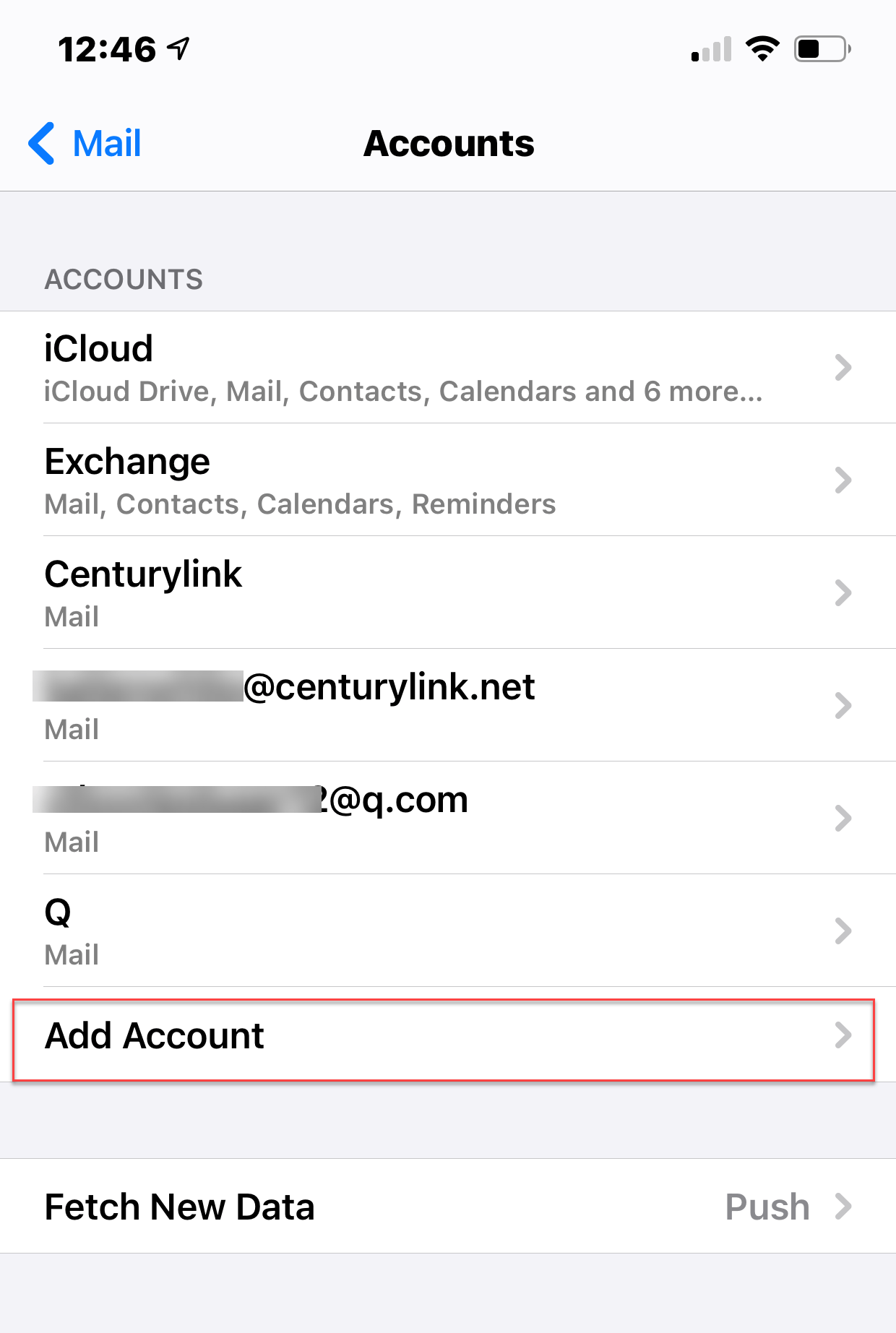
5. Select Other.
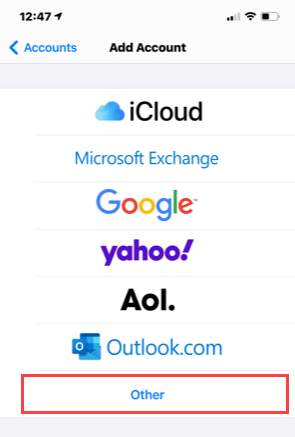
6. Select Add Mail Account.
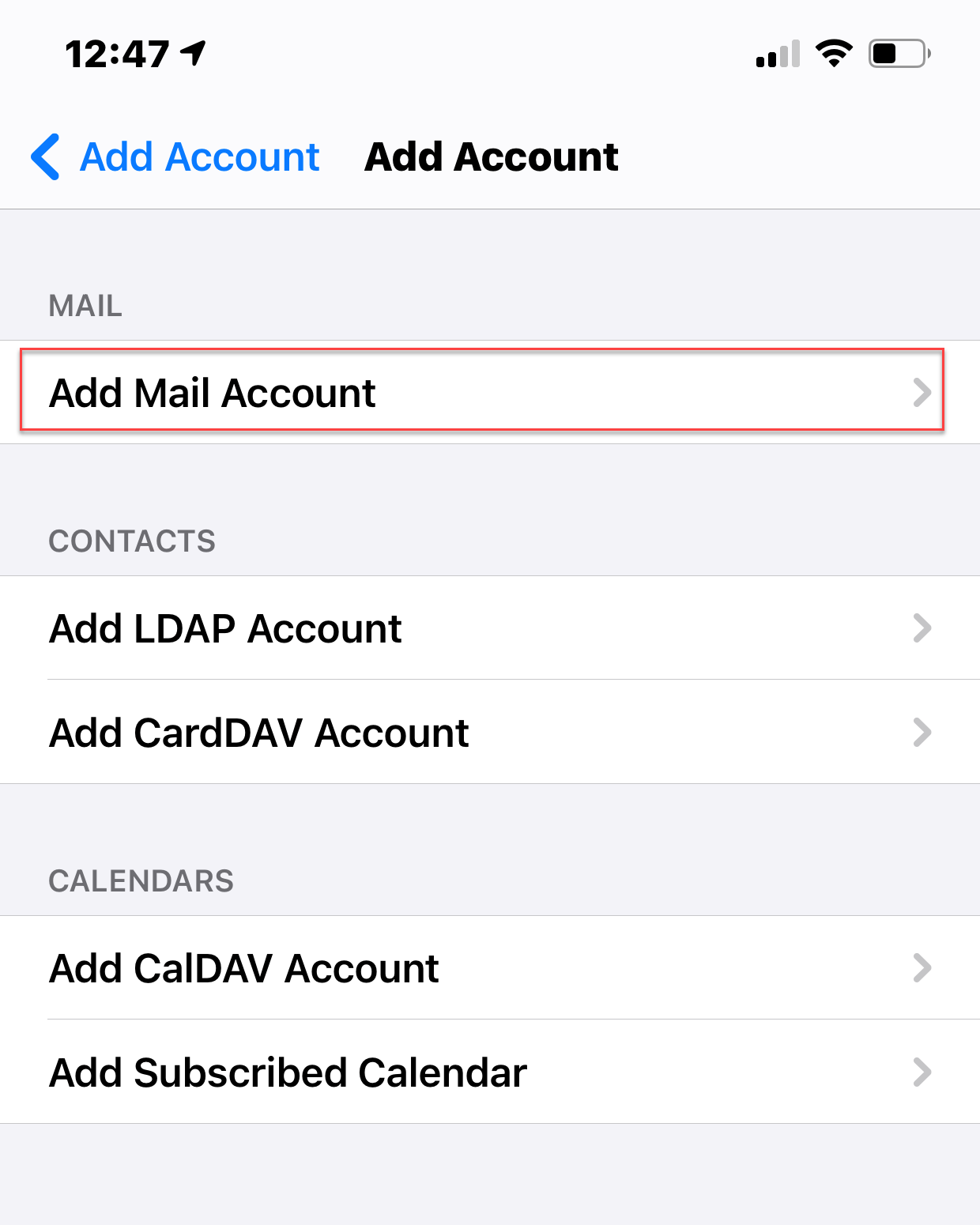
7. Enter the name, email address, password, and description for the new account, then select Next.
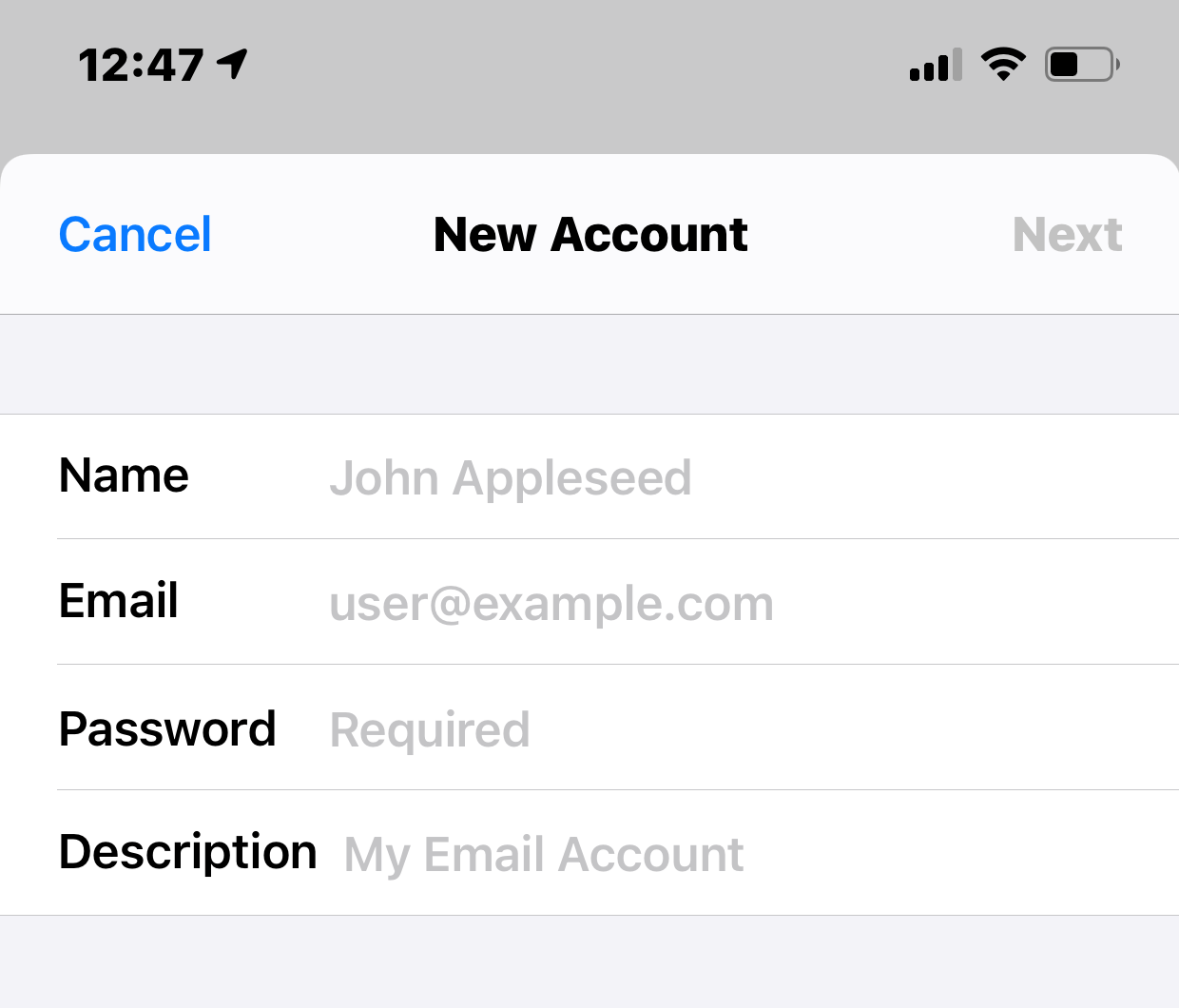
8. If your email does not automatically configure, enter the IMAP info.
Incoming Mail Server:
- Host Name:
mail.centurylink.net
- Username:
your full email address
Outgoing Mail Server:
- Host Name:
smtp.centurylink.net
- Username:
your full email address
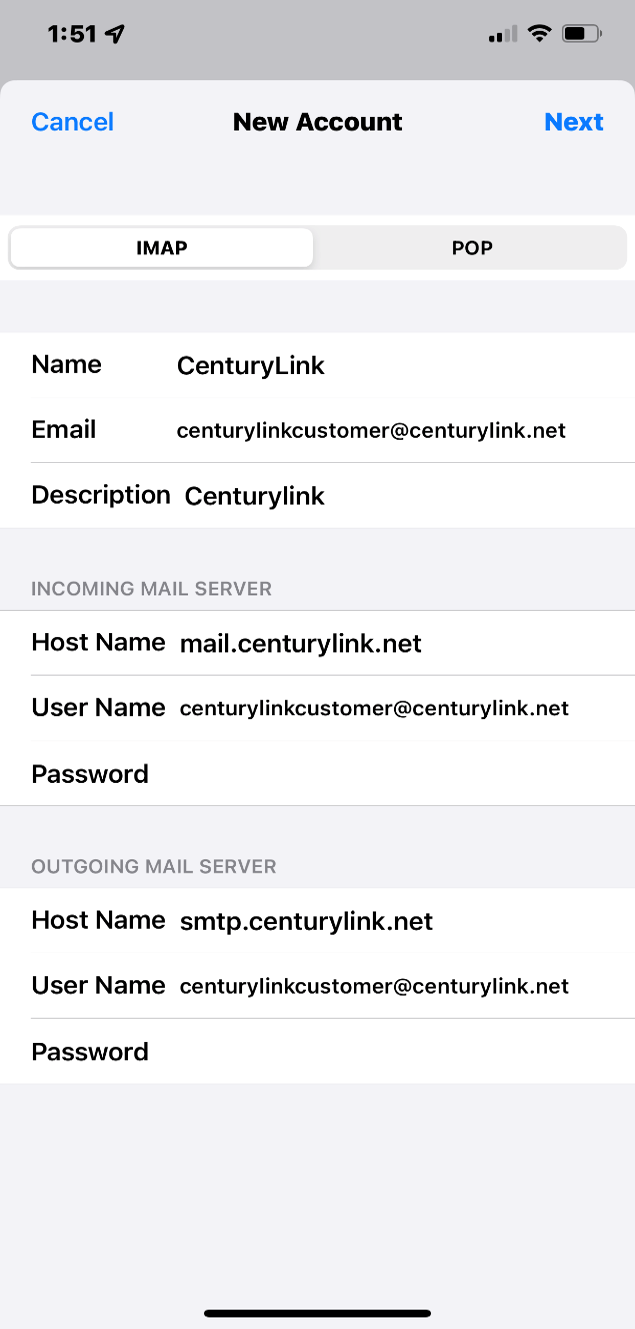
9. Select Save to complete setup.
Keep your CenturyLink email active
Like many free web-based email services, unused CenturyLink email accounts are deactivated after a certain amount of time. To keep your CenturyLink email active, be sure to log in at least once a year. Accounts with no activity for more than a year will be deactivated and all contents deleted.
CenturyLink Email Support
Visit our dedicated email support site.
Top Tools
Was this information helpful?
Support topics





.png)




