Billing Support
Learn about your CenturyLink bill
Charges and fees
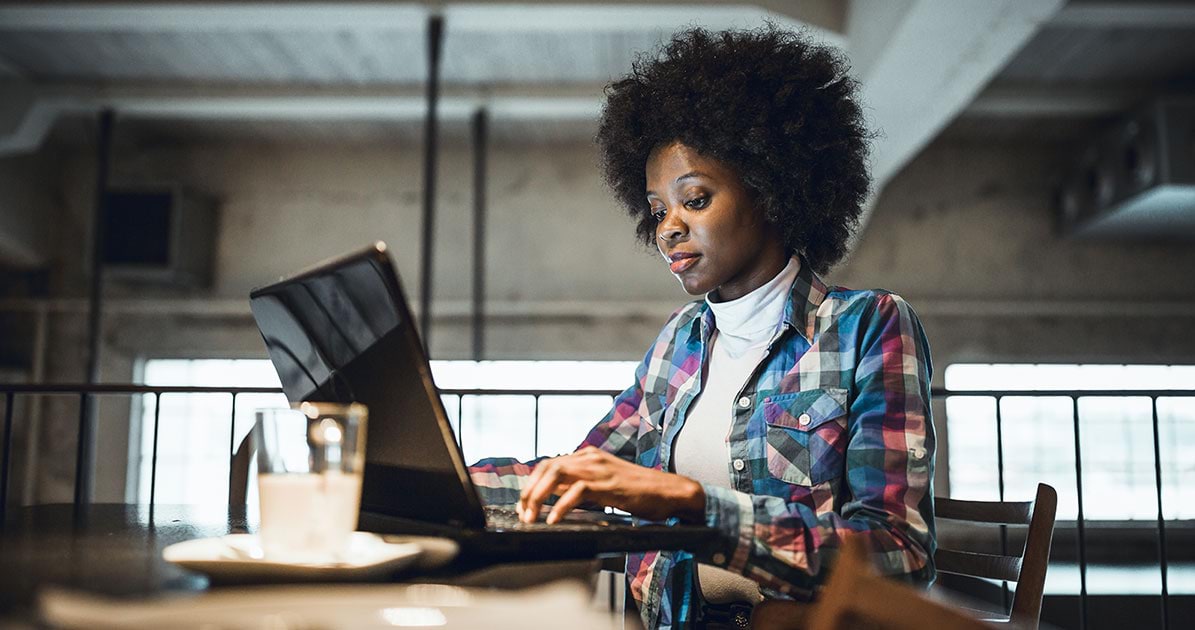

Payments and credits
Was this information helpful?
Popular Support Tools
Support topics
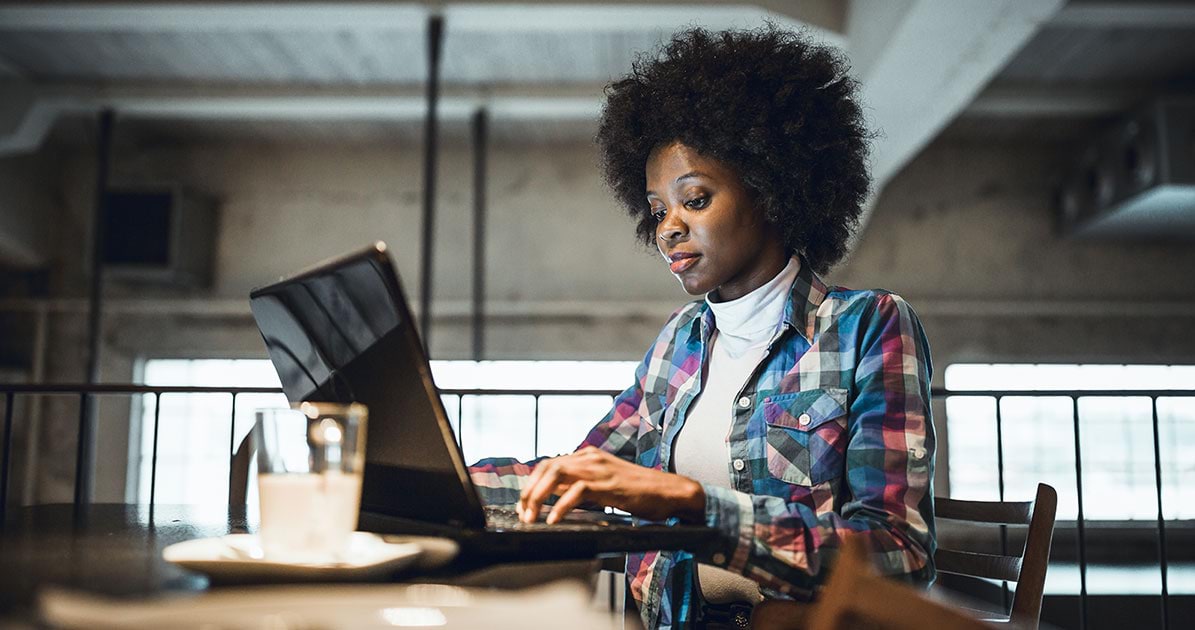

Was this information helpful?
Popular Support Tools
Support topics