Understanding real-world speed test results
This is Rita.
Rita's family has an internet plan of up to 40 Mbps. When she tests the download speed on her laptop, she sees 22 Mbps. Should Rita worry, and what can she do about it? Let's take a closer look.
Click through the slides below to see some common speed test results and how to improve them. Or you can skip to the summary. Note that your internet speed plan and setup may be different from Rita’s, but the concepts and tips are similar for most people.
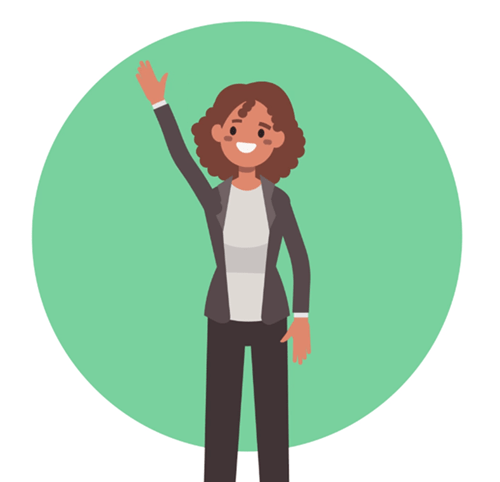
- Outside vs. inside
- Connection
- Number of devices
- Age of devices
- Router placement
1. Outside vs. inside speed
Speed test results are a combination of the provider network outside and your personal network inside.
First, Rita needs to know that total internet speed is actually made up of two parts:
- The provider's network speed outside, which comes into your modem
- Your personal network speed inside, which is shared from your router to your devices
Unless there's an outage, the outside speed of the larger network is fairly consistent. But the inside speed you see on each of your devices can vary a lot from device to device and even hour to hour.
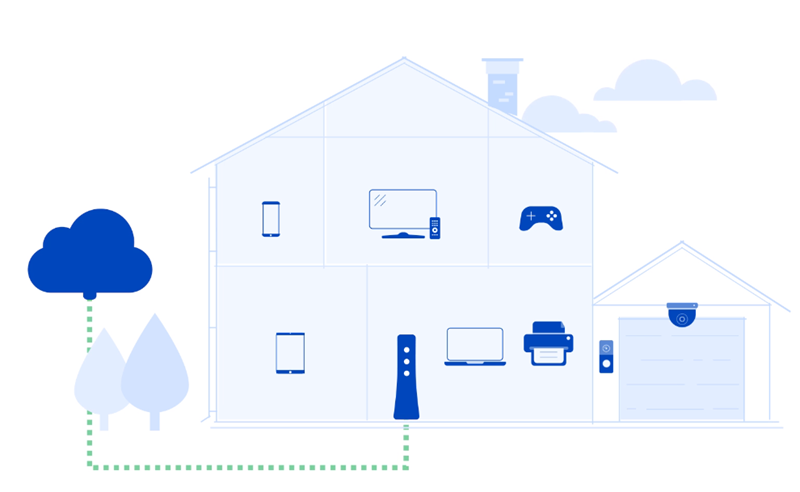
| Start by learning how speed works and set real-world expectations for your network and devices. |
2. Wired vs. wireless speed
Speed over a wired connection will always be faster than over WiFi on the same device within the same network.
Rita tests the speed of the provider network by plugging her laptop into her router and turning off all other connected devices in the house. When she does this, the test is 39 Mbps — in the expected range for a 40 Mbps plan.
When she unplugs the Ethernet cord, switches her laptop to a WiFi connection and moves one room away, her download speed now comes in at 34 Mbps.
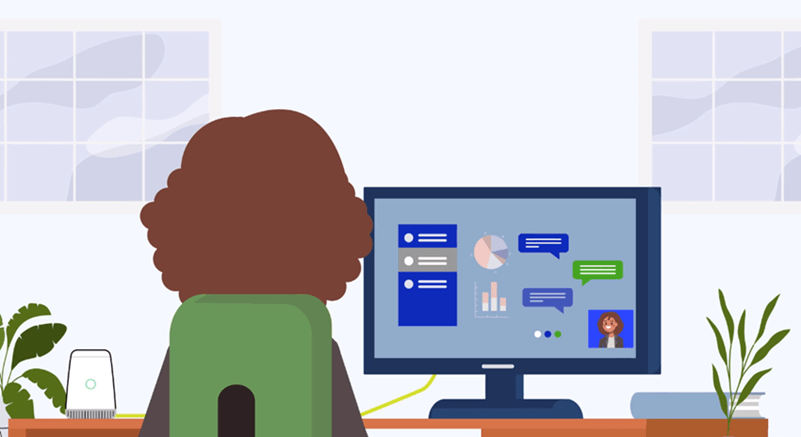
| Solution: Rita saw that her work computer was close enough to the router to plug it in with an Ethernet cable. By not using WiFi in this case, she got a faster and more stable connection throughout her workday. |
3. Few vs. many devices
Total bandwidth is shared by all devices on your network. So, as the number of connected devices goes up, the speed on each of them goes down.
On an average day, Rita has several devices connected in her home, not only her laptop. She also has two computers, two smartphones, a security system, and a smart TV. With everything on, the speed test on her very same laptop is 29 Mbps.
Then the weekend comes. Rita’s daughter comes home from college and her son’s friends come over to hang out. They have now added a gaming system, two tablets, an e-reader, two smart TVs, another laptop and smartphone to their home network! And the speed test on Rita's laptop drops to 24 Mbps.
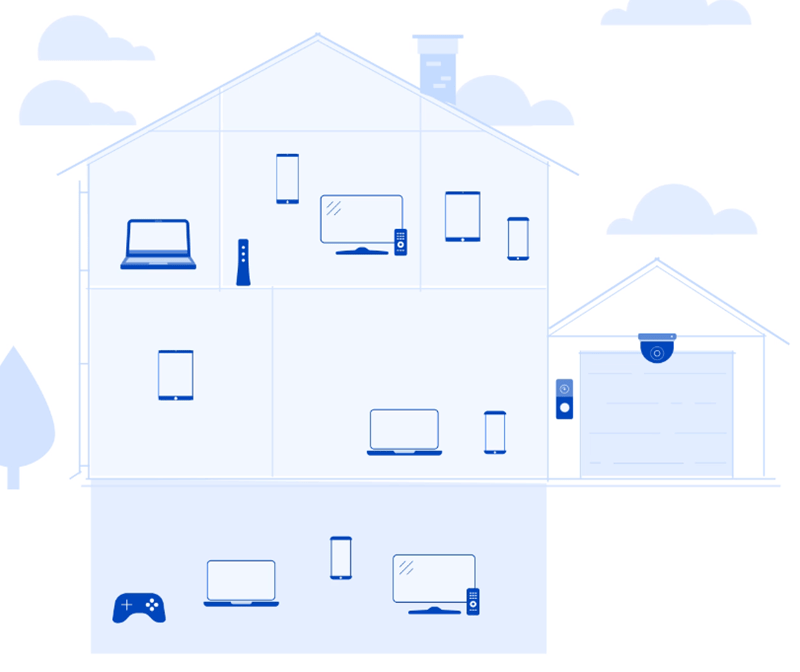
| Solution: Even devices that are "asleep” can drain bandwidth by running updates in the background. Rita improved her speeds a little by turning off some devices when they weren’t being used, including tablets, laptops, and the gaming system. |
4. Newer vs. older devices
The age and technical specs of the device make a big difference in your connection speed.
When Rita tests the speed on a desktop computer she bought in 2014, she sees that the download speed is just 20 Mbps.
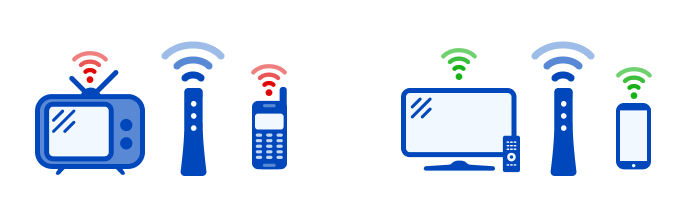
| Solution: Rita decided it was time to upgrade her older computer and one of her cheaper tablets that had an especially slow wireless capability. Problem solved. She also checked all operating systems for updates to keep each device running its fastest. |
5. Blockages and distance from the router
Wireless speeds get slower as you move farther away from the router. Heavy walls and other dense structural features can also slow down the signal dramatically.
Finally, when the kids try to stream a movie in the basement, they complain about buffering. It's difficult to test speed to a streaming device, but if they could, it would show less than 10 Mbps.
What Rita should consider is that there's a concrete foundation wall blocking the signal from the router on the main floor to the TV in the basement.
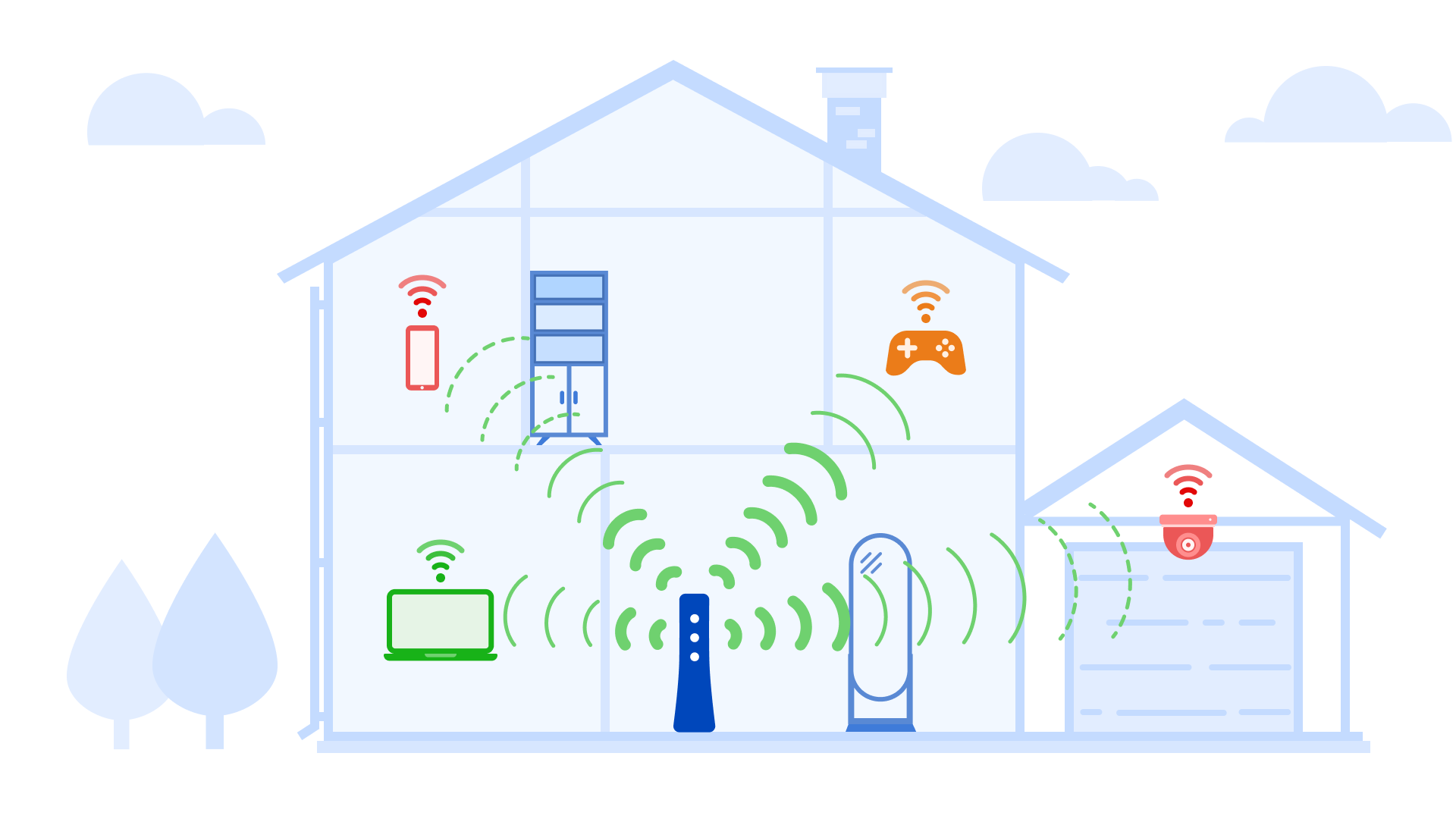
| Solutions: 1) Rita moved her router to a more central location instead of all the way to one side of the house. This improved performance, but the WiFi signal in the basement was still not as strong as she wanted. 2) So she added a WiFi extender in the basement and now enjoys full bars in all areas of the house. |
Summary: Steps you can take to improve your speeds
- Make sure your router is in a central location and avoid blocking the signal to high-bandwidth devices with heavy walls, floors, or appliances.
- Add a WiFi extender, if needed, for areas of your home or business that are too far from your router.
- Use a wired (Ethernet) connection when you can instead of WiFi, especially to high-bandwidth devices like gaming system, work computer, or streaming.
- Manage the number of connected devices drawing on the network at the same time.
- Update your devices. For the best WiFi speed, use newer devices made within the last few years.
- Keep devices and browsers up to date and protected from malware.
| Applying all these tips together can signficantly speed things up, especially on lower-bandwidth internet plans. |
Was this information helpful?
Self-help tools
Support topics



.png)






