Internet Security Hub
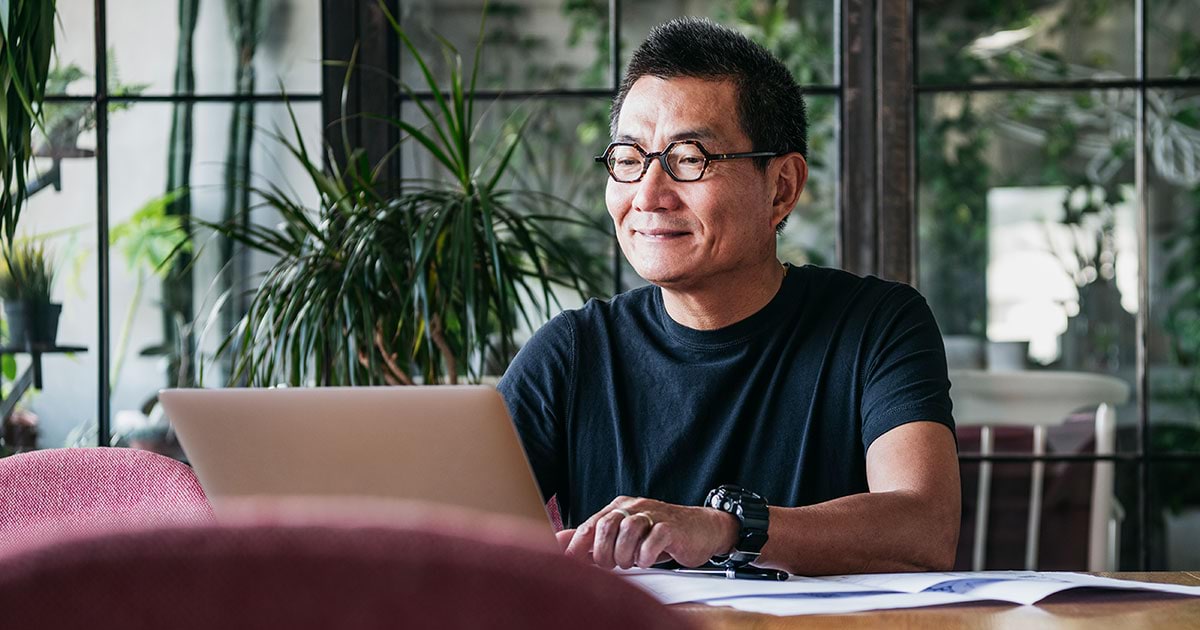
Take control of your online security
Email and WiFi security

Was this information helpful?
Get simple, advanced security for all your devices
We've partnered with F-Secure to help give you greater peace of mind online, with these features:
- Identity theft protection
- Enhanced device security
- Reduced online threats
Popular Support Tools
Support topics

.png)






