How to manage account notifications
You can choose which text or email notifications you receive for your CenturyLink account.
Set your notifications on the My CenturyLink website
1. Sign in to My CenturyLink and click on Settings.
2. Select the Notifications tab at the top, then make your selections. That's it!
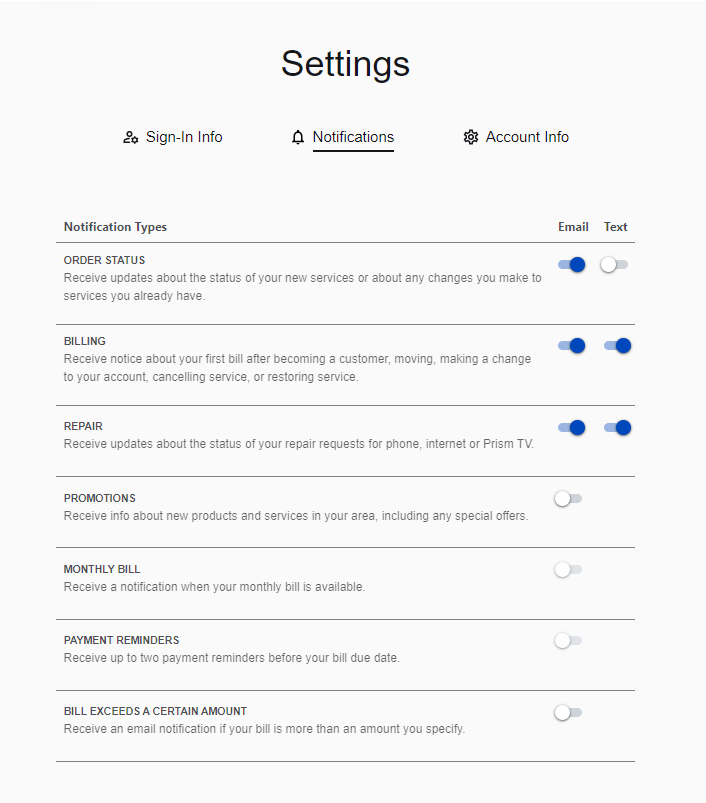
Set your notifications in the My CenturyLink app
After you sign in to the app, click on the Settings icon at the bottom of the screen, then click on Notification Preferences. Make your selections for the email and text notifications you'd like to receive, update your email address or phone number if needed, and click "Save" to submit your changes.
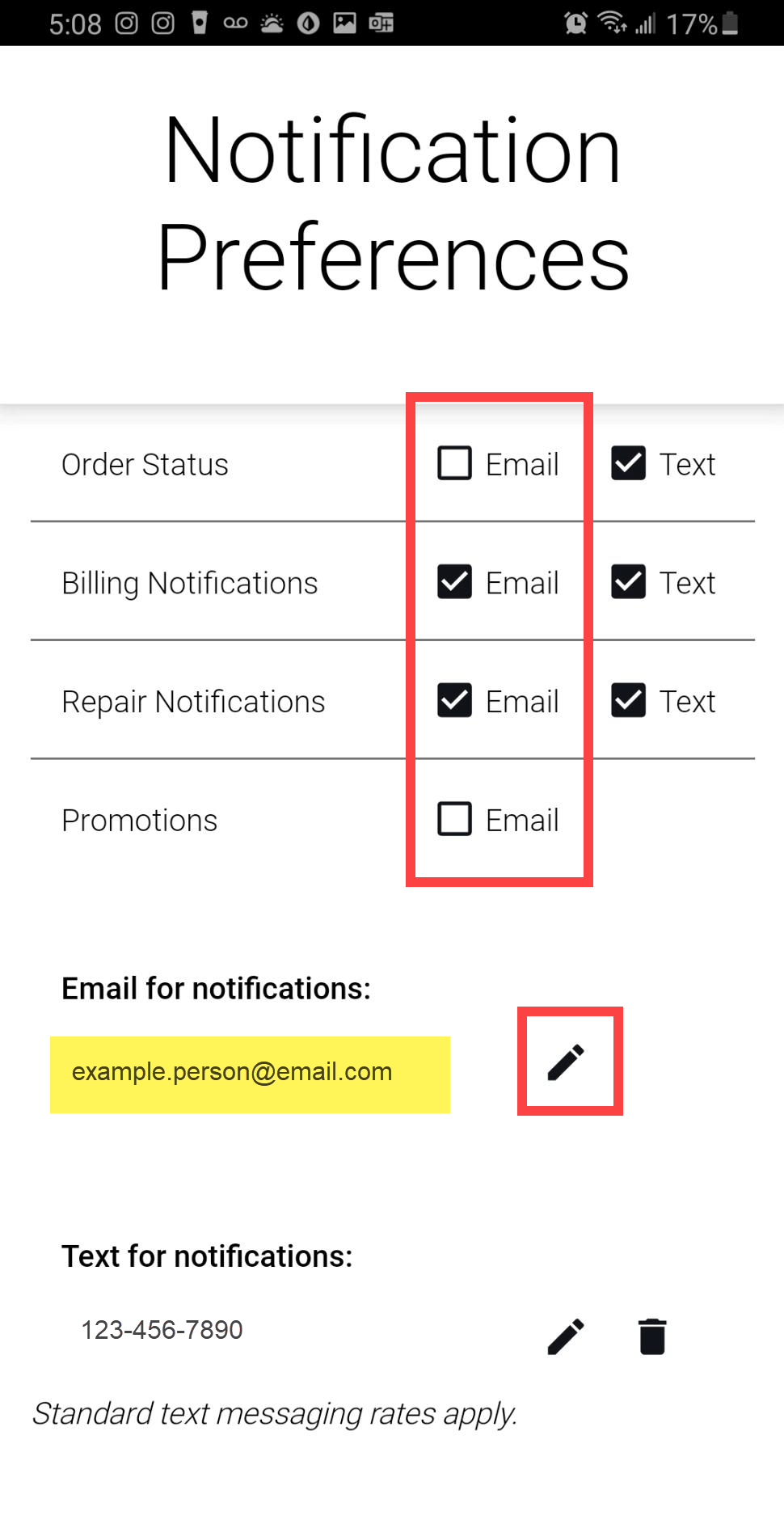
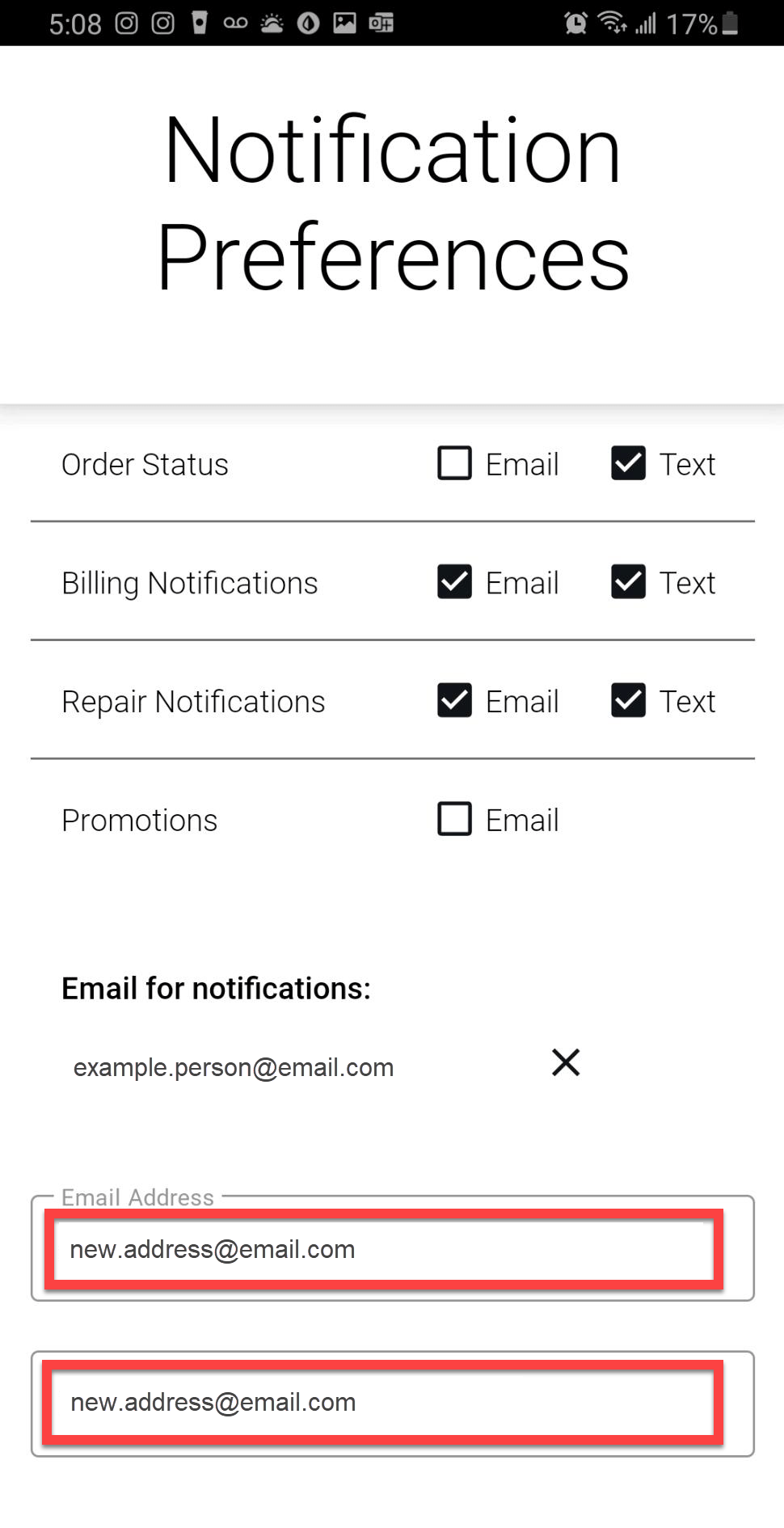
Choose where alerts are sent
When you set your notifications, you'll see the email address and phone number where those notifications will be sent. You can edit that information if needed.
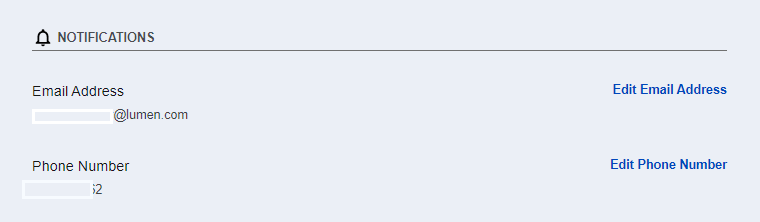
Notification descriptions
There are several notifications that you can choose from. For security reasons, some types of alerts may only offer email notification.
Here's a summary of the notification types:
If you are new customer or a current customer who has added a new service, upgraded your service, or moved service to a new address, this option will alert you of the order status. This may include appointments with a technician, shipment of new equipment, or confirmation of the date a new service will be activated. These notifications only apply when you have an order in progress.
Billing notifications alert you only if something important or unusual has occurred with your account, such as your bill is past due or undeliverable.
If you have a repair appointment, this option will send you status alerts about your technician service visit.
You can set whether or not to receive notifications with information about offers, new products, and tips to get the most out of your CenturyLink services.
If you don't want to get any promotional or marketing information from us, learn how to opt-out of CenturyLink marketing.
Receive a monthly email notification when your new bill is ready to be viewed online. If you signed up for paperless billing, this notification is automatic. Customers with prepaid internet receive this notice by default and don't have the option to turn it off.
You can choose how many days in advance you want to be reminded before your bill is due. You can even receive multiple reminders. Prepaid and AutoPay customers will receive a reminder that their automatic payment is scheduled to go through on a particular date.
This alert only applies to customers signed up for AutoPay. If your amount due goes over the amount you set when you signed up for AutoPay, you will receive a notice to help you avoid late fees resulting from a portion of your bill being unpaid.
Was this information helpful?
Support topics








.png)





