How to view your bill in My CenturyLink
You can view, save, and print your bill any time using the My CenturyLink website or the app.
When you look at your billing statement on the website or app, you'll see basic information. To see your itemized statement with all the details, please download the PDF version.
If you're looking for current rates, offers, and promotions, go to our shopping site.
See your bill on the website
After you sign in to My CenturyLink, you'll see your current balance or next payment amount on your home screen, along with an option to view your bill, as pointed out with the arrow in the images below.
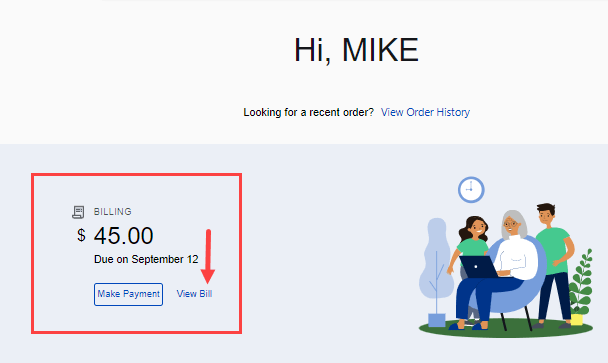
My CenturyLink home page for a customer who pays their bill manually each month.
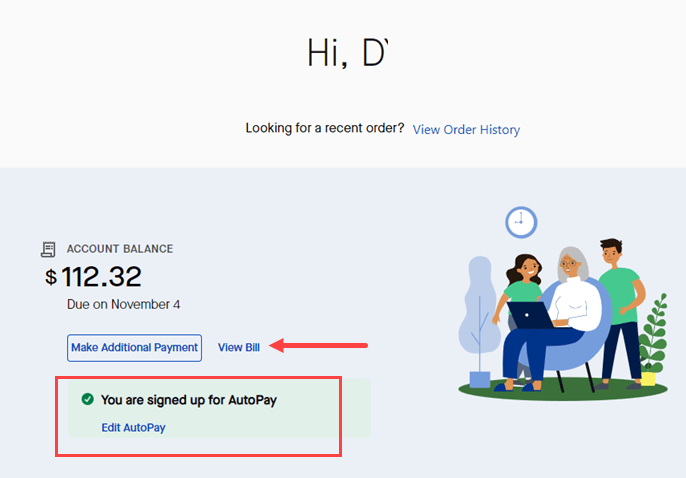
My CenturyLink home page for a customer enrolled in AutoPay.
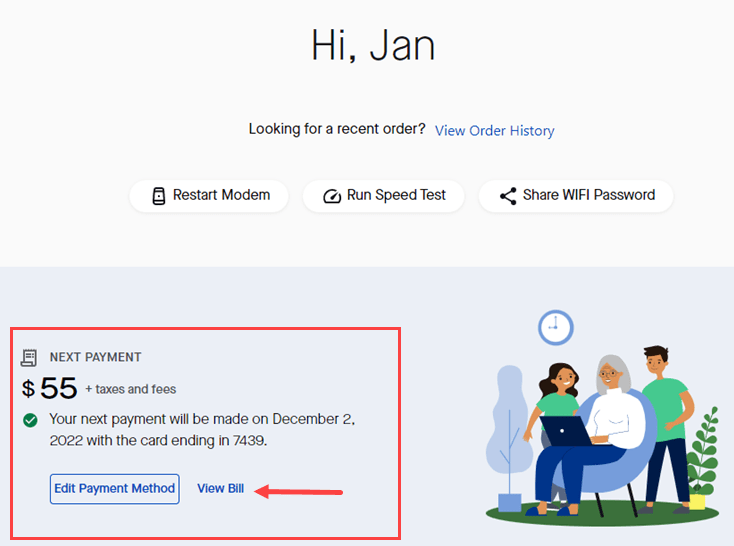
My CenturyLink home page for a customer with prepaid internet.
Click on the link to View Bill to go to the Billing page and see a list of your bills.
Click on any bill date to view the PDF version, which you can download and save to your device or print. The PDF will show all the itemized details of your bill, including payments.
How to see past bills
You can view bills issued in the last 12-18 months online, depending on your location. If you need a bill issued prior to that, chat with us to request the bill you need.
See your bill in the app
You will see one of three things in the Billing section of the app home screen:
1. Total amount due and the due date
2. Total amount due and the date it will be paid by AutoPay
3. Amount due and next payment date and method
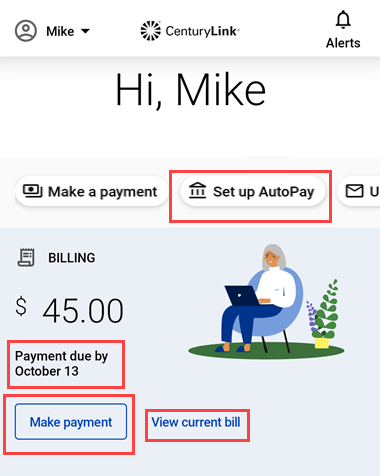
1) If your home screen shows a payment due date, you can make a payment, view your bill, or enroll in AutoPay.
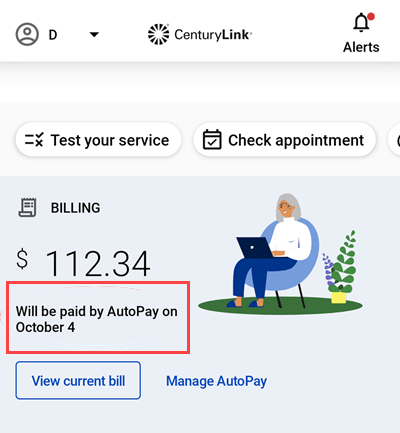
2) If you see an AutoPay payment date, you can view your bill or manage your AutoPay preferences.
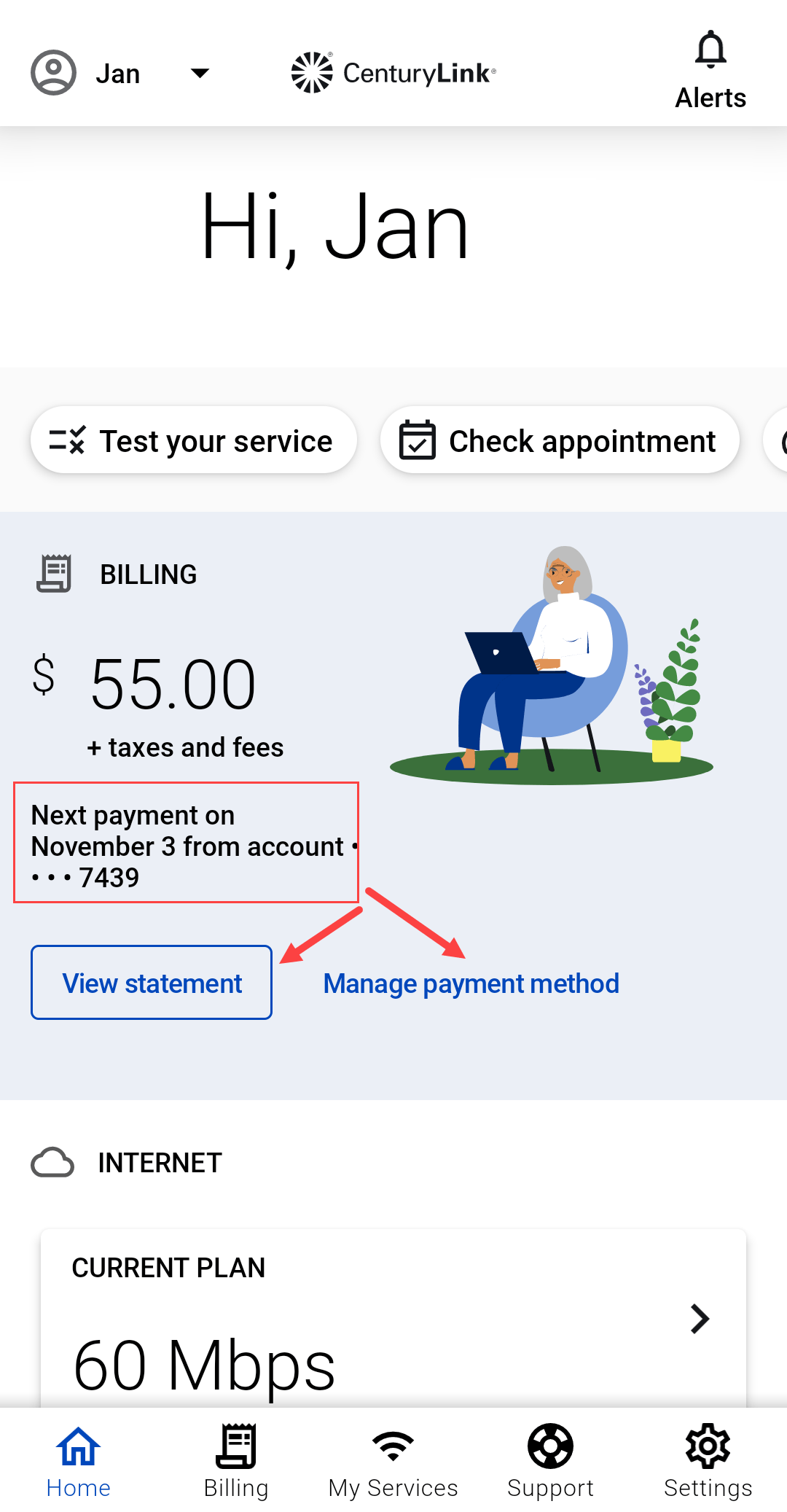
3) If your home screen looks like this, you have a Prepaid account, and you can view your statements or manage your saved payment method.
View your payments
Your payment history will show you pending and posted payments, with the date, total amount, bill amount, any convenience fee that was charged, the payment method, and a confirmation number.
You can see your payment history on the website or in the app.
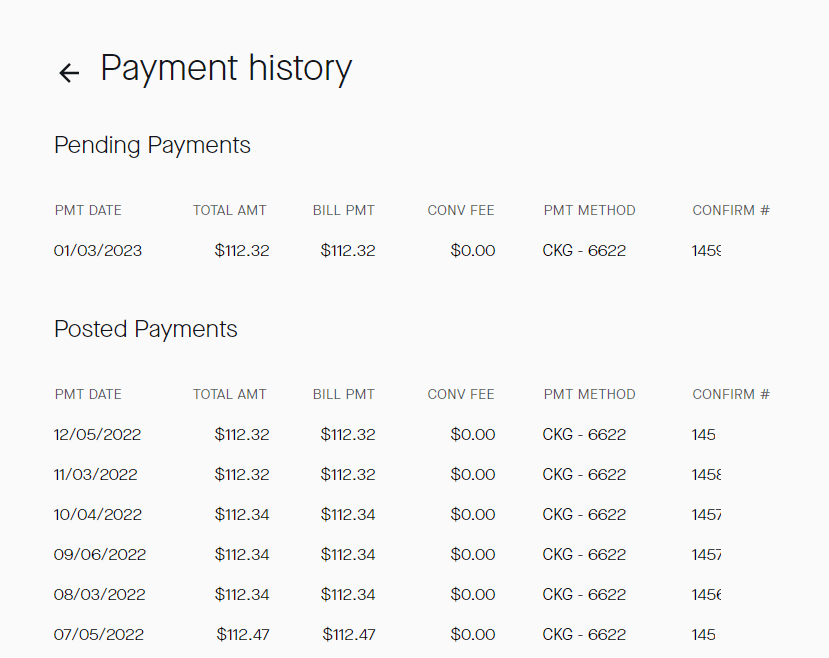
Can't find your bill after you sign in?
Have you canceled or changed your CenturyLink service recently? These are the most common reasons your bill would not appear when you log in to your account.
Your bills are available online up to 18 months after canceling service.
Your bill is tied to your account number, and some types of account activity can cause your account number to change, including:
- You moved to a new service address.
- Your account was disconnected and then reconnected, either voluntarily or because of non-payment.
- The owner (or "responsible party") on the account was changed by request. This includes legal name changes, such as when a person gets married.
If your account number has changed, you'll need to add the new account to My CenturyLink in order to view and pay your bill.
More than one CenturyLink account?
If you have more than one CenturyLink account, each one will have a separate bill. You can select a different account by clicking on the arrow next to the current account at the top of your screen.
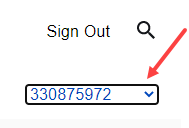
If there have been no changes on your account but you still aren't seeing your bill when you sign in, it may be due to system maintenance. This often occurs late at night or on a weekend. We apologize for the inconvenience; please try checking back after 1-2 hours.
Was this information helpful?
Support topics







.png)





