What to do if you get a "Weak Security" notice on iPhone or iPad
Some customers with a CenturyLink Zyxel or Actiontec modem are seeing a “Weak Security” message when they connect an iPhone or Apple iOS device to their WiFi. Here’s how to update the security type on your modem.
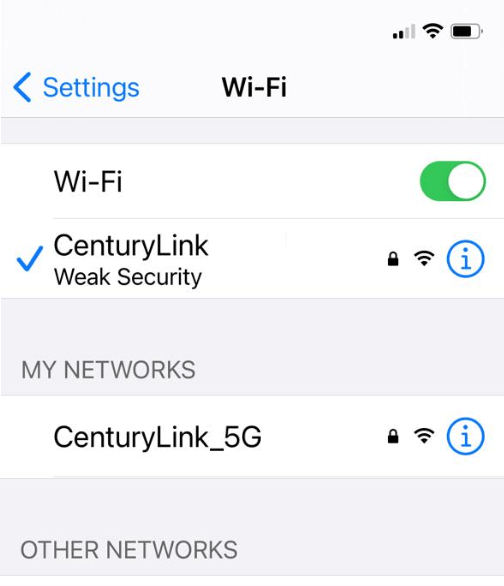
Steps to update security on your modem
The first 4 steps are the same for both Actiontec and Zyxel modems.
Note: Your modem settings may appear slightly different from the images below, but the steps will be the same.
Steps 1-4 Actiontec and Zyxel modems
1. Connect a device to your network over WiFi or using an Ethernet cable connected to your modem. This works best on a tablet or computer.
2. Open a web browser and type http://192.168.0.1 into the web address field.

3. Sign in to the modem settings (GUI) using your Admin Username and Admin Password, printed on the sticker.

4. Select Wireless Setup.
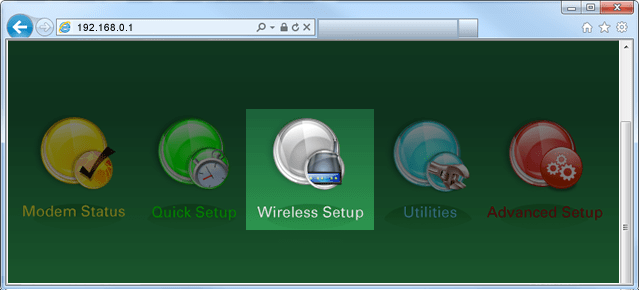
5. Select Wireless Security from the menu on the left.
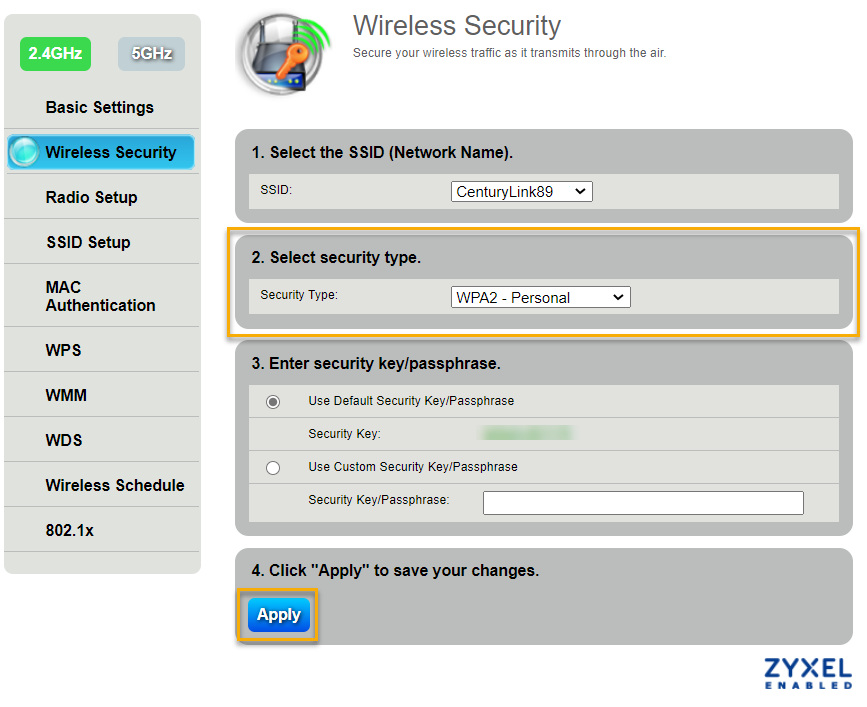
6. Select WPA2 - Personal from the Security Type dropdown. Some older models may not have WPA2 as an option; if not, select "WPA - Personal" instead.
7. Select Apply to save your changes. You’ve upgraded your security and should no longer see a warning.
5. The Basic Wireless Setup screen should appear.
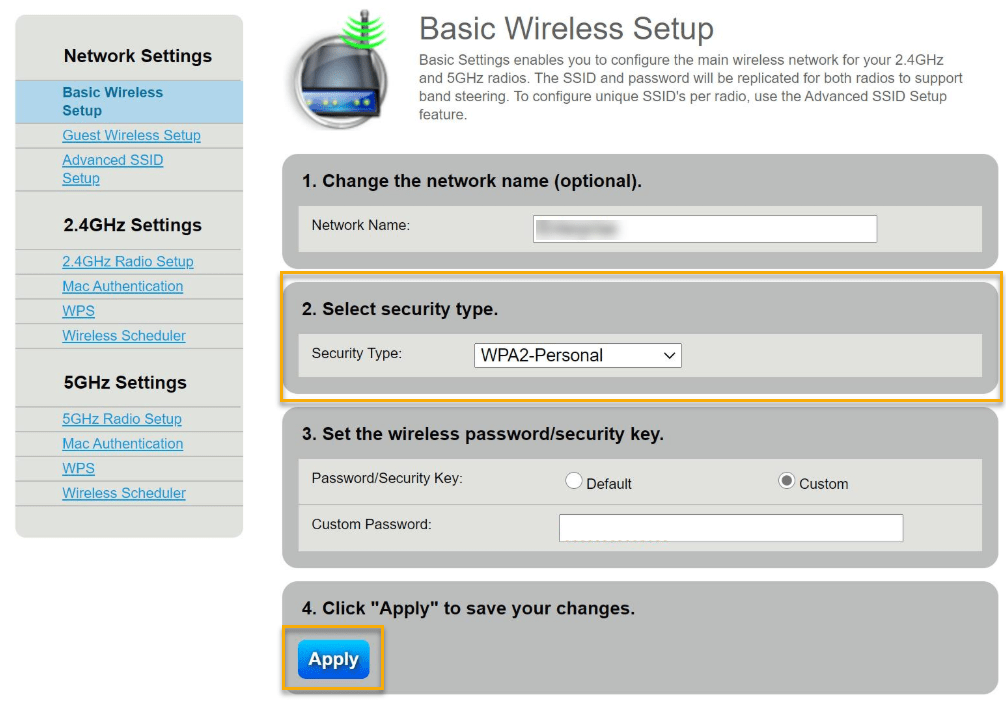
6. Select WPA2 - Personal from the Security Type dropdown. Some older models may not have WPA2 as an option; if not, select "WPA - Personal" instead.
7. Select Apply to save your changes. You’ve upgraded your security and should no longer see a warning.
All about WiFi
Top Internet Topics
-
Check for an outage -
Troubleshooting slow internet -
Speed hub -
Upgrade your service -
WiFi support -
Internet security
View all Internet topics
Shop WiFi Accessories
Expand your CenturyLink internet service with top WiFi performance accessories from our partners, including WiFi range extenders, smart power strips and more.
Top Tools
Was this information helpful?
Support topics





.png)





