Hello.
Welcome to CenturyLink support.
Self-help tools
Support topics
Top solutions
Check out the CenturyLink blog!
Discover something new.
Explore helpful how-tos and informative topics to enhance life with technology for the whole family.
Looking for something else?
Modem Recycling
Send in your old CenturyLink modem and we'll recycle it at no cost!
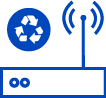



.png)











