How to block select services on your modem
Service Blocking allows you to block access to particular internet services on a device connected to your network. The services you can block will depend on the device, but may include some of the following options:
Some modems use Secure WiFi to control this option
If you lease a C4000, C3000, or C1100, you can manage some features through our app as part of Secure WiFi. For those modem types, these options WILL NOT APPEAR in the modem settings: access scheduler, service blocking, and website blocking.
- Instant messaging
- FTP
- HTTP
- XBox 360
- Real A/V
- Telnet
- MSN Gaming Zone
- World of Warcraft
- Call of Duty
- NetMeeting
- BITtorrent
- PS2-PS3
- PPTP
Note: Your modem settings may appear slightly different from the images below, but the steps will be the same.
1. Connect a device to your network over WiFi or using an Ethernet cable connected to your modem. This works best on a tablet or computer.
2. Open a web browser and type http://192.168.0.1 into the web address field.

3. Sign in to the modem settings (GUI) using your Admin Username and Admin Password, printed on the sticker.

4. Select Advanced Setup in the main menu.
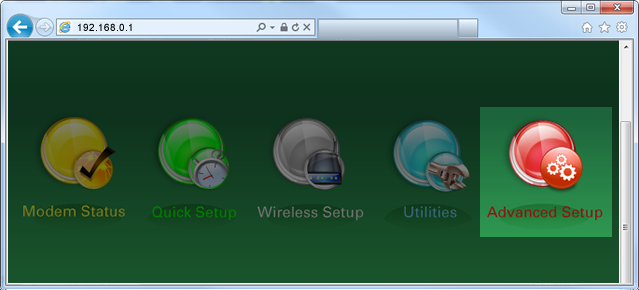
5. Select Service Blocking in the left sidebar.

6. Follow the steps to edit the Service Blocking settings.
- Step 1: Select the device you want to schedule from the dropdown list, or manually enter the device's IP address.
- Step 2: Select the service you want to block. You can "Create New Rule" to add more blocks. You can also remove blocks from the Service Blocking List at the bottom of the screen.
- Step 3: When you're finished adding or removing rules, click "Apply" to save your changes.
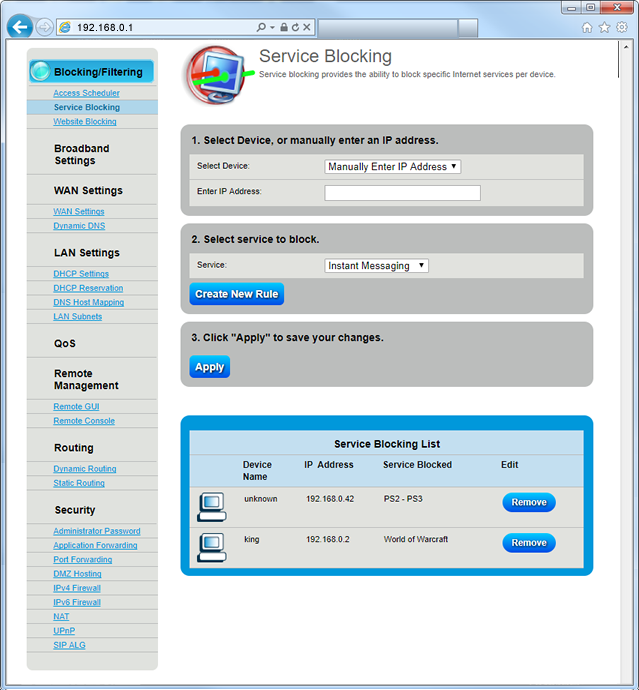
Top Tools
Was this information helpful?
Support topics





.png)





