How to block a website on your modem
Website blocking allows you to stop a device connected to your network from accessing specific websites of your choice.
Some modems use Secure WiFi to control this option
If you lease a C4000, C3000, or C1100, you can manage some features through our app as part of Secure WiFi. For those modem types, these options WILL NOT APPEAR in the modem settings: access scheduler, service blocking, and website blocking.
1. Connect a device to your network over WiFi or using an Ethernet cable connected to your modem. This works best on a tablet or computer.
2. Open a web browser and type http://192.168.0.1 into the web address field.

3. Sign in to the modem settings (GUI) using your Admin Username and Admin Password, printed on the sticker.

4. Select Advanced Setup in the main menu.
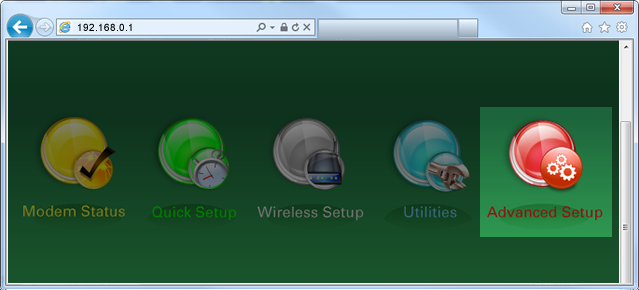
5. Select Website Blocking in the left sidebar.
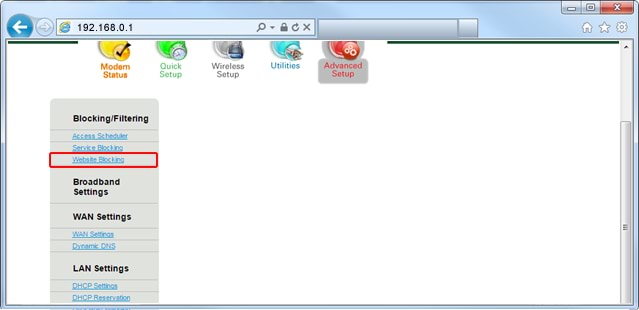
6. Follow the steps to edit the Website Blocking settings.
- Step 1: Select the device you want to schedule from the dropdown list, or manually enter the device's IP address.
- Step 2: Enter the website(s) you want to block. You can add multiple sites, one at a time, and they will appear on the "Blocked Website List" at the bottom. You can also click to "Remove" a blocked site from the list.
- Step 3: When you're finished adding or removing websites, click "Apply" to save your changes.

Top Tools
Was this information helpful?
Support topics





.png)





