How to pay your bill in My CenturyLink
You can view your current or past monthly bills, pay your bill, and manage AutoPay or other payment preferences on the My CenturyLink website or in the app.
How to pay on the My CenturyLink website
Sign in to My CenturyLink. Your homepage is customized for your account, so what you see will depend on the type of account and settings you have.
You'll see billing information in the first section on the home page.
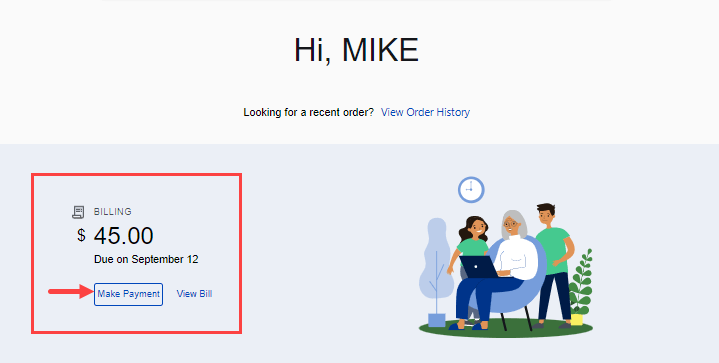
Customers who do not have a Prepaid account and are not enrolled in AutoPay can click on the button to Make Payment, as shown above. Click below to see the next steps for making a payment on this type of account. If you want to see your bill details, click the link to View Bill.
After you click the Make Payment button on the home page, you'll see the page to enter your payment details.
Fee notice: If you want to use a debit or credit card for a one-time payment, there is an additional $2.50 fee. To avoid the fee, pay with a bank account or enroll in AutoPay to pay by credit/debit card with no added fee.
After you've entered all of your payment information, click the checkbox next to "Save this payment method" to securely store the information so that you won't have to re-enter it next time.
Once your payment is complete, you'll see a success message including all the relevant information. You will also receive an email with your payment receipt that you can save for your records.
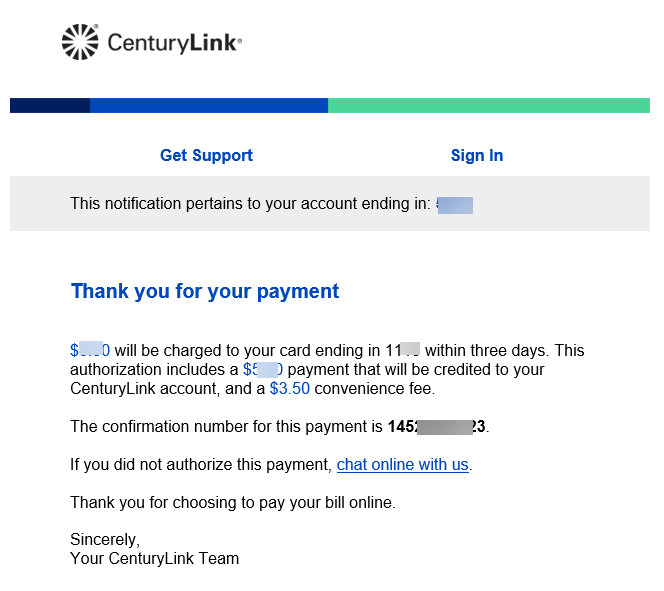

Customers who are enrolled in AutoPay have an option to make an additional payment or edit AutoPay information, as shown above.
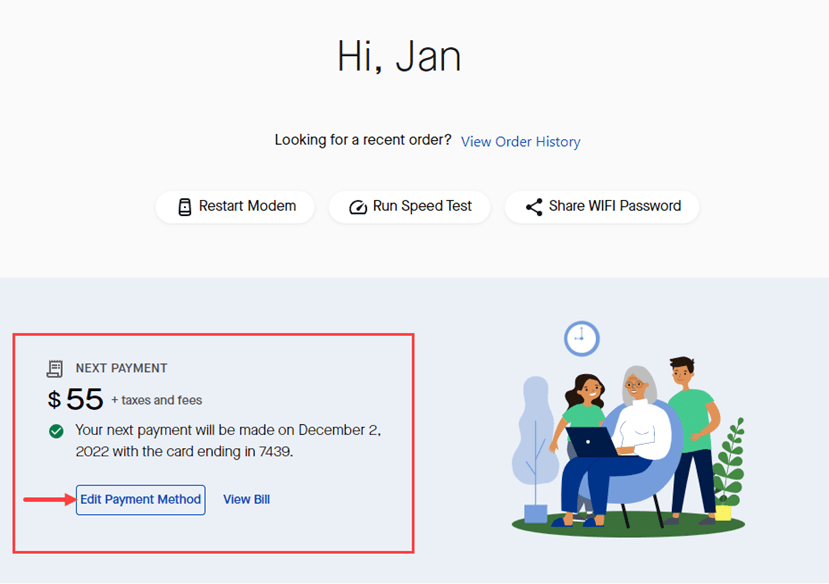
Customers with a Prepaid account will see the next payment amount and date. If your home page looks like this, you can edit your prepaid payment method for future payments.
How to pay your bill in the app
If you don't have a Prepaid account and you are not enrolled in AutoPay, you can pay your bill at any time. On the app home screen, tap the Make payment button. Alternately, you can select "Billing" from the bottom of any screen.
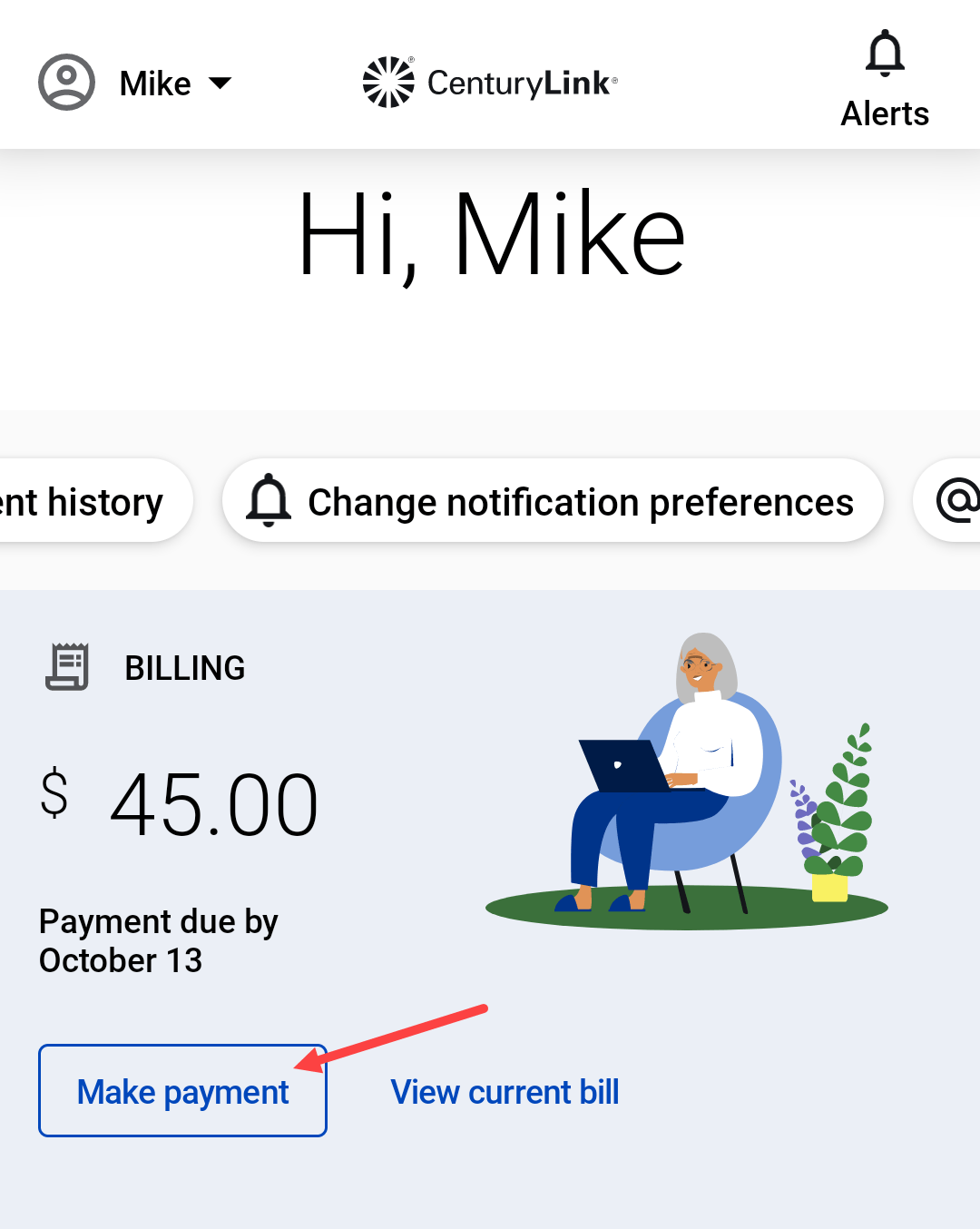
On the Make Payment screen, you'll see two options for choosing your payment method: bank account or credit/debit card. Select the one you want. If you change your mind, you can choose to change your payment type on the next screen.
Fee notice: If you want to use a debit or credit card for a one-time payment, there is an additional $3.50 fee. To avoid the fee, pay with a bank account or enroll in AutoPay to pay by credit/debit card with no added fee.
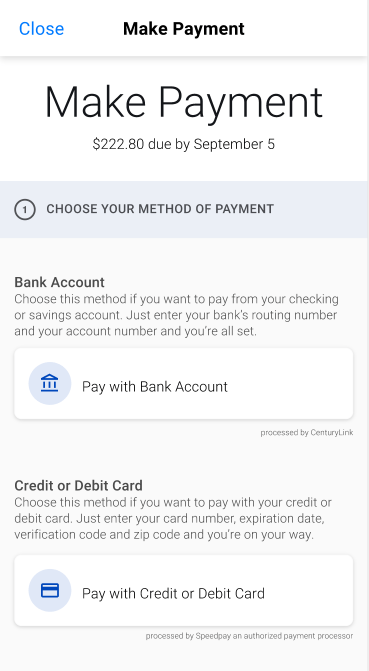
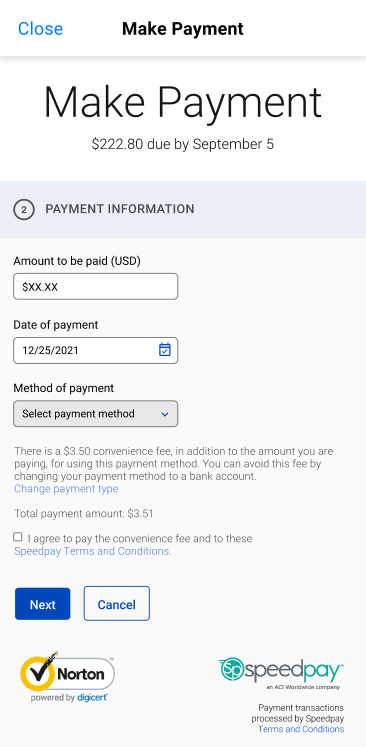
Select a payment method from the drop-down if you saved one previously. Otherwise, enter a new payment method. You can choose to remember it for next time if you want. Once you've entered all information, tap Submit Payment.
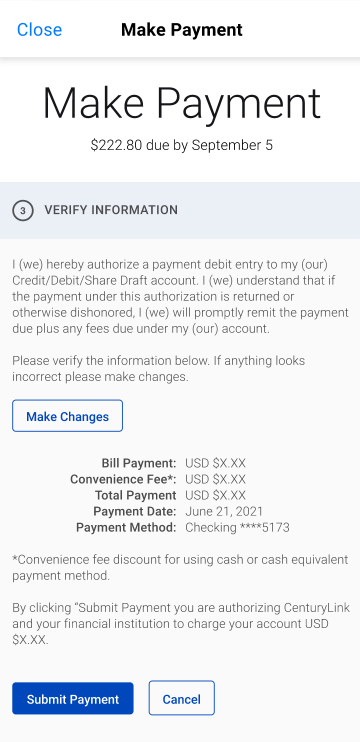
Once the payment has been processed, you'll see a payment confirmation screen and receive an email confirmation.
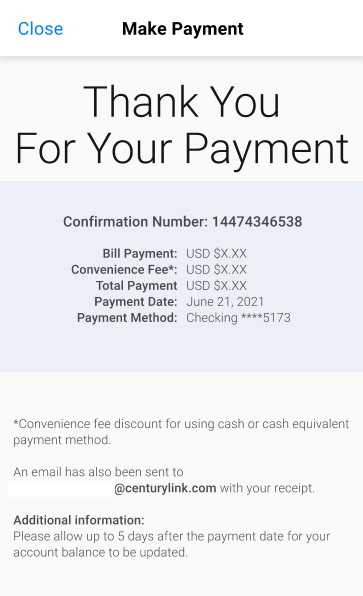
Can't find your bill after you sign in?
Have you canceled or changed your CenturyLink service recently? These are the most common reasons your bill would not appear when you sign in to your account.
Your bills are available online up to 18 months after canceling service.
Your bill is tied to your account number, and some types of account activity can cause your account number to change, including:
- You moved to a new service address.
- Your account was disconnected and then reconnected, either voluntarily or because of non-payment.
- The owner (or "responsible party") on the account was changed by request. This includes legal name changes, such as when a person gets married.
If your account number has changed, you'll need to add the new account to My CenturyLink in order to view and pay your bill.
More than one CenturyLink account?
If you have more than one CenturyLink account, each one will have a separate bill. You can select a different account by clicking on the arrow next to the current account at the top of your screen.
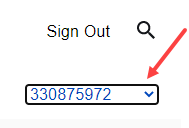
If there have been no changes on your account but you still aren't seeing your bill when you sign in, it may be due to system maintenance. This often occurs late at night or on a weekend. We apologize for the inconvenience; please try checking back after 1-2 hours.
Top Tools
Was this information helpful?
Support topics







.png)





