Internet or phone service not working?
Check for a CenturyLink outage
If your service is down, one cause could be an area outage. Learn more about other possible reasons for no internet.
Sign in to check for an outage
When you sign in to My CenturyLink on the web or in the app, you'll see an alert if you're impacted by an outage. You can sign up for notifications from there to get real-time outage status updates.
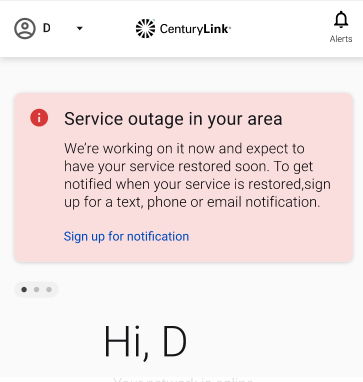
What happens if I'm in an outage?
You can sign up for notifications through the app or through My CenturyLink to get up-to-date info about the outage. We'll let you know when we expect to have it fixed, and will confirm once it's resolved and your service is back up.
Rest assured, our technicians are working hard to get all services back up and running as soon as possible. You don't need to request a repair if you confirm that you're in an area outage.
Important: Always reboot your modem after an outage.
What else can I do if it's not an outage?
An area outage is only one possible cause of a service interruption. You might also have an individual service issue or equipment malfunction. The automated Troubleshooter tool tests your line and equipment to diagnose the problem, and in some cases can even fix it remotely. If needed, you can make a repair appointment or chat with us from there for more help.
Learn more about troubleshooting a connection issue.
More internet help
More phone help
Top Internet Topics
-
Check for an outage -
Troubleshooting slow internet -
Speed hub -
Upgrade your service -
WiFi support -
Internet security
View all Internet topics
Top Phone Topics
See all Phone topics
Was this information helpful?
Support topics









