CenturyLink voicemail user guide
Did you get a message about changes to your voicemail?
Get instructions for common voicemail functions on this page.
Please note that these instructions are for landline phone service voicemail. You can find instructions for Connected Voice digital phone here.
Contact us for these issues:
- Locked out after too many incorrect PIN entries
- Change ring cycle before voicemail picks up
- Turn off voicemail
According to your zip code, you are in an area that has multiple voicemail systems. Please click the button and enter your phone number to get the correct access codes for your particular system.
Note: Voicemail instructions and user guides differ based on location. Check your zip code at the locator pin in the top right of the site to be sure you're getting the correct information.
How to set up your voicemail
Use these instructions to set up your voicemail. Don't worry if you make a mistake — you can always back up and change your response.
1. Start up or access your voicemail service
To set up or access your voicemail, press #55 or *68 from your home phone. Voice prompts will guide you through the rest of the steps.
To set up or access your voicemail, press *98 from your home phone. Voice prompts will guide you through the rest of the steps.
To set up or access your voicemail, press *98, *68, or #55 (varies by location) from your home phone or call the access number you received with your welcome letter. Voice prompts will guide you through the rest of the steps.
2. Create your PIN
Your voicemail PIN can be any number 4 to 15 digits long. Be sure to make note of it because you'll need it to access your messages in the future.
3. Record a name to identify your mailbox
You can record any name you'd like. It's common to record your first and/or last name.
4. Record a greeting
You can record a personal greeting, or you can use one of the pre-recorded CenturyLink greetings. Follow the system prompts to select your greeting:
Standard greeting with phone number: "At the tone, please record your message to [phone number]."
Standard greeting with your name: "At the tone, please record your message to [name]."
Record a personalized greeting, up to 3 minutes long. A common template you can follow is: "You've reached [name]. We can't get to the phone right now, but if you leave a message, we'll call you back."
And you’re done! Your CenturyLink voicemail is now set up. Whenever you have an unheard message, you'll hear a stuttered dial tone when you pick up your phone.
How to reset your voicemail PIN
Call 800-201-4099. A representative will ask you a series of questions to verify your identity, and then will reset your PIN for you.
You can reset a forgotten PIN or set a new one when you know your current PIN.
Reset a forgotten voicemail PIN
Call 800-244-1111, and a representative will verify your identity and reset your PIN for you.
Change your PIN when you know your current PIN
If you know your PIN and simply want to change it, dial *98 from your home phone and enter your PIN. Then, from the main menu, do the following:
- For settings, press 4
- For security options, press 3
- To change your PIN, press 1
- Enter your new PIN (4-15 digits)
- To confirm, enter your new PIN again
Contact us to have a representative verify your identity and reset your PIN.
How to check voicemail
To access your voicemail from home, simply press *98, *68, or #55 (varies by location) from your home phone. Voice prompts will guide you through the rest of the steps.
Check voicemail away from home
In most areas, there are two ways to check your messages away from home: call home and interrupt your outgoing message with #, *, or 2 (varies by location) or call your retrieval number. If you don't have your retrieval number, please contact us to get it.
Any time you're checking messages from a phone line other than the one your voicemail service is on, you are required to enter your PIN. Did you forget your PIN? You can reset it.
Option 1: Call home and interrupt the greeting
- Call your home phone number.
- Press # to interrupt the greeting. Note: In some areas, the # key will not interrupt the greeting. Try pressing the * key or 2 instead.
- Enter your PIN.
- Follow the prompts to listen to your messages.
Option 2: Check your voicemail online
Sign in to My CenturyLink to listen to and manage your voicemail messages.
Option 1: Call home and interrupt the greeting
- Call your home phone number.
- Depending on your location, you can press #, * or 2 to interrupt the greeting.
- Enter your PIN.
- Follow the prompts to listen to your messages.
Option 2: Call your retrieval number
You can call your retrieval number — instead of your home phone number — to access your voicemail and listen to your messages from anywhere. You will be prompted to enter your PIN.
If you've forgotten your retrieval number, call 800-244-1111 to get it. The number was included in the welcome letter you received when you signed up for voicemail service.
How to change your voicemail ring cycle
To change the number of times your phone rings before voicemail answers, please contact us and a representative will set your ring cycle.
How to turn off voicemail
If you do not want to use your voicemail and would like to turn it off, please contact us to remove the service from your number. At this time, there is no self-service option for turning off voicemail.
Additional voicemail features
If the message indicator light on your phone or caller ID unit isn't lighting up, call 800-244-1111, and we can get it activated.
To turn the message notification on and off, from the main menu, select 4 (Mailbox Options) and then press 1 (Notification Options). Now follow prompts to turn the notifications on or off. If the new message indicator remains on after you've listened to your new messages, try turning the notification off and on several times and end with it set to on.
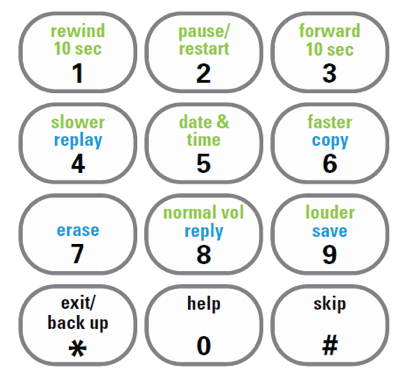
You can control message playback by pressing the desired number under the commands shown on the left in GREEN.
Rewind to hear something again by pressing 1. Press 11 (or 1 twice) to rewind to the beginning of a message, 33 (or 3 twice) to skip to the end.
Trouble hearing the message? Press 9 to turn up the volume.
Someone's talking too fast? Press 4 to slow down playback.
Press # to skip messages.
After you listen to each message, the commands shown above in BLUE are available.
Choose 7 to erase the message, 9 to save it for later, or # to skip it.
Save time with Call Return. Press 88 after listening to a message to automatically dial the number of the person who called. (This feature will not work if the caller has Caller ID Blocking.)
These features only work with callers who also have CenturyLink voicemail. (Some limitations may apply depending upon customer phone facilities.)
Press 6 after listening to a message to forward a copy of it to another person's CenturyLink voicemail. For example, you get a message at home that you want to forward to your neighbor, or your children share time in two households. Whenever a message arrives for them, just press 6 to forward it on.
Press 8 to send a reply message directly back to the person who called you. Let's say it's late at night and you don't want to ring the person's phone. Maybe you just don't want to talk right now, but you still want to answer their message. Just press 8 to automatically leave a reply message in that person's voicemail.
From the main menu, select 2 to record and send a message directly to another CenturyLink mailbox without ringing their phone. Or, you can even record a message for someone in your household and send it to your own number. (Some limitations may apply depending upon customer phone facilities.)
You will be prompted through these steps:
- Enter the destination mailbox number or group number, then press # This is the phone number of the person you're sending to. If the person doesn't have CenturyLink voicemail, the system will tell you it can't deliver the message.
- Enter another destination mailbox number or group number, then press # or just press #
- Record your message after the tone, then press #
- Press # to send now, or press 1 to add a delivery option (e.g., 3 for Private, 2 for Urgent, 6 for delivery confirmation.)
From the main menu, select 4 (Mailbox Options) and then press 3 (Security Options).
These helpful options can be turned off and on to get your messages faster.
Skip PIN
Press 3 to skip PIN entry when accessing messages from home. You will still need to enter your password if you check messages away from home. Turn on Skip PIN. Press 1 to change your PIN.
Hands free and time savers
From the main menu, select 4 (Mailbox Options), then press 2 (Hands Free and Time Saver Options).
Press 1 to turn autoplay on and off. When autoplay is turned on and you call to listen to your messages, the messages will immediately start playing. If autoplay is off, then you will be presented with the main menu options to select from (e.g., 1- listen, 2 - send).
Press 3 (Voicemail Preferences) and then press 1 to turn date and time on and off. Turn off the date and time so you don't hear them automatically. When you do need to know, you can press 5 during or after the message.
Communicate the same information to a group of people at once. This feature only works with other CenturyLink voicemail users, so you'll need to ask the others in your group if they also have this service.
First, make a list of phone numbers for everyone in your group. You can store up to 15 different groups with up to 25 people in each group.
From the main menu, choose 4 for Mailbox Options, then:
- Choose 4 for Group Lists, then press 1 to create a list.
- Number this list 11-25, then record a name for it and press #.
- Enter the phone numbers of your group members one at a time.
Now you can send a message to this group. Press 2 (Main Menu) and follow the send instructions, entering the Group List number (11-25) for the destination, then press #.
From the main menu, select 4 (Mailbox Options) and then press 5.
This service gives you one main mailbox plus three personal extensions so that different household members can receive private messages. Additional fees apply. For information, see the Extension Mailboxes user guide.
From the main menu, press 5 to leave the current mailbox and sign in as another subscriber.
This is a handy feature if you're checking messages away from home. Let's say you're dialing your retrieval number from a neighbor's phone, who also has CenturyLink voicemail. As soon as you hear their voice mail prompts, press * and enter your 10-digit phone number and password to access your mailbox.
Top Phone Topics
-
Troubleshooting -
Calling features -
Connected Voice -
Block unwanted calls -
Voicemail user guide
See all Phone topics
Calling Features
View all Home Phone topics
Was this information helpful?
Support topics





