Troubleshooting your phone line
If your home phone isn't working and you don't have a dial tone, the first thing to do is check for outages. If you are not in an area outage, the next step is to troubleshoot your service.
You can use our Troubleshooter tool or check some common issues yourself. You can also watch a video about troubleshooting your phone line.
Use Troubleshooter to identify and repair problems
The best way to troubleshoot your service is with our Troubleshooter tool. This tool will walk you through all the relevant questions and steps and check your line for you. At the end, if repair is needed, Troubleshooter will help you schedule a technician appointment.
Video: Troubleshooting a phone line
Do-it-yourself troubleshooting steps
Whether you're hearing static or noise on your line, having trouble hearing or being heard on calls, experiencing disconnection mid-call, or your phone isn't ringing, we have tips and solutions to fix your home phone line. These are similar to the steps Troubleshooter will walk you through. If you don't want to use the tool, you can follow the list below on your own.
Common account issues that can affect your phone service
Before you start more detailed equipment troubleshooting, think about these two common issues:
- Is your account suspended for non-payment?
- Do you need to reactivate service after a vacation hold?
Phone troubleshooting checks
Take a close look at your phones and cords to check for the following:
- Are cords plugged in firmly on both ends, to both the phone and the wall jack?
- Are all phones hung up all the way? If a receiver is slightly off the hook, all phones in the home will disconnect.
- Are any phone cords damaged? Even small nicks and cuts can cause noise on your line. Replace any damaged cords.
- Are all the buttons on your phones working? Check every button to see if one is stuck. Or in some cases, the handset could be malfunctioning.
- When did you last replace your cordless phone batteries? Check the batteries and replace them. See more tips for improving cordless phone performance.
- Is there a problem with just one phone? Try using a different phone to see if the issue is resolved.
- Unplug your modem and then listen for noise on your line. If the noise stops when you disconnect your modem, the problem could be with your DSL filters. See the section below for checking filters.
Hardware inspection
First, visually inspect each jack, looking for any obvious damage. Use a flashlight to look inside each jack. You should be able to clearly see gold pins in each one. If they're blue, green, black or smoky, you've likely found a problem. Pay particular attention to jacks that could be exposed to moisture. Condensation from water (or exposure to the ammonia in pet urine) can cause copper contacts to corrode.
There could be more than one jack that's not working. If you find one, still continue to check the others.
Service inspection
- Unplug your phone from both the jack and electrical outlet.
- Unplug any other equipment from that same jack.
- After you've unplugged all your equipment, wait 1 minute and then plug in a corded phone.
You should hear a clear, strong dial tone when you test each jack. If you don't, and no other equipment is plugged in, you may have a problem with your inside wiring. Learn how to get it fixed.
If you do hear a clear, strong tone, then continue to plug in additional equipment, one thing at a time, and listen each time. When you hear the noise again, you'll know you've either reached the maximum capacity for that line or the last piece of equipment you connected is causing interference. Try moving that equipment to a different line or installing a radio suppresser or radio/noise filter on your line.
Your phone and DSL internet use the same line. DSL filters and splitters allow you to use both phone and internet service without interference. Incorrectly connected and/or damaged DSL filters can cause noise on your line.
Plug a filter into each wall jack that is connected to a telephone, and plug the phone cord into the filter.
Note: If you have cordless phones, you only need to install a filter on the phone base that plugs in to the wall jack; no filters are needed on the cordless units that only plug into an electrical outlet.
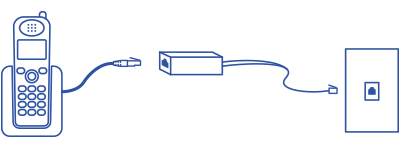
You may also use a splitter if you want to plug both a landline phone and a modem into one wall jack, as shown below.
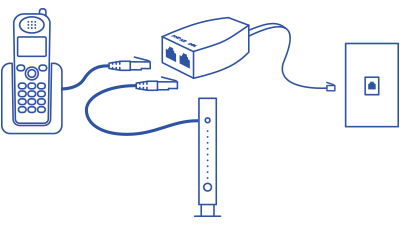
Filters are not included in your modem kit. If you have a landline phone and internet with CenturyLink, filters should have been included at the time of your order and will arrive in a separate package. If you did not receive filters, please chat with us.
Have a home security system? Chat with us to get a technician to install a whole-home filter on the line outside your home. There is an installation fee for this.
If you're hearing noise on all calls and all phones, it's possible you're hearing calling feature notifications.
- When you have a new voicemail message, you'll hear a stuttered dial tone when you pick up the receiver. Learn more about your voicemail.
- If you have call waiting, you will hear a beep when a second call is coming in while you're on a call. The person you're speaking to won't hear the beep, but you will. The beep isn't noise on the line. Learn more about call waiting.
- If your line has call forwarding activated, any incoming calls will ring once before they are forwarded. It's easy to turn off call forwarding — press *73 or 73#, depending on your location. This will allow calls to ring through to your line as normal. Read more about call forwarding.
Interference from other electronics or the weather can cause noise on the line, especially with cordless phones. Check these things:
- A satellite receiver can cause callers to hear fax tones. Try unplugging the receiver from the phone line and retesting. If the problem goes away, the issue is the receiver, and you need to contact your satellite TV provider to get it fixed.
- How's the weather? Electrical storms, heavy precipitation, excessively strong winds and other bad weather can interfere with phone reception, particularly if you're using a cordless phone.
- Other home electronics can interfere with your phone service. Check to see if your modem, caller ID box, fax machine or alarm/security system are preventing people from calling you.
Troubleshooting home phone
Top Phone Topics
-
Troubleshooting -
Calling features -
Connected Voice -
Block unwanted calls -
Voicemail user guide
See all Phone topics
Top Tools
Was this information helpful?
Support topics




.png)





