How to schedule device access on your router
Access Scheduler allows you to select a specific device connected to your network and set days and times during which that device can access the internet.
You can also set a WiFi schedule for the entire network from the wireless settings.
Some modems use Secure WiFi to control this option
If you lease a C4000, C3000, or C1100, you can manage some features through our app as part of Secure WiFi. For those modem types, these options WILL NOT APPEAR in the modem settings: access scheduler, service blocking, and website blocking.
Note: Your modem settings may appear slightly different from the images below, but the steps will be the same.
1. Connect a device to your network over WiFi or using an Ethernet cable connected to your modem. This works best on a tablet or computer.
2. Open a web browser and type http://192.168.0.1 into the web address field.

3. Sign in to the modem settings (GUI) using your Admin Username and Admin Password, printed on the sticker.

4. Select Advanced Setup in the main menu.
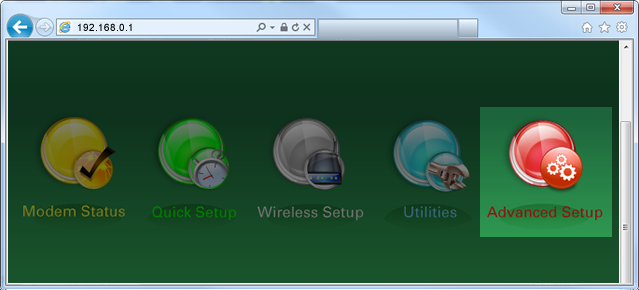
5. Select Access Scheduler in the left sidebar.

6. Select the device you want to schedule from the dropdown list, or manually enter the device's IP address.
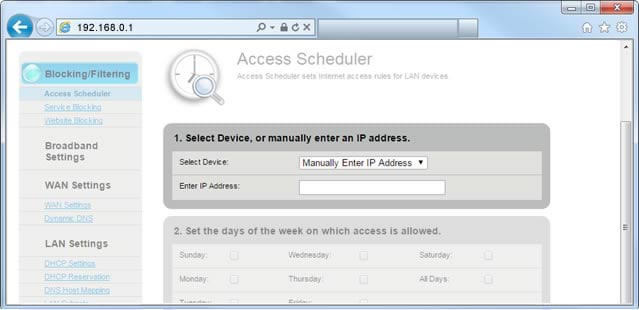
7. Check the boxes next to the day(s) you want to allow this device to access the internet.
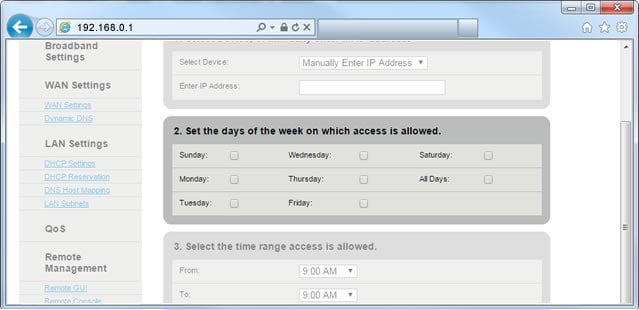
8. Set the from/to times to specify when you want to allow internet access.
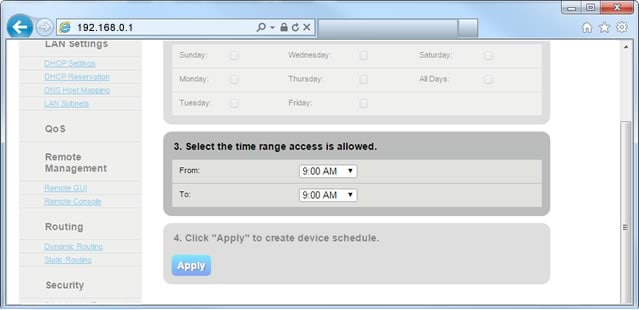
9. Select Apply to save your changes.
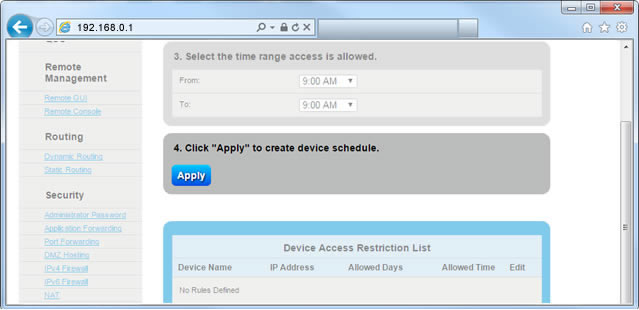
Top Tools
Was this information helpful?
Support topics





.png)





