CenturyLink Email Support
Required Q.com email address change
Customers with a Q.com email address are being moved to a new email address at MyCtl.net.
Get help with this required change. including step-by-step videos for updating your email server settings and changing your email address.

CenturyLink email topics
Email Security

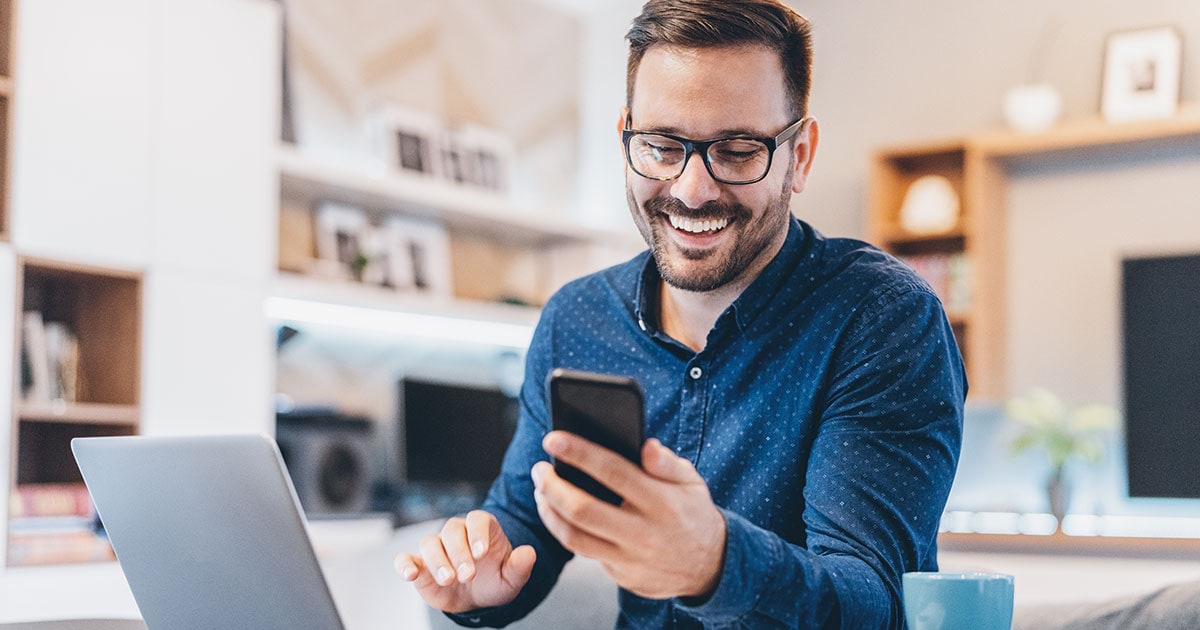
How to set up your CenturyLink email
Was this information helpful?
Popular Support Tools
Support topics



.png)





