Best practices for internet security
CenturyLink takes your internet safety seriously. We offer security software from McAfee, included at no extra charge for all High-Speed Internet customers. You can also protect yourself with good judgment and education about:
How many passwords do you have? Are they all different? A secure password helps to protect your information. These tips will help you create and manage more secure passwords.
The Federal Communications Commission (FCC) provides these recommendations on creating secure passwords:
- Don't use the same password for multiple accounts, especially for the most sensitive ones, such as bank accounts, credit cards, legal or tax records and files containing medical information. Otherwise, someone with access to one of your accounts may end up with access to many others.
- Don't have your web browser remember passwords and input them for you, particularly for your most important financial, legal and medical accounts. If an unauthorized person gains access to your computer or smartphone, they could access any account that your browser automatically logs into.
- Don't use passwords that can be easily guessed, such as common words and birthdays of family members. Instead, use a combination of letters, numbers, and symbols. The longer and stronger the password, the safer your information.
Common types of passwords
| Types | Password Details |
Manage |
|---|---|---|
| PPP |
The PPP username/password is what the modem presents to your ISP to gain access to the internet. This information is automatically programmed into your CenturyLink supported modem during the initial setup. If the automated process fails, or you are using a non-standard equipment, you may need the PPP username/password to program your equipment manually. If you have an ISP other than CenturyLink, contact them for details on connecting to the internet. | Chat with tech support |
Admin. |
The modem's admin username/password is used to restrict access to your modem settings. The modem GUI (located at http://192.168.0.1) gives you access to utilities, tools, and settings like wireless, port forwarding, firewall, and more. |
Manage |
| Wireless |
The wireless username/password (a.k.a. SSID or passphrase) on your modem is used to restrict access to your modem's ability to provide a wireless internet connection. |
Manage |
| An email password is used to restrict access to your email. |
Manage | |
| My CenturyLink |
My CenturyLink is your online account access to view and pay your bill and make changes to your CenturyLink account and features. |
Manage |
Learn more about securing your computer, network, and security software.
Operating system
Make sure your device's operating system, browser, plug-ins, and programs are up-to-date. Here are some tips:
- Operating system: Typically, unless you've changed your device's settings, it will automatically prompt you when there are updates to install.
- Programs and apps: Check with the manufacturer or app store to look for updates.
- Browsers and plug-ins: Try using a website like whatismybrowser.com to see if your browser and plug-ins are up-to-date.
Security software
CenturyLink offers security software at no extra charge to our residential internet customers. Customers who lease one of our newer modems also have Secure WiFi, providing security for the entire home network directly from the modem.
Wireless network
Wireless networks can be vulnerable to hackers or malicious software. Wireless networks use radio waves that can go beyond the boundaries of your home or business. If you don't secure your network, people with computers nearby may be able to access information on your computers and use your internet connection to perform illegal activities. Learn how to secure your WiFi network.
Internet users are constantly being offered free software. Remember that behind every website or email campaign is a real individual or business attempting to generate revenue. Be cautious when considering installing “free software.”
Downloading freeware
Legitimate software can be modified to house malware and made available for download on third party sites. The safest way to obtain software is to download it directly from the manufacturer.
Downloading trial software
Sometimes companies offer "trial software" or beta versions of the software that may expire after a set time or be limited in functionality. Some of this is legitimate, but some will deliver malware or extra items that the user did not agree to. Do research on the software package online to see what others who have tried it are saying about it. There are many online sites where users report malicious software packages.
In additon to keeping your email account secure with a strong password, stay aware of common email scams such as:
Learn more tips for email security.
Open relays and proxies
An open mail relay is a setting email servers use to allow anyone to send email through it.
How to test an IP address for an open relay: Use the search term "SMTP open relay test" to find a 3rd party tool to test for open relay.
How to report an open relay: Search for "how to report open relay" to find a 3rd party tool to open relays.
How to fix an open relay: If you need network or system security advice, you should hire a competent accredited security consultant. If you feel comfortable troubleshooting on your own, search for "securing systems against spam" or "how to secure your email system against third-party relay".
Boost your security
Top Internet Topics
-
Check for phone or internet outages -
Troubleshooting slow internet -
Speed hub -
Upgrade your service -
WiFi support -
Internet security
View all Internet topics
Top Tools
Did you find the help you were looking for today?
Support topics

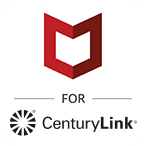
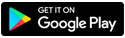
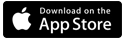



.png)





