Don't worry — you're not lost!
If you didn't expect to land here, you may have been trying to get to an older CenturyLink modem page. Get more info below about replacing retired equipment.
Retired CenturyLink modems
Internet technology changes quickly. Modems are phased out of use as they become obsolete, and are replaced by newer equipment with the latest WiFi and security standards. A retired modem may still connect to the internet, but it won't deliver the best connection. If you have a retired modem, you can contact customer service to get a replacement. The agent will discuss your options and help you select a modem that works best with your internet technology and speed.
Modems with older WiFi technology
All the modems shown below have 2.4 GHz wireless technology only. They do not support 5 GHz WiFi, which was introduced in 2013. This makes these modems difficult to use with most current devices and platforms. It also means the wireless security features are outdated, which can put your whole network at risk. Time for an upgrade! Contact us to replace your modem with a newer model.
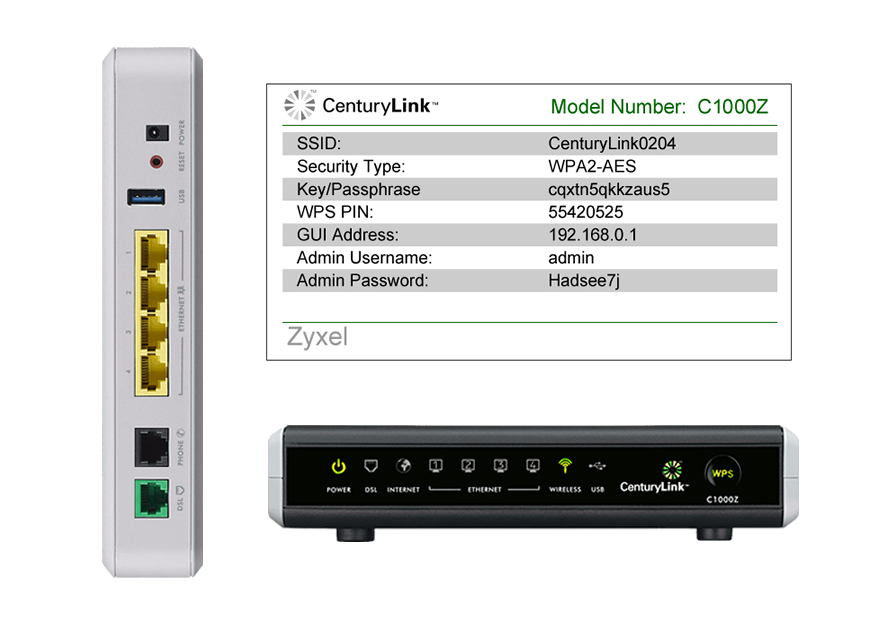
C1000Z info sheet (PDF)
The C1000Z modem requires a two-step firmware upgrade: 1) Stepping firmware; 2) Fully updated firmware
The Actiontec C1000A and Zyxel C1000Z gateway modems are tested and certified to run at these speeds* on the CenturyLink® High-Speed Internet network:
| Technology Type | Tested speed |
| ADSL | up to 7 Mbps |
| ADSL2+ | up to 20 Mbps |
| VDSL | up to 40 Mbps |
The Technicolor C1100T and Zyxel C1100Z gateway modems are tested and certified to run at these speeds* on the CenturyLink® High-Speed Internet network:
| Technology Type | Tested speed |
| ADSL | up to 7 Mbps |
| ADSL2+ | up to 20 Mbps |
| VDSL | up to 100 Mbps |
| Fiber | up to 940 Mbps |

The Actiontec C1900A gateway modem is tested and certified to run at these speeds* on the CenturyLink® High-Speed Internet network:
| Technology Type | Tested speed |
| ADSL | up to 7 Mbps |
| ADSL2+ | up to 20 Mbps (40 Mbps pair bond) |
| VDSL | up to 40 (100 Mbps pair bond) |
| Fiber | up to 940 Mbps |
The Actiontec C2000A and Technicolor C2000T gateway modems are tested and certified to run at these speeds* on the CenturyLink® High-Speed Internet network:
| Technology Type | Tested speed |
| ADSL | up to 7 Mbps |
| ADSL2+ | up to 20 Mbps (40 Mbps pair bond) |
| VDSL | up to 40 (100 Mbps pair bond) |
| Fiber | up to 940 Mbps |
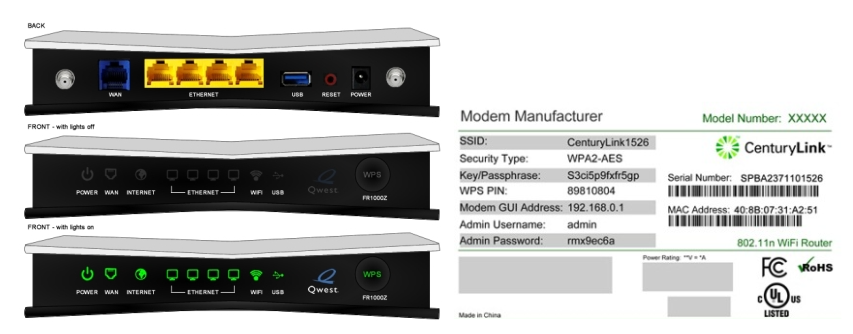
The Zyxel FR1000Z gateway modem is tested and certified to run at these speeds* on the CenturyLink® Fiber Internet network:
| Technology Type | Tested speed |
| Fiber | up to 500 Mbps |

The Actiontec PK5000 gateway modem is tested and certified to run at these speeds* on the CenturyLink® High-Speed Internet network:
| Technology Type | Tested speed |
| ADSL | up to 7 Mbps |
| ADSL2+ | up to 20 Mbps |
The Actiontec PK5001A and Zyxel PK5001Z gateway modems are tested and certified to run at these speeds* on the CenturyLink® High-Speed Internet network:
| Technology Type | Tested speed |
| ADSL | up to 7 Mbps |
| ADSL2+ | up to 20 Mbps |
The Actiontec Q1000 and Zyxel Q1000Z gateway modems are tested and certified to run at these speeds* on the CenturyLink® High-Speed Internet network:
| Technology Type | Tested speed |
| ADSL | up to 7 Mbps |
| ADSL2+ | up to 20 Mbps |
| VDSL | up to 40 Mbps |

The Westell 7500 gateway modem is tested and certified to run at these speeds* on the CenturyLink® High-Speed Internet network:
| Technology Type | Tested speed |
| ADSL | up to 6 Mbps |
| ADSL2+ | up to 10 Mbps |
*Customer speed experiences will vary, particularly when accessing the internet wirelessly from different devices. Maximum download/upload speeds given are via a wired connection. Internet speeds are not guaranteed due to conditions outside of network control, including customer location, devices, equipment, and access over a wired or wireless connection; see centurylink.com/internetpolicy for more information.
Some customers can order a new modem online
Sign in to My CenturyLink, click on the Services tab in the top menu and look for a button to Upgrade Modem. If you don't see the button, you can call or chat and an agent will help you.
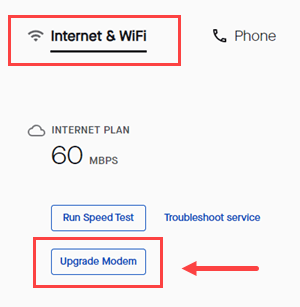
Modems being phased out soon
The modems below will also be retired soon. If you have one of these, it's a good idea to upgrade.
Retired modems
These older CenturyLink modems are fully retired, which means CenturyLink no longer provides technical support. Contact us for a replacement if you have one of these!
- AC1200
- M1000
- NBG-419N
- P870HN
- Q100
- Q2000
Lists updated 10/2023
More CenturyLink modem information
Modem Recycling
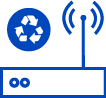
Send in your old CenturyLink modem and we'll recycle it at no cost!
Top Tools
Was this information helpful?
Support topics

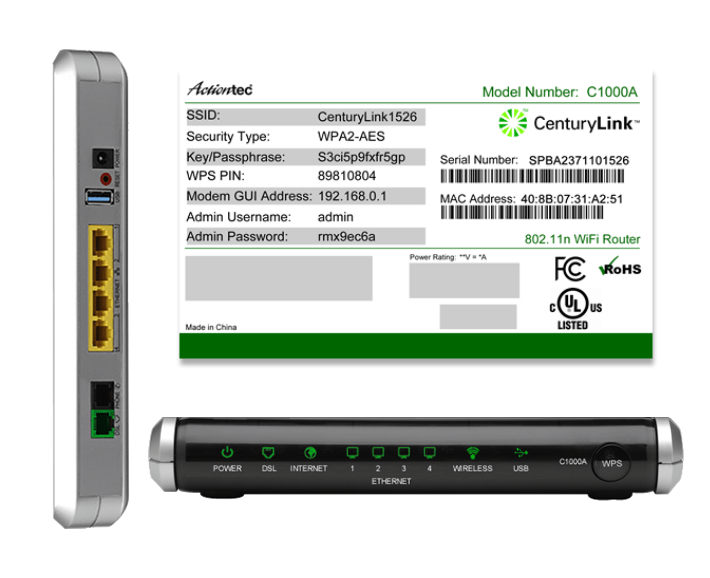
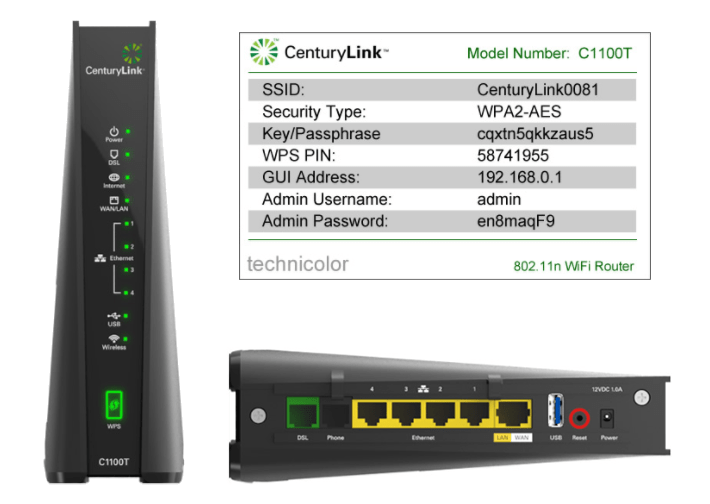
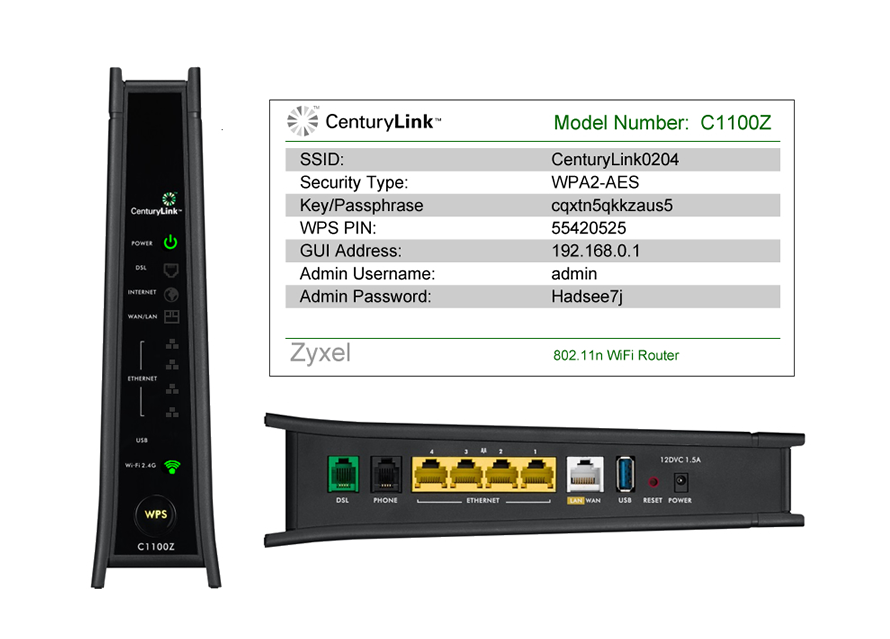

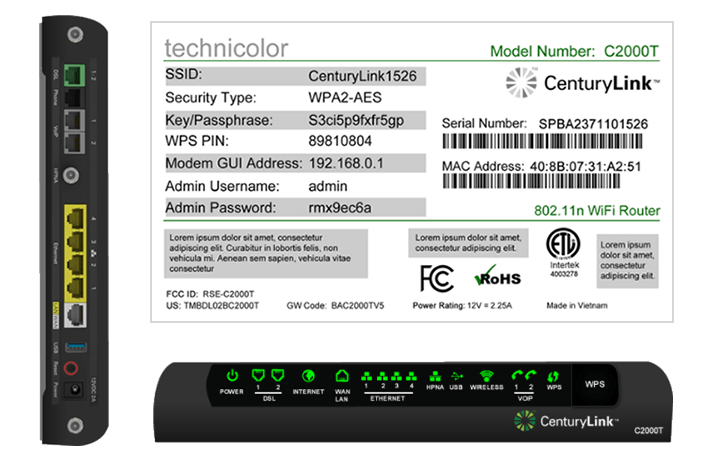
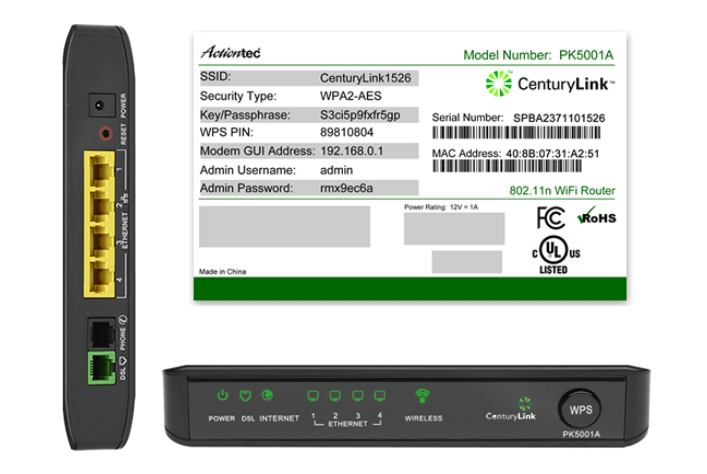

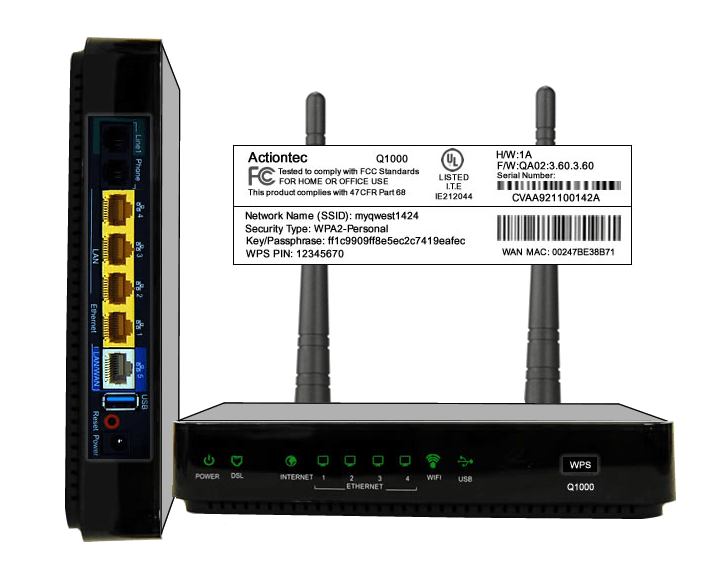
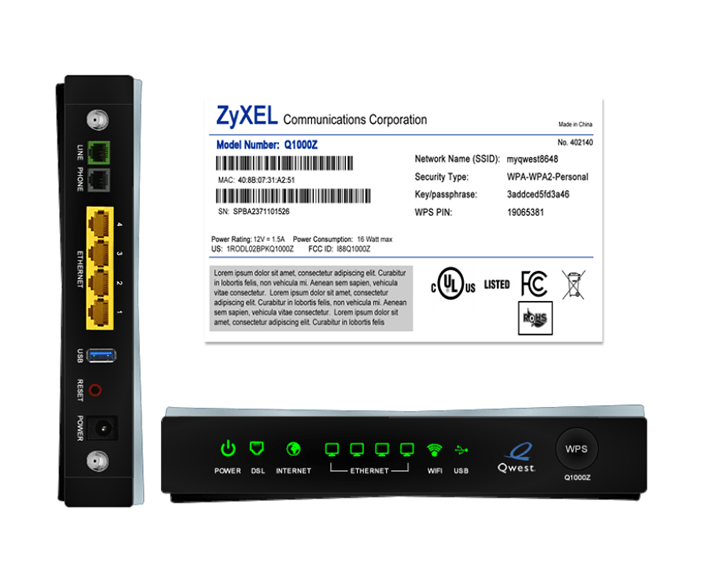



.png)





