Using your C424G modem
Learn about using your C424G modem/router, including features and specs, popular modem settings, and troubleshooting. You can also watch a video about controling WiFi on your C424G.
Older CenturyLink modem
This modem is being retired — time to get a replacement!
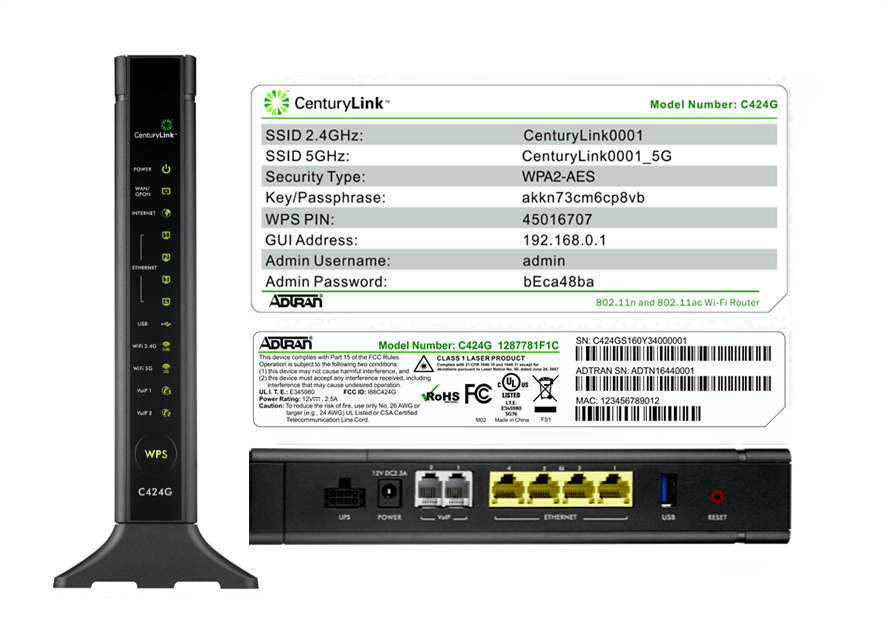
Features & specifications
WiFi supported:
- 2.4 GHz 802.11 b/g/n
- 5 GHz 802.11 ac (WiFi 5)
The Adtran 424G gateway modem is tested and certified to run at these speeds* on the CenturyLink® Fiber Internet network:
| Technology Type | Tested speed |
| Fiber | up to 940 Mbps |
*Customer speed experiences will vary, particularly when accessing the internet wirelessly from different devices. Maximum download/upload speeds given are via a wired connection. Internet speeds are not guaranteed due to conditions outside of network control, including customer location, devices, equipment, and access over a wired or wireless connection; see centurylink.com/internetpolicy for more information.
Top modem settings and tasks
Learn how to manage your internet and WiFi network using your modem. Below are some of our most popular topics. You can also visit the modem settings guide for a complete overview of settings and options.
Learn how to access your modem settings and how you can use them to manage your network.
Modem troubleshooting tips
- If your internet connection is spotty or slow, try restarting your modem.
- If a restart doesn't work, try our online Troubleshooter.
- You might need to do a factory reset.
- Chat with us for further assistance.
Tip: If the firmware link doesn't work, try another browser (Chrome is known to have issues with this kind of link). Or, right-click the link, select "copy link address", then paste the link into a new browser tab.
Video: How to control your wireless settings
Modem Recycling
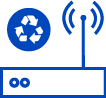
Send in your old CenturyLink modem and we'll recycle it at no cost!
Top Tools
Was this information helpful?
Support topics




.png)





